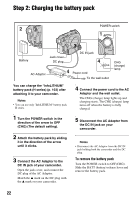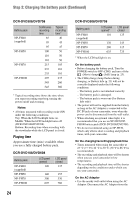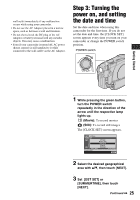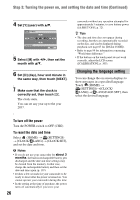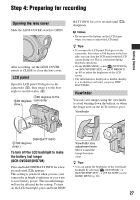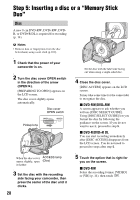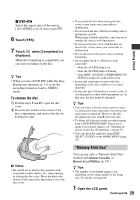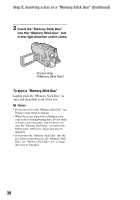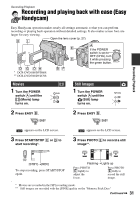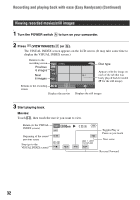Sony DCR-DVD108 Operating Instructions - Page 27
Step 4: Preparing for recording, Opening the lens cover, LCD panel, Viewfinder - dcr camcorder
 |
UPC - 027242701786
View all Sony DCR-DVD108 manuals
Add to My Manuals
Save this manual to your list of manuals |
Page 27 highlights
Getting Started Step 4: Preparing for recording Opening the lens cover Slide the LENS COVER switch to OPEN. After recording, set the LENS COVER switch to CLOSE to close the lens cover. LCD panel Open the LCD panel 90 degrees to the camcorder (1), then rotate it to the best angle to record or play (2). 190 degrees to the 290 degrees camcorder (max.) BATT INFO for a few seconds until disappears. b Notes • Do not press the buttons on the LCD frame when you open or adjust the LCD panel. z Tips • If you open the LCD panel 90 degrees to the camcorder, then rotate it 180 degrees to the lens side, you can close the LCD panel with the LCD screen facing out. This is convenient during playback operations. • On the HOME MENU, touch (SETTINGS) t [SOUND/DISP SET] t [LCD BRIGHT] (p. 69) to adjust the brightness of the LCD screen. • The information is displayed or hidden (display y no display) each time you press DISP BATT/INFO. Viewfinder You can view images using the viewfinder to avoid wearing down the battery, or when the image seen on the LCD screen is poor. Viewfinder DISP/BATT INFO 2180 degrees (max.) To turn off the LCD backlight to make the battery last longer (DCR-DVD308/DVD708) Press and hold DISP/BATT INFO for a few seconds until appears. This setting is practical when you use your camcorder in bright conditions or you want to save battery power. The recorded image will not be affected by the setting. To turn on the LCD backlight, press and hold DISP/ Viewfinder lens adjustment lever Move it until the image becomes clear. z Tips • You can adjust the brightness of the viewfinder backlight by selecting (SETTINGS) t [SOUND/DISP SET] t [VF B.LIGHT] on the HOME MENU (p. 69). 27