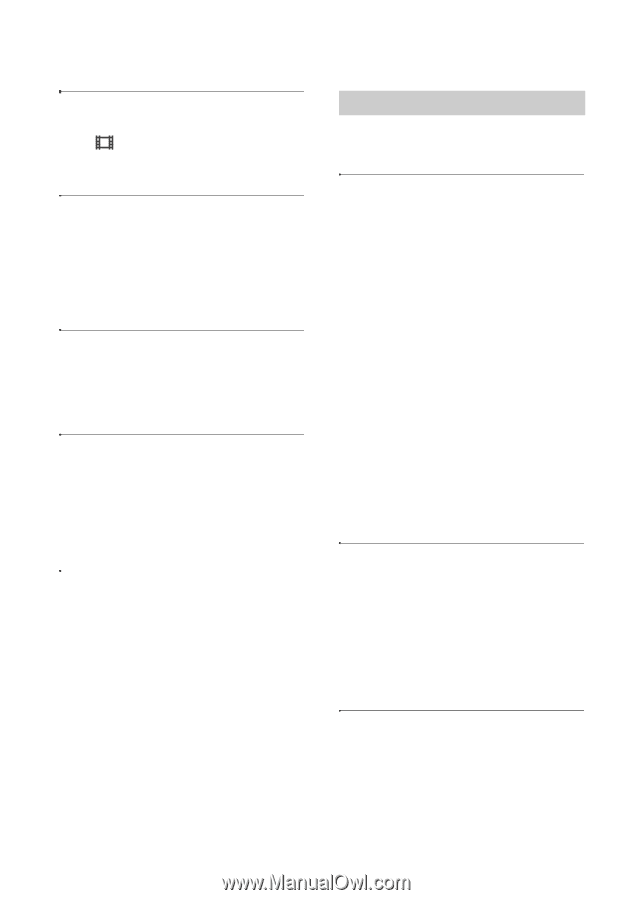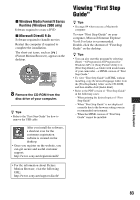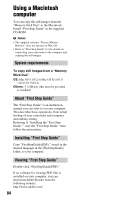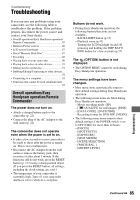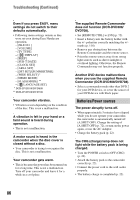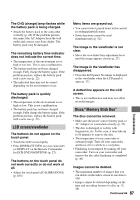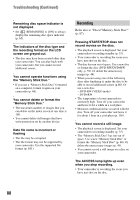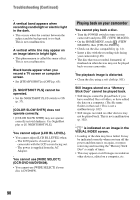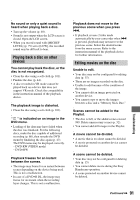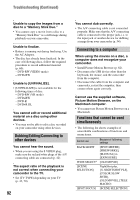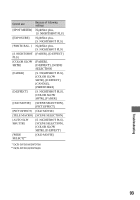Sony DCR-DVD108 Operating Instructions - Page 88
Troubleshooting Continued, Pressing START/STOP does
 |
UPC - 027242701786
View all Sony DCR-DVD108 manuals
Add to My Manuals
Save this manual to your list of manuals |
Page 88 highlights
Troubleshooting (Continued) Remaining disc space indicator is not displayed. • Set [ REMAINING] to [ON] to always display the remaining disc space indicator (p. 65). The indicators of the disc type and the recording format on the LCD screen are grayed out. • The disc may have been created other than your camcorder. You can play back with your camcorder, but you cannot record additional scenes. You cannot operate functions using the "Memory Stick Duo." • If you use a "Memory Stick Duo" formatted on a computer, format it again on your camcorder (p. 60). You cannot delete or format the "Memory Stick Duo." • The maximum number of images that you can delete on the index screen at one time is 100. • You cannot delete still images that have write-protection set by another device. Data file name is incorrect or flashing • The file may be corrupted. • The file format may not be supported by your camcorder. Use the supported file format (p. 101). Recording Refer also to "Discs/"Memory Stick Duo"" (p. 87). Pressing START/STOP does not record movies on the disc. • The playback screen is displayed. Set your camcorder to recording standby (p. 35). • Your camcorder is recording the scene you have just shot on the disc. • The disc has run out of space. Use a new disc or format the disc (DVD-RW/DVD+RW only, p. 59). Or delete the unnecessary images (p. 48). • When you are using one of the following discs after finalizing it, make the disc to be able to record additional scenes (p.60). Or use a new disc. - DVD-RW (VIDEO mode) - DVD+RW • The temperature of your camcorder is extremely high. Turn off your camcorder and leave it for a while in a cool place. • Moisture condensation has occurred with the disc. Turn off your camcorder and leave it for about 1 hour in a cool place (p. 105). You cannot record a still image. • The playback screen is displayed. Set your camcorder to recording standby (p. 35). • The "Memory Stick Duo" has run out of space. Use a new "Memory Stick Duo" or format the "Memory Stick Duo" (p. 60). Or delete the unnecessary images (p. 49). • You cannot record a still image on a disc on your camcorder. The ACCESS lamp lights up even when you stop recording. • Your camcorder is recording the scene you have just shot on the disc. 88