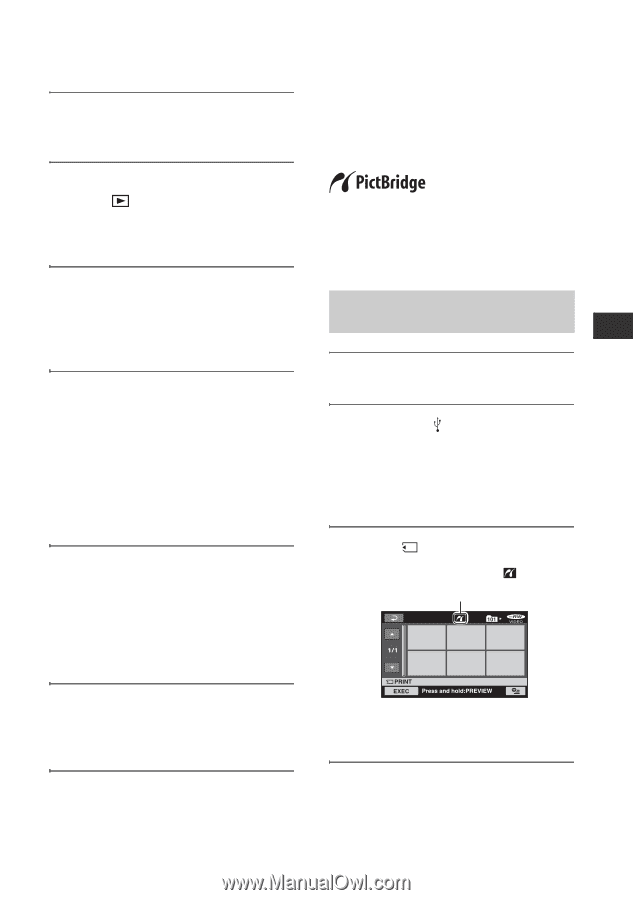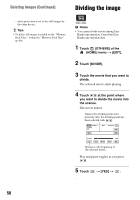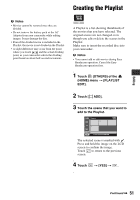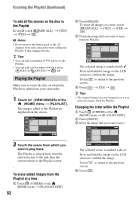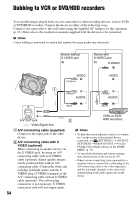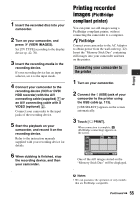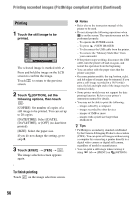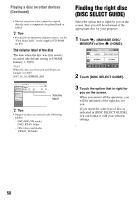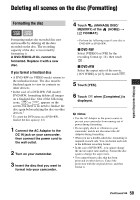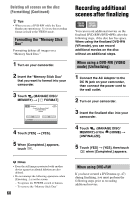Sony DCR-DVD108 Operating Instructions - Page 55
Printing recorded images (PictBridge compliant printer), PictBridge, compliant printer - usb cable
 |
UPC - 027242701786
View all Sony DCR-DVD108 manuals
Add to My Manuals
Save this manual to your list of manuals |
Page 55 highlights
Editing 1 Insert the recorded disc into your camcorder. 2 Turn on your camcorder, and press (VIEW IMAGES). Set [TV TYPE] according to the display device (p. 42, 70). 3 Insert the recording media in the recording device. If your recording device has an input selector, set it to the input mode. 4 Connect your camcorder to the recording device (VCR or DVD/ HDD recorder) with the A/V connecting cable (supplied) 1 or an A/V connecting cable with S VIDEO (optional) 2. Connect your camcorder to the input jacks of the recording device. 5 Start the playback on your camcorder, and record it on the recording device. Refer to the instruction manuals supplied with your recording device for details. 6 When dubbing is finished, stop the recording device, and then your camcorder. Printing recorded images (PictBridge compliant printer) You can print out still images using a PictBridge compliant printer, without connecting the camcorder to a computer. Connect your camcorder to the AC Adaptor to obtain power from the wall outlet (p. 22). Insert the "Memory Stick Duo" containing still images into your camcorder and turn on the printer. Connecting your camcorder to the printer 1 Turn on your camcorder. 2 Connect the (USB) jack of your camcorder to the printer using the USB cable (p. 113). [USB SELECT] appears on the screen automatically. 3 Touch [ PRINT]. When connection is complete, (PictBridge connecting) appears on the screen. One of the still images stored on the "Memory Stick Duo" will be displayed. b Notes • We can guarantee the operation of only models that are PictBridge compatible. Continued , 55