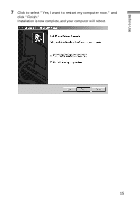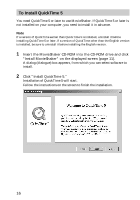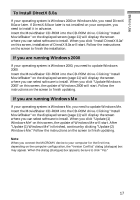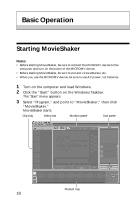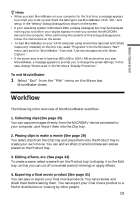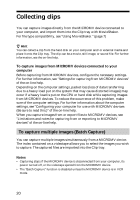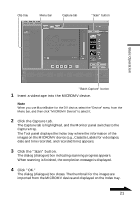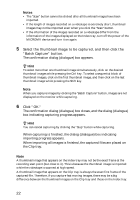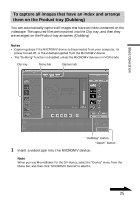Sony DCR-IP220 MovieShaker v3.1 Operating Instructions - Page 20
Collecting clips, To capture multiple images (Batch Capture
 |
View all Sony DCR-IP220 manuals
Add to My Manuals
Save this manual to your list of manuals |
Page 20 highlights
Collecting clips You can capture images directly from the MICROMV device connected to your computer, and import them into the Clip tray with MovieShaker. For file type compatibility, see "Using MovieShaker." (page 7) z Hint You can collect a clip from the hard disk on your computer and/or external media and place it onto the Clip tray. The clip can be a movie, still image, or sound file. For further information, see the on-line help. To capture images from MICROMV devices connected to your computer Before capturing from MICROMV devices, configure the necessary settings. For further information, see "Settings for capturing from MICROMV devices" of the on-line help. Depending on the computer settings, packet loss (loss of data transferring due to a heavy load put on the system that may cause distorted images) may occur if a heavy load is put on the CPU or hard disk while capturing images from MICROMV devices. To reduce the occurrence of this problem, make sure of the computer settings. For further information about the computer settings, see "Configuring your computer for use with MICROMV devices (Be sure to read this.)" of the on-line help. When you capture images from or export files to MICROMV devices, see "Limitations and notes for capturing from or exporting to MICROMV devices" of the on-line help. To capture multiple images (Batch Capture) You can capture multiple images simultaneously from a MICROMV device. The index contained on a videotape allows you to select the images you wish to capture. The captured files are imported into the Clip tray. Notes • Capturing stops if the MICROMV device is disconnected from your computer, its power turned off, or the videotape ejected from the MICROMV device. • The "Batch Capture" function is disabled unless the MICROMV device is in VCR mode. 20