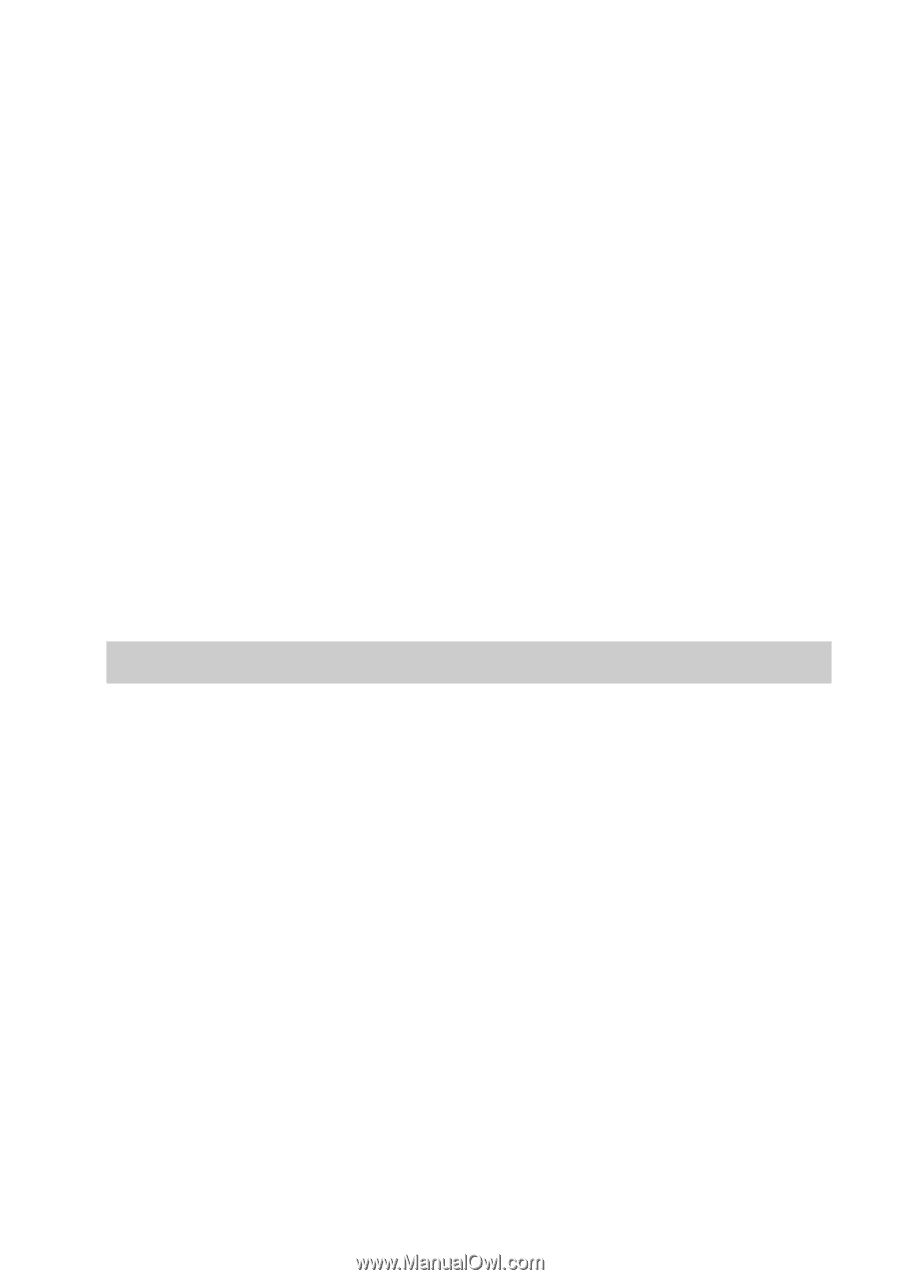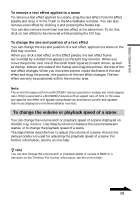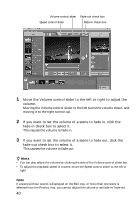Sony DCR-IP220 MovieShaker v3.1 Operating Instructions - Page 42
To export a final movie product, To reprocess a scene
 |
View all Sony DCR-IP220 manuals
Add to My Manuals
Save this manual to your list of manuals |
Page 42 highlights
z Hints • If you press the Esc key using the keyboard while playing a final movie product on the Full screen monitor, the monitor returns to its original size. • If you right-click anywhere on the Full screen monitor, the pop up menu appears. • To preview a final movie product on the Edit tray monitor, click the Play button. Note If the MICROMV format file is contained in the final movie product, distorted images may be displayed at the beginning of that file. (This occurrence is normal, not due to the failure of the file, the device, or the software.) To reprocess a scene If you want to edit any scene again, follow the steps below. These steps describe how to reprocess a scene. The same procedure is used for BGM and narrations. 1 Click a scene you want to reprocess. The selected scene is displayed on the Edit tray monitor. 2 Reprocess the scene. (page 33) To export a final movie product You can export your final movie product to a file for distribution or viewing by other people. These steps describe how to export your final movie product to a file. You can also export your final movie products to MICROMV devices. For further information, see the on-line help. 42