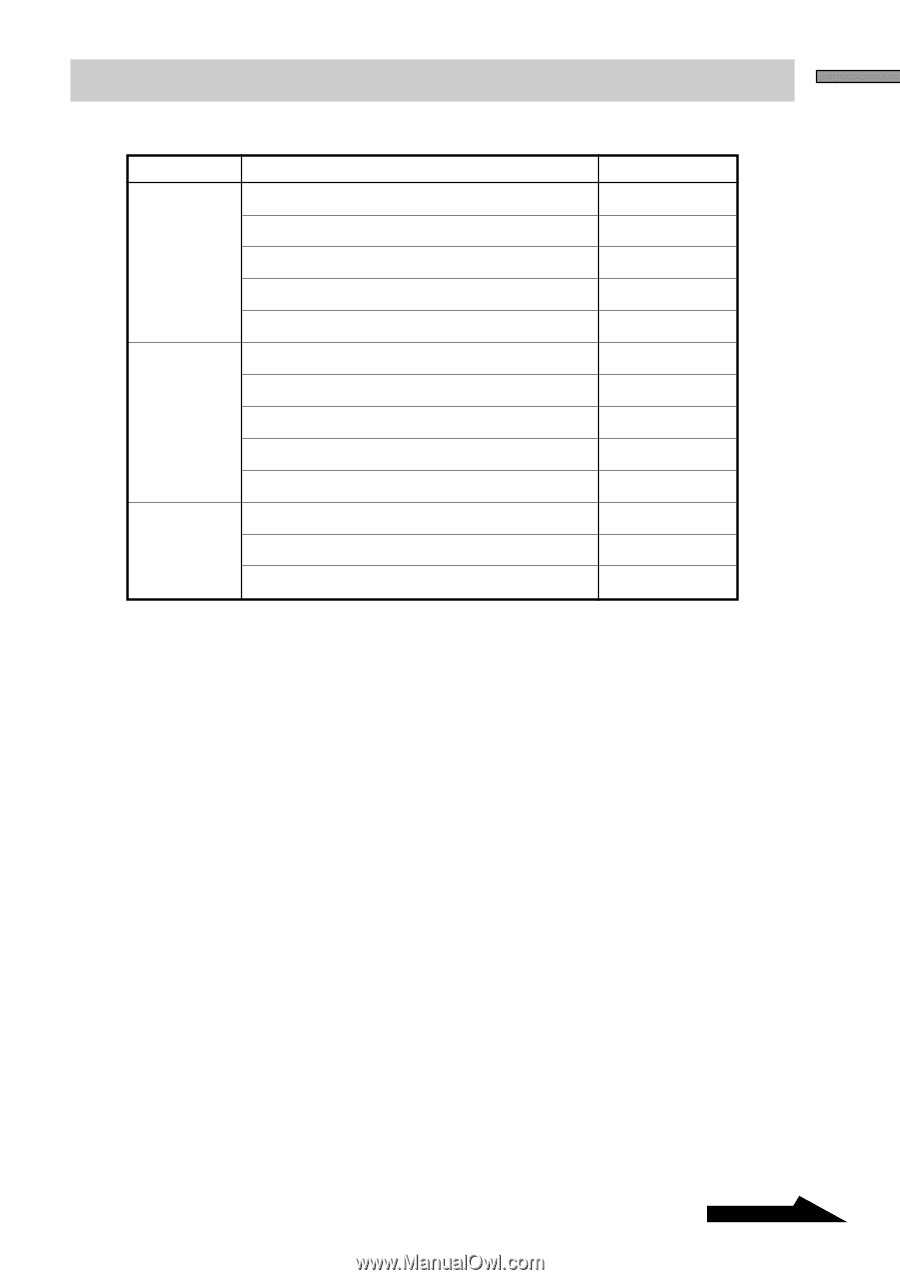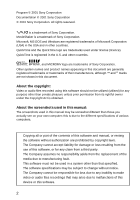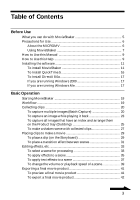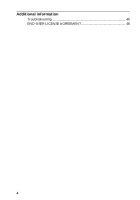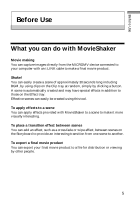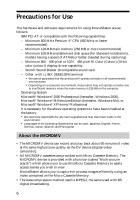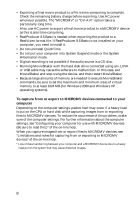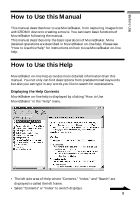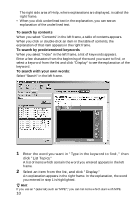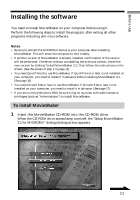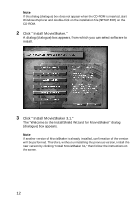Sony DCR-IP220 MovieShaker v3.1 Operating Instructions - Page 7
Using MovieShaker, Color Colour: High Color Colour 16 bits or superior
 |
View all Sony DCR-IP220 manuals
Add to My Manuals
Save this manual to your list of manuals |
Page 7 highlights
Before Use Using MovieShaker • The following table lists the file formats compatible with the Clip tray. Type Format Extension Movie QuickTime Movie* .MOV AVI (includes movie saved as DV) .AVI MPEG1 .MPG,.MPEG MPEG2 .MPG,.MPEG MICROMV .MMV Still image Windows Bitmap .BMP GIF .GIF JPEG .JPG PNG .PNG PICT .PCT,.PICT Sound WAVE .WAV AIFF .AIF MP3 .MP3 * QuickTimeVR, QuickTime3D, and VECTOR files are not supported. • To use MovieShaker, make sure to use the following display settings: Screen area: 800 x 600 pixels or 1024 x 480 pixels or more Color (Colour): High Color (Colour) (16 bits) or superior • Do not change any screen setting in the Windows "Display Properties" while running MovieShaker. You must exit MovieShaker before changing the screen resolution, colors (colours), or Desktop Scheme. • MovieShaker displays still images with an aspect ratio of 4:3. Still images with any other aspect ratio will be trimmed (the upper left part) to adjust the screen size to 4:3 aspect. • If the movie is captured from a MICROMV device recorded in widescreen mode (aspect ratio 16:9), its aspect ratio for display on the monitor is 4:3. Note that, however, it is exported to a MICROMV device with an aspect ratio of 16:9. • When you open a project file in MovieShaker, or if you have saved the interim contents of the Clip tray and Product tray as a project file, do not move or delete the original files to which the clips on the Clip tray and the scenes on the Product tray are referring. Continued 7