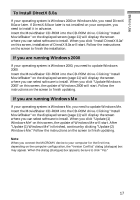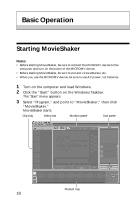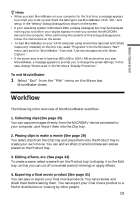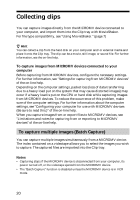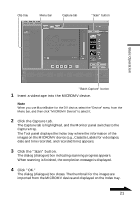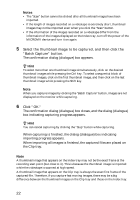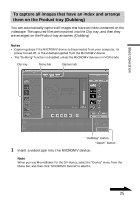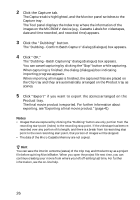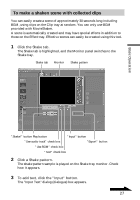Sony DCR-IP220 MovieShaker v3.1 Operating Instructions - Page 22
Select the thumbnail image to be captured, and then click the, Batch Capture button., Click OK.
 |
View all Sony DCR-IP220 manuals
Add to My Manuals
Save this manual to your list of manuals |
Page 22 highlights
Notes • The "Scan" button cannot be clicked after all thumbnail images have been imported. • If the length of images recorded on a videotape is extremely short, thumbnail images may not be imported even when you click the "Scan" button. • If the information of the images recorded on a videotape differ from the information of the images displayed on the Index tray, turn off the power of the MICROMV device and turn it on again. 5 Select the thumbnail image to be captured, and then click the "Batch Capture" button. The confirmation dialog (dialogue) box appears. z Hint To select more than one thumbnail image simultaneously, click on the desired thumbnail images while pressing the Ctrl key. To select a sequential block of thumbnail images, click on the first thumbnail image, and then click on the last thumbnail image while pressing the Shift key. Note When you capture images by clicking the "Batch Capture" button, images are not displayed on the monitor while capturing. 6 Click "OK." The confirmation dialog (dialogue) box closes, and the dialog (dialogue) box indicating capturing progress appears. z Hint You can cancel capturing by clicking the "Stop" button while capturing. When capturing is finished, the dialog (dialogue) box indicating importing progress appears. When importing all images is finished, the captured files are placed on the Clip tray. Note A thumbnail image that appears on the Index tray may not be the exact frame at the recording start point (but close to it). This is because the thumbnail image is imported while the videotape is scanned at high speed. A thumbnail image that appears on the Clip tray is always the exact first frame of the captured file. Therefore, if you capture fast moving images, there may be a big difference between the thumbnail images on the Clip tray and those on the Index tray. 22