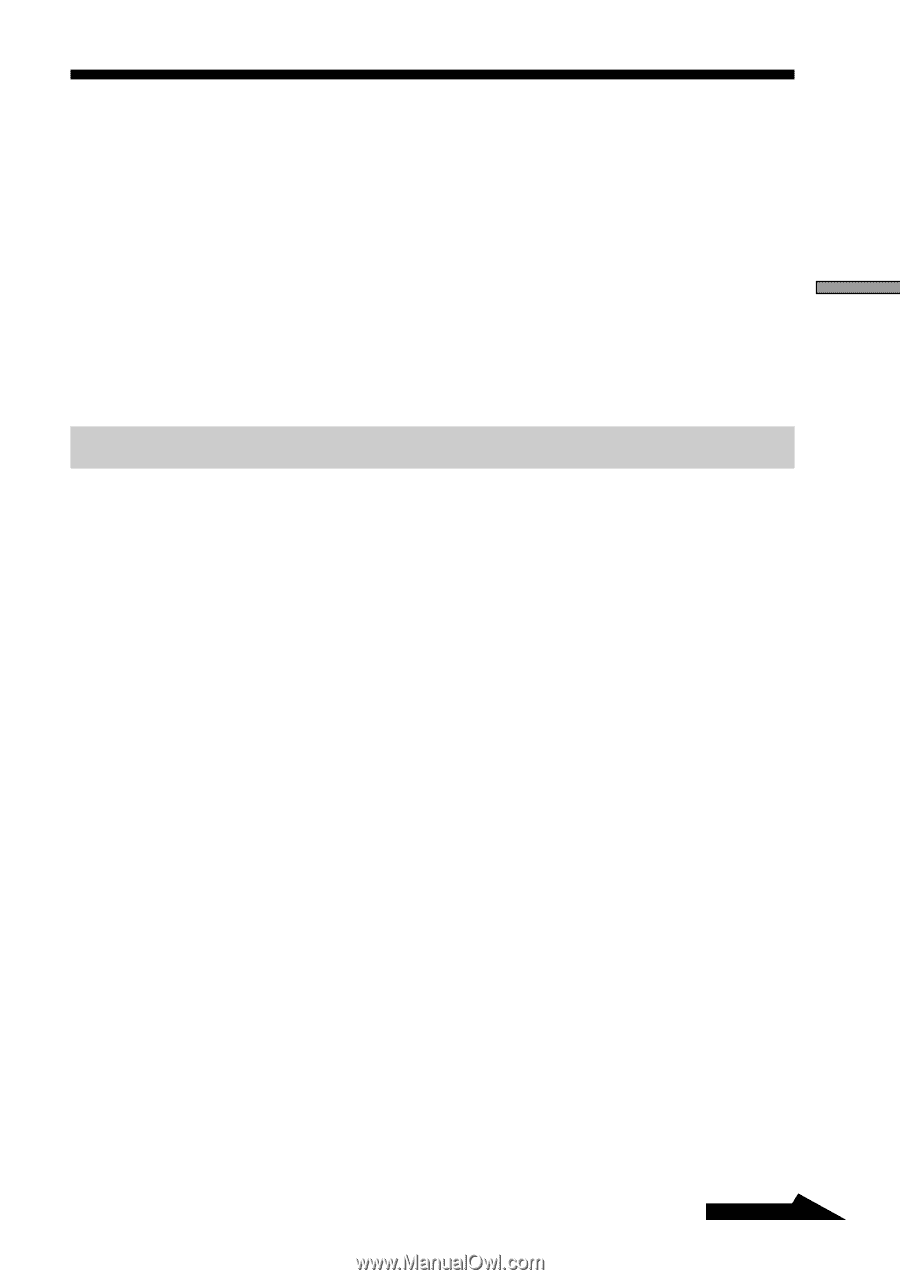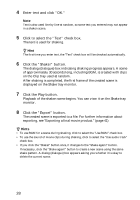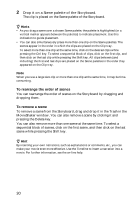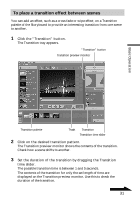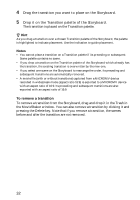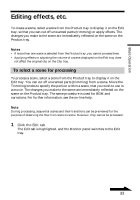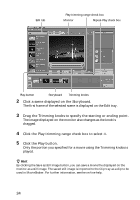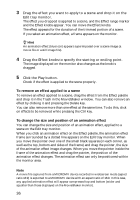Sony DCR-IP220 MovieShaker v3.1 Operating Instructions - Page 33
Editing effects, etc., To select a scene for processing
 |
View all Sony DCR-IP220 manuals
Add to My Manuals
Save this manual to your list of manuals |
Page 33 highlights
Basic Operation Editing effects, etc. To create a scene, select a scene from the Product tray to display it on the Edit tray, so that you can cut off unwanted parts (trimming) or apply effects. The changes you make to the scene are immediately reflected on the scene on the Product tray. Notes • If more than one scene is selected from the Product tray, you cannot process them. • Applying effects or adjusting the volume of a scene displayed on the Edit tray does not affect the original clip on the Clip tray. To select a scene for processing To process a scene, select a scene from the Product tray to display it on the Edit tray. You can cut off unwanted parts (trimming) from a scene. Move the Trimming knobs to specify the portion within a scene, that you wish to use in a movie. The changes you make to the scene are immediately reflected on the scene on the Product tray. The same procedure is used for BGM and narrations. For further information, see the on-line help. Note During processing, sequential scenes and their transitions can be previewed for the purpose of observing the flow from scene to scene. However, they cannot be processed. 1 Click the Edit tab. The Edit tab is highlighted, and the Monitor panel switches to the Edit tray. Continued 33