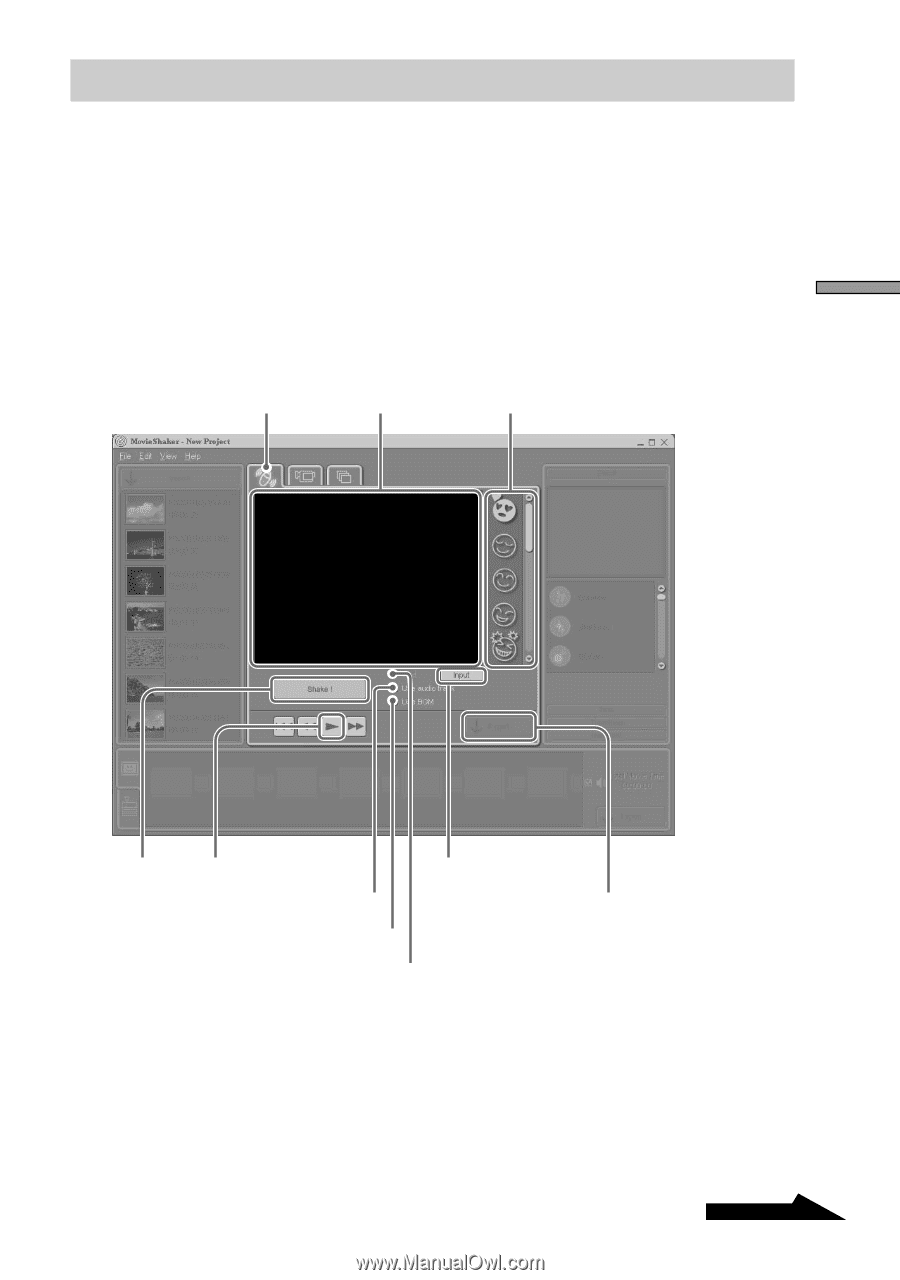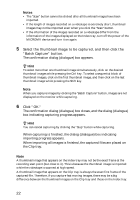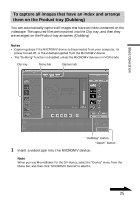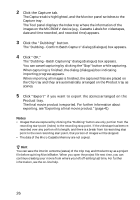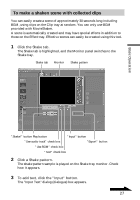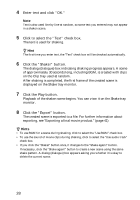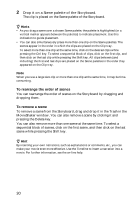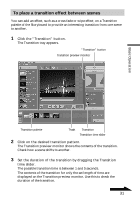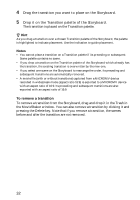Sony DCR-IP220 MovieShaker v3.1 Operating Instructions - Page 27
To make a shaken scene with collected clips, Basic Operation, Click the Shake tab.
 |
View all Sony DCR-IP220 manuals
Add to My Manuals
Save this manual to your list of manuals |
Page 27 highlights
To make a shaken scene with collected clips You can easily create a scene of approximately 30 seconds long including BGM, using clips on the Clip tray at random. You can only use BGM provided with MovieShaker. A scene is automatically created and may have special effects in addition to those on the Effect tray. Effective scenes can easily be created using this tool. 1 Click the Shake tab. The Shake tab is highlighted, and the Monitor panel switches to the Shake tray. Shake tab Monitor Shake pattern Basic Operation "Shake!" button Play button "Input" button "Use audio track" check box "Export" button "Use BGM" check box "Text" check box 2 Click a Shake pattern. The shake pattern sample is played on the Shake tray monitor. Check how it appears. 3 To add text, click the "Input" button. The "Input Text" dialog (dialogue) box appears. Continued 27