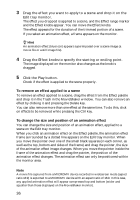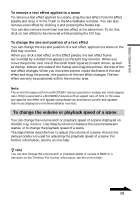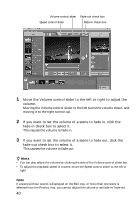Sony DCR-IP220 MovieShaker v3.1 Operating Instructions - Page 40
fade-out check box to select it., Move the Volume control slider to the left or right to adjust
 |
View all Sony DCR-IP220 manuals
Add to My Manuals
Save this manual to your list of manuals |
Page 40 highlights
Volume control slider Fade-out check box Speed control slider Fade-in check box 1 Move the Volume control slider to the left or right to adjust the volume. Moving the Volume control slider to the left turns the volume down, and moving it to the right turns it up. 2 If you want to set the volume of a scene to fade in, click the fade-in check box to select it. This causes the volume to fade in. 3 If you want to set the volume of a scene to fade out, click the fade-out check box to select it. This causes the volume to fade out. z Hints • You can also adjust the volume by clicking the side of the Volume control slider bar. • To adjust the playback speed of a scene, move the Speed control slider to the left or right. Note If a scene without sound is displayed on the Edit tray, or more than one scene is selected from the Product tray, you cannot adjust the volume or set fade-in/fade-out. 40