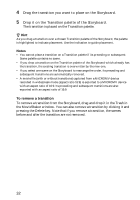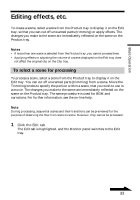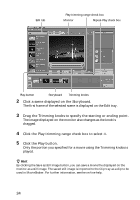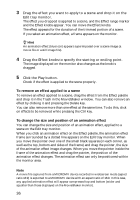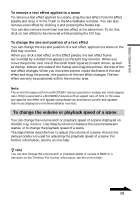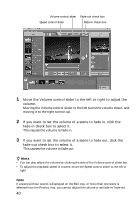Sony DCR-IP220 MovieShaker v3.1 Operating Instructions - Page 37
To apply text effects to a scene, Basic Operation, Click the Text button.
 |
View all Sony DCR-IP220 manuals
Add to My Manuals
Save this manual to your list of manuals |
Page 37 highlights
To apply text effects to a scene Create a text effect on the Text tray and apply it to a scene, such as a title scene. Text effect appears for the duration of the trimmed portion of a scene. You can adjust the length of the text effect as desired. 1 Click the "Text" button. The Text tray for creating a text effect appears. Follow steps 2 through 3 while checking the outcome on the Text preview monitor. "Text Setting" button Text preview monitor Monitor "Text" button Basic Operation Play button Effect knobs Text effect Effect palette 2 Click the "Text Setting" button. The "Text Setting" dialog (dialogue) box appears. You can set the font, style, effects, size, text color (colour), edge color (colour), and text position. Enter a text in the "Text input" box and click "OK." Continued 37