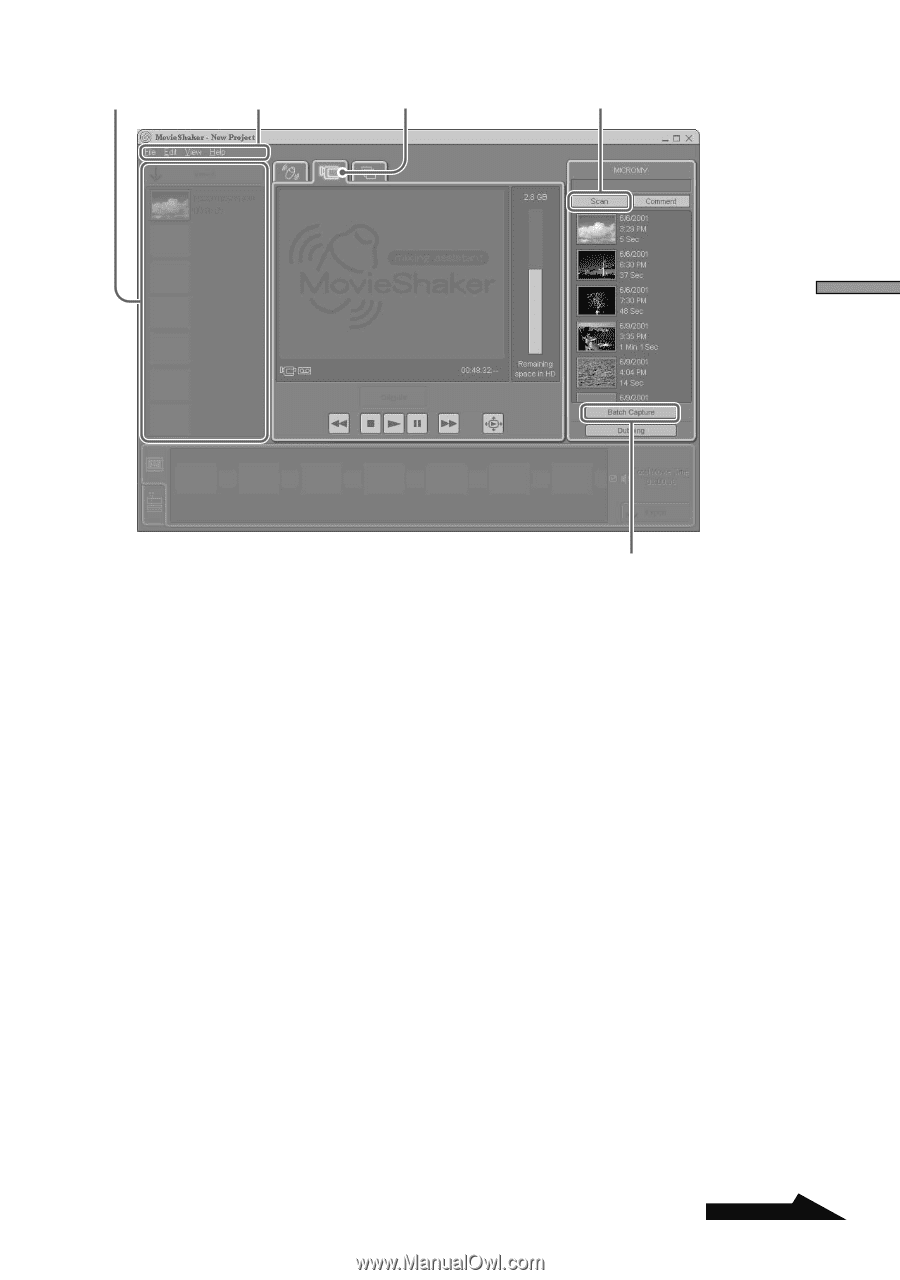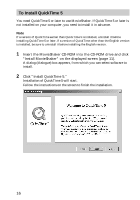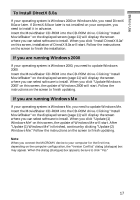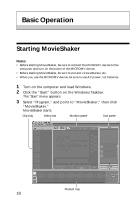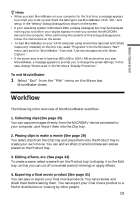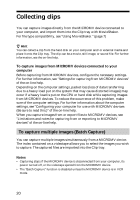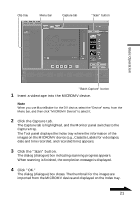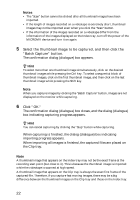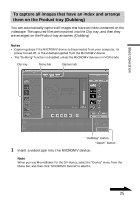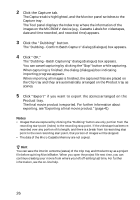Sony DCR-IP220 MovieShaker v3.1 Operating Instructions - Page 21
Basic Operation, Insert a videotape into the MICROMV device., Click the Capture tab.
 |
View all Sony DCR-IP220 manuals
Add to My Manuals
Save this manual to your list of manuals |
Page 21 highlights
Clip tray Menu bar Capture tab "Scan" button Basic Operation "Batch Capture" button 1 Insert a videotape into the MICROMV device. Note When you use MovieShaker for the DV device, select the "Device" menu from the Menu bar, and then click "MICROMV Device" to select it. 2 Click the Capture tab. The Capture tab is highlighted, and the Monitor panel switches to the Capture tray. The Tool panel displays the Index tray where the information of the images on the MICROMV device (e.g., Cassette Labels for videotapes, date and time recorded, and recorded time) appears. 3 Click the "Scan" button. The dialog (dialogue) box indicating scanning progress appears. When scanning is finished, the completion message is displayed. 4 Click "OK." The dialog (dialogue) box closes. The thumbnail for the images are imported from the MICROMV device and displayed on the Index tray. Continued 21