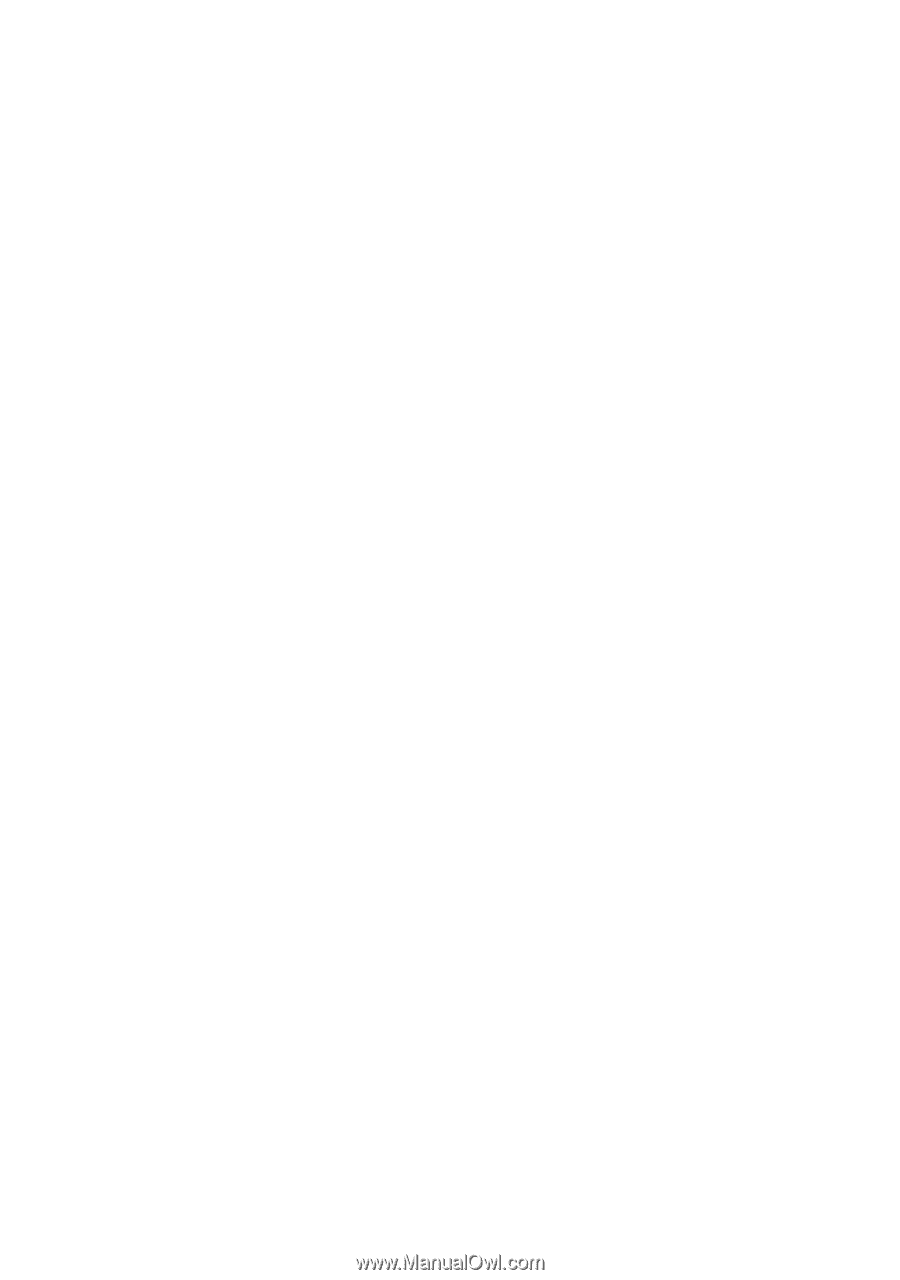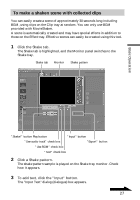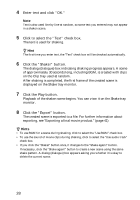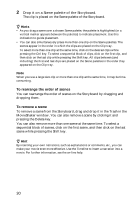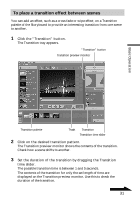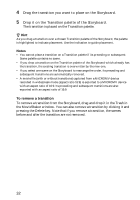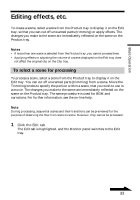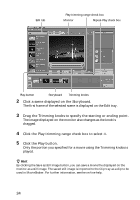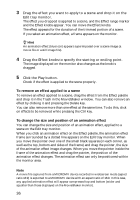Sony DCR-IP220 MovieShaker v3.1 Operating Instructions - Page 32
To remove a transition, Drag the transition you want to place on the Storyboard.
 |
View all Sony DCR-IP220 manuals
Add to My Manuals
Save this manual to your list of manuals |
Page 32 highlights
4 Drag the transition you want to place on the Storyboard. 5 Drop it on the Transition palette of the Storyboard. The transition is placed on the Transition palette. z Hint As you drag a transition over a chosen Transition palette of the Storyboard, the palette is highlighted to indicate placement. Use the indication to guide placement. Notes • You cannot place a transition on a Transition palette if its preceding or subsequent Scene palette contains no scene. • If you drop a transition on the Transition palette of the Storyboard which already has the transition, the existing transition is overwritten by the new one. • If you select one scene on the Storyboard to rearrange the order, its preceding and subsequent transitions are automatically removed. • A movie file (with or without transitions) captured from a MICROMV device recorded in widescreen mode (aspect ratio 16:9) is exported to a MICROMV device with an aspect ratio of 16:9. Its preceding and subsequent transitions are also exported with an aspect ratio of 16:9. To remove a transition To remove a transition from the Storyboard, drag and drop it in the Trash in the MovieShaker window. You can also remove a transition by clicking it and pressing the Delete key. Note that if you remove a transition, the scenes before and after the transition are not removed. 32