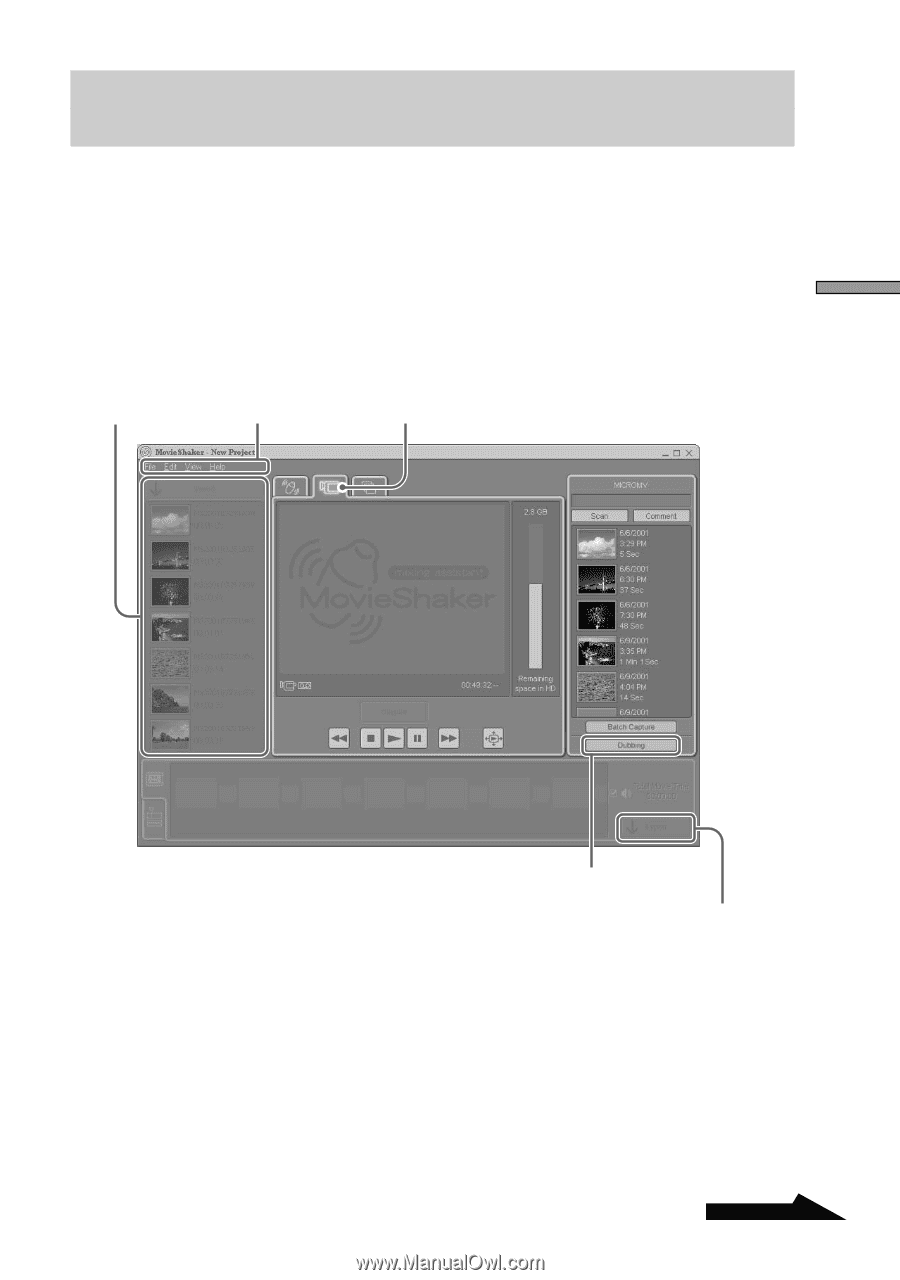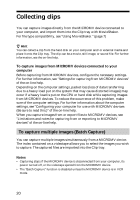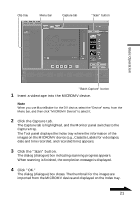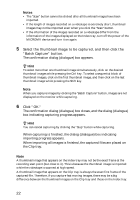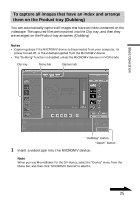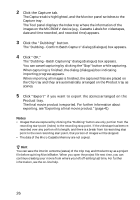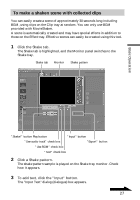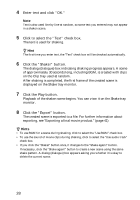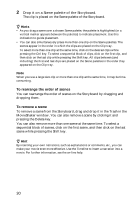Sony DCR-IP220 MovieShaker v3.1 Operating Instructions - Page 25
To capture all images that have an index and arrange them on the Product tray (Dubbing)
 |
View all Sony DCR-IP220 manuals
Add to My Manuals
Save this manual to your list of manuals |
Page 25 highlights
To capture all images that have an index and arrange them on the Product tray (Dubbing) You can automatically capture all images that have an index contained on the videotape. The captured files are imported into the Clip tray, and then they are arranged on the Product tray as scenes. (Dubbing) Notes • Capturing stops if the MICROMV device is disconnected from your computer, its power turned off, or the videotape ejected from the MICROMV device. • The "Dubbing" function is disabled unless the MICROMV device is in VCR mode. Clip tray Menu bar Capture tab Basic Operation "Dubbing" button "Export" button 1 Insert a videotape into the MICROMV device. Note When you use MovieShaker for the DV device, select the "Device" menu from the Menu bar, and then click "MICROMV Device" to select it. Continued 25