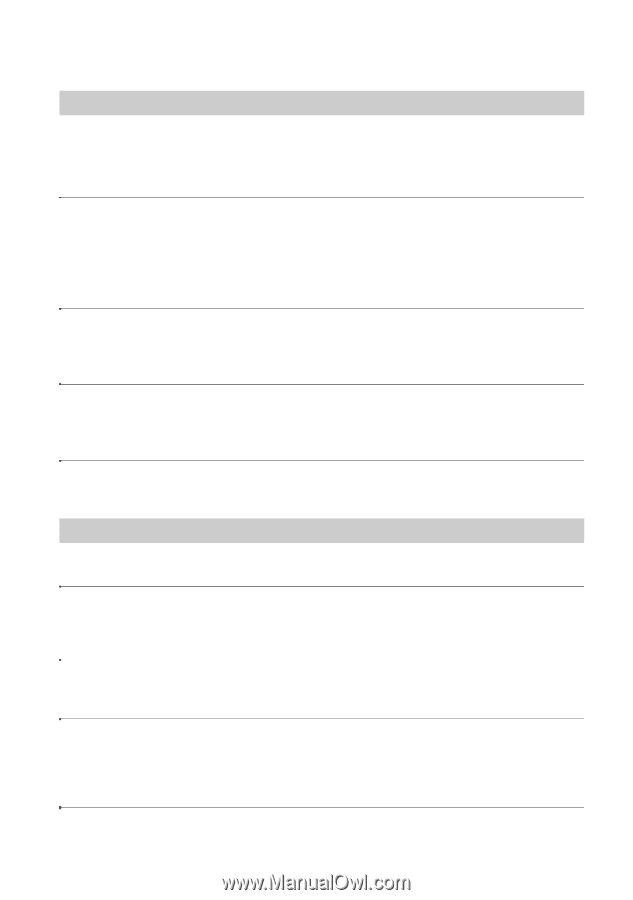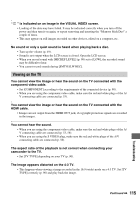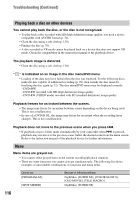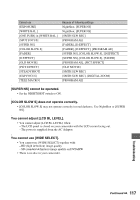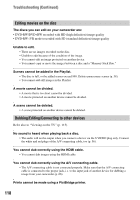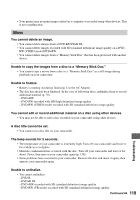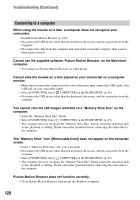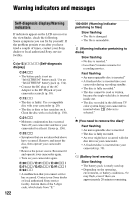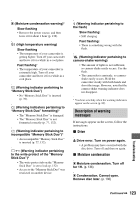Sony HDR UX1 Operating Guide - Page 118
Editing movies on the disc, Dubbing/Editing/Connecting to other devices
 |
UPC - 027242698918
View all Sony HDR UX1 manuals
Add to My Manuals
Save this manual to your list of manuals |
Page 118 highlights
Troubleshooting (Continued) Editing movies on the disc The discs you can edit on your camcorder are: • DVD-RW/DVD+RW recorded with HD (high definition) image quality • DVD-RW (VR mode) recorded with SD (standard definition) image quality Unable to edit. • There are no images recorded on the disc. • Unable to edit because of the condition of the image. • You cannot edit an image protected on another device. • You cannot copy or move the images between a disc and a "Memory Stick Duo." Scenes cannot be added in the Playlist. • The disc is full, or the added scenes exceed 999. Delete unnecessary scenes (p. 58). • You cannot add still images in the Playlist. A movie cannot be divided. • A movie that is too short cannot be divided. • A movie protected on another device cannot be divided. A scene cannot be deleted. • A scene protected on another device cannot be deleted. Dubbing/Editing/Connecting to other devices Refer also to "Viewing on the TV" (p. 115). No sound is heard when playing back a disc. • The audio will not be output when you connect a device via the S VIDEO plug only. Connect the white and red plugs of the A/V connecting cable, too (p. 56). You cannot dub correctly using the HDMI cable. • You cannot dub images using the HDMI cable. You cannot dub correctly using the A/V connecting cable. • The A/V connecting cable is not connected properly. Make sure that the A/V connecting cable is connected to the proper jack, i.e. to the input jack of another device for dubbing a image from your camcorder (p. 66). Prints cannot be made using a PictBridge printer. 118