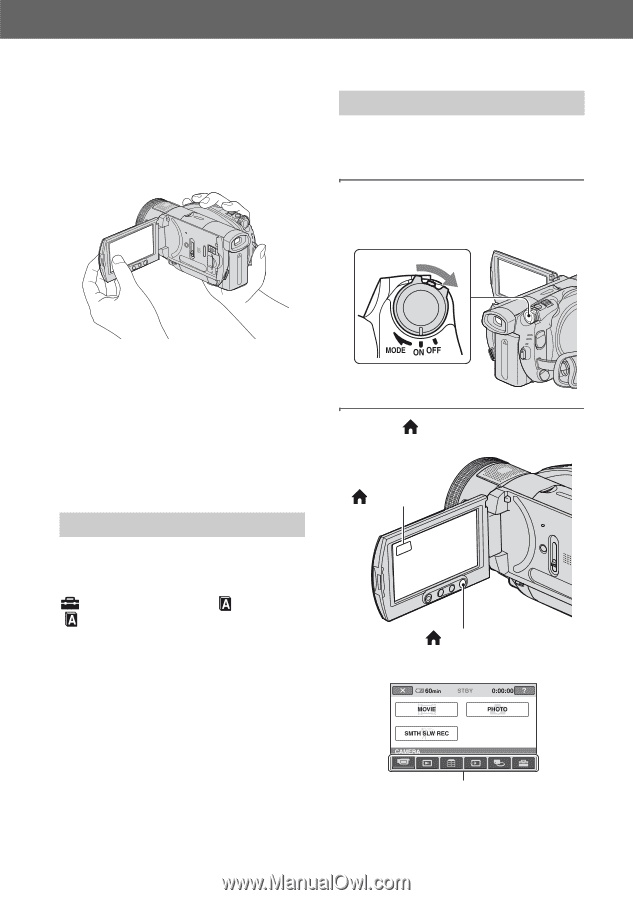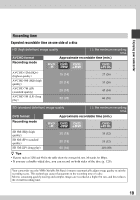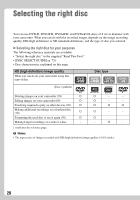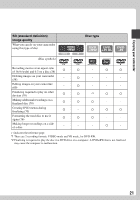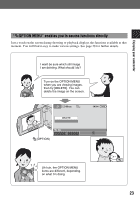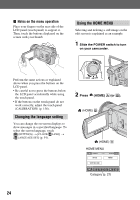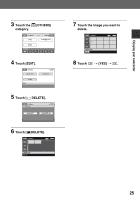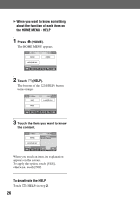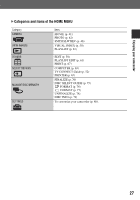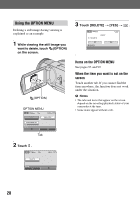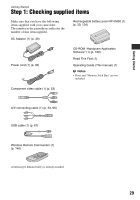Sony HDR UX1 Operating Guide - Page 24
Changing the language setting, Using the HOME MENU, Notes on the menu operation - support
 |
UPC - 027242698918
View all Sony HDR UX1 manuals
Add to My Manuals
Save this manual to your list of manuals |
Page 24 highlights
x Notes on the menu operation Place your fingers on the rear side of the LCD panel (touch panel) to support it. Then, touch the buttons displayed on the screen with your thumb. Using the HOME MENU Selecting and deleting a still image on the edit screen is explained as an example. 1 Slide the POWER switch to turn on your camcorder. Perform the same actions as explained above when you press the buttons on the LCD panel. • Be careful not to press the buttons below the LCD panel accidentally while using the touch panel. • If the buttons on the touch panel do not work correctly, adjust the touch panel (CALIBRATION) (p. 136). Changing the language setting You can change the on-screen displays to show messages in a specified language. To select the screen language, touch (SETTINGS) t [CLOCK/ LANG] t [ LANGUAGE SET] (p. 91). 2 Press (HOME) A (or B). (HOME) B (HOME) A HOME MENU Category (p. 27) 24