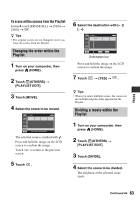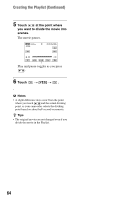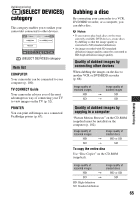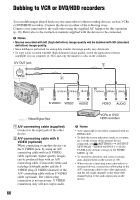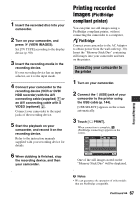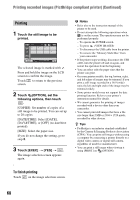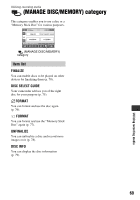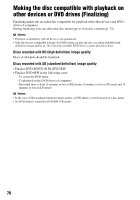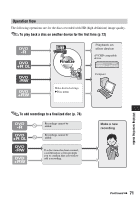Sony HDR UX1 Operating Guide - Page 68
Printing, To finish printing
 |
UPC - 027242698918
View all Sony HDR UX1 manuals
Add to My Manuals
Save this manual to your list of manuals |
Page 68 highlights
Printing recorded images (PictBridge compliant printer) (Continued) Printing 1 Touch the still image to be printed. The selected image is marked with . Press and hold the image on the LCD screen to confirm the image. Touch to return to the previous screen. 2 Touch (OPTION), set the following options, then touch . [COPIES]: Set number of copies of a still image to be printed. You can set up to 20 copies. [DATE/TIME]: Select [DATE], [DAY&TIME], or [OFF] (no date/time printed). [SIZE]: Select the paper size. If you do not change the setting, go to step 3. 3 Touch [EXEC] t [YES] t . The image selection screen appears again. b Notes • Refer also to the instruction manual of the printer to be used. • Do not attempt the following operations when is on the screen. The operations may not be performed properly. - To operate the POWER switch. - To press (VIEW IMAGES) - To disconnect the USB cable from the printer. - To remove the "Memory Stick Duo" from your camcorder • If the printer stops working, disconnect the USB cable, turn the printer off and on again, and restart the operation from the beginning. • You can select only the paper sizes that the printer can print. • On some printer models, the top, bottom, right, and left edges of images may be trimmed. If you print a still image recorded in a 16:9 (wide) ratio, the left and right ends of the image may be trimmed widely. • Some printer models may not support the date printing function. Refer to your printer's instruction manual for details. • We cannot guarantee the printing of images recorded with a device other than your camcorder. • You cannot print still images that have a file size larger than 2 MB or 2304 × 1728 pixels, recorded by other devices. z Tips • PictBridge is an industry standard established by the Camera & Imaging Products Association (CIPA). You can print still images without using a computer by connecting a printer directly to a digital video camera or digital still camera, regardless of model or manufacturer. • You can print a still image when viewing it using [PRINT] on (OPTION). To finish printing Touch on the image selection screen. 68