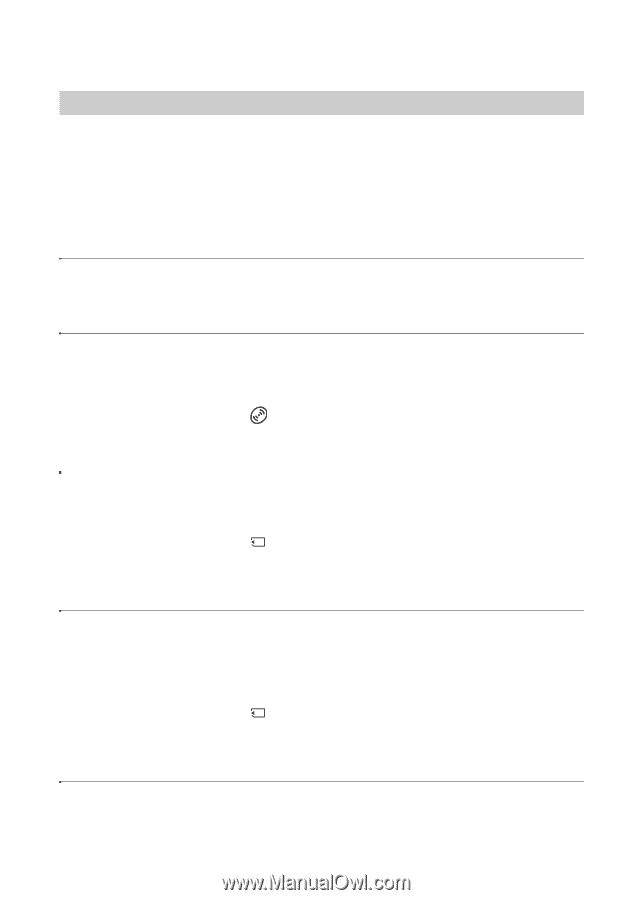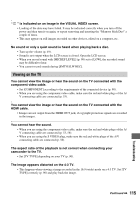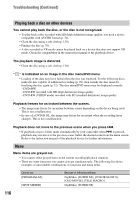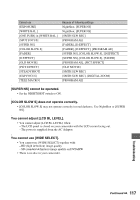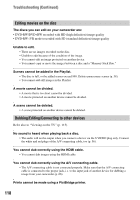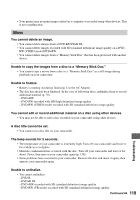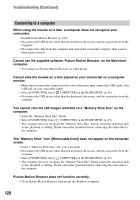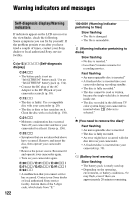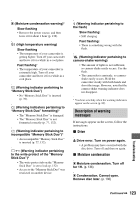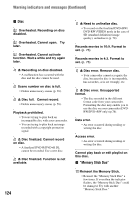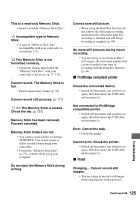Sony HDR UX1 Operating Guide - Page 120
Connecting to a computer, You cannot view the still images recorded on a Memory Stick Duo on
 |
UPC - 027242698918
View all Sony HDR UX1 manuals
Add to My Manuals
Save this manual to your list of manuals |
Page 120 highlights
Troubleshooting (Continued) Connecting to a computer When using the movies on a disc, a computer does not recognize your camcorder. • Install Picture Motion Browser (p. 102). • Disconnect the USB device other than the keyboard, the mouse, and the camcorder from the computer. • Disconnect the cable from the computer and camcorder, restart the computer, then connect them again correctly. Cannot use the supplied software, Picture Motion Browser, on the Macintosh computer. • You cannot use Picture Motion Browser on a Macintosh. Cannot view the movies on a disc played on your camcorder on a computer monitor. • Make sure you insert the connector in the correct direction, then connect the USB cable to the USB jack on your camcorder firmly. • Select [COMPUTER], then [ COMPUTER] on the HOME MENU (p. 65). • Disconnect the USB device other than the keyboard, the mouse, and the camcorder from the computer. You cannot view the still images recorded on a "Memory Stick Duo" on the computer. • Insert the "Memory Stick Duo" firmly. • Select [COMPUTER], then [ COMPUTER] on the HOME MENU (p. 65). • The computer does not recognize the "Memory Stick Duo" during camcorder operation such as disc playback or editing. Finish camcorder operation before connecting the camcorder to the computer. The "Memory Stick" icon ([Removable Disk]) does not appear on the computer screen. • Insert a "Memory Stick Duo" into your camcorder. • Disconnect the USB device other than the keyboard, the mouse, and the camcorder from the computer. • Select [COMPUTER], then [ COMPUTER] on the HOME MENU (p. 65). • The computer does not recognize the "Memory Stick Duo" during camcorder operation such as disc playback or editing. Finish camcorder operation before connecting the camcorder to the computer. Picture Motion Browser does not function correctly. • Close Picture Motion Browser, then restart the Windows computer. 120