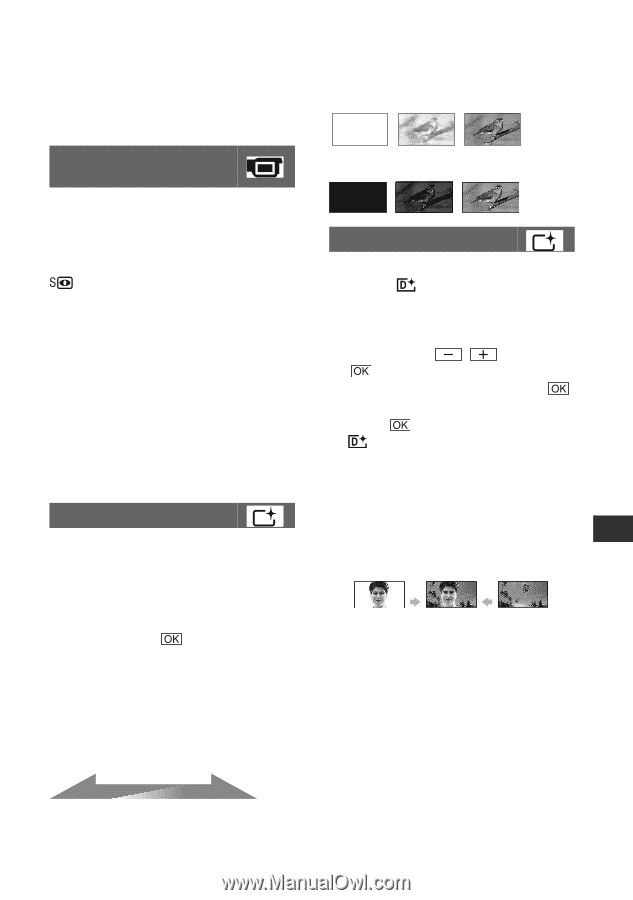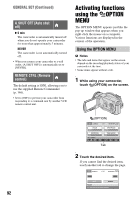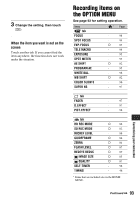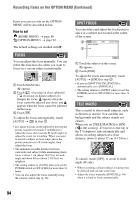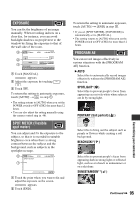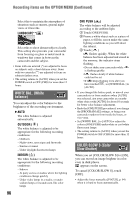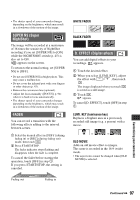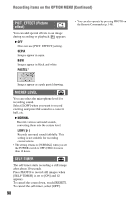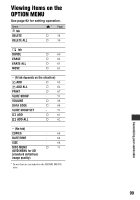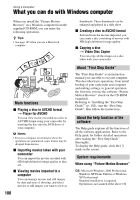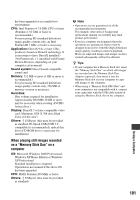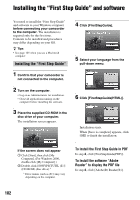Sony HDR UX1 Operating Guide - Page 97
SUPER NS Super, NightShot, FADER, D. EFFECT Digital effect, Customizing your camcorder, WHITE FADER
 |
UPC - 027242698918
View all Sony HDR UX1 manuals
Add to My Manuals
Save this manual to your list of manuals |
Page 97 highlights
• The shutter speed of your camcorder changes depending on the brightness, which may result in a slowdown of the motion of the image. SUPER NS (Super NightShot) The image will be recorded at a maximum of 16 times the sensitivity of NightShot recording if you set [SUPER NS] to [ON] while the NIGHTSHOT switch (p. 45) is also set to ON. appears on the screen. To return to the normal setting, set [SUPER NS] to [OFF]. • Do not use [SUPER NS] in bright places. This may cause a malfunction. • Do not cover the infrared port with your fingers or other objects (p. 45). • Remove the conversion lens (optional). • Adjust the focus manually ([FOCUS], p. 94) when it is hard to focus automatically. • The shutter speed of your camcorder changes depending on the brightness, which may result in a slowdown of the motion of the image. FADER You can record a transition with the following effects adding to the interval between scenes. 1 Select the desired effect in [STBY] (during fading in) or [REC] (during fading out) mode, then touch . 2 Press START/STOP. The fader indicator stops flashing and disappears when the fade is complete. To cancel the fader before starting the operation, touch [OFF] in step 1. If you press START/STOP, the setting is canceled. STBY Fading out REC Fading in WHITE FADER BLACK FADER D. EFFECT (Digital effect) You can add digital effects to your recordings. appears. 1 Touch the desired effect. 2 When you select [LUMI. KEY], adjust the effect with / , then touch . The image displayed when you touch is saved as a still image. 3 Touch . appears. To cancel [D. EFFECT], touch [OFF] in step 1. LUMI. KEY (luminance key) Replaces a brighter area in a previously recorded still image (e.g. a person) with a movie. OLD MOVIE Adds an old movie effect to images. The scene is recorded in the 16:9 (wide) mode. • The aspect ratio cannot be changed when [OLD MOVIE] is selected. Customizing your camcorder Continued , 97