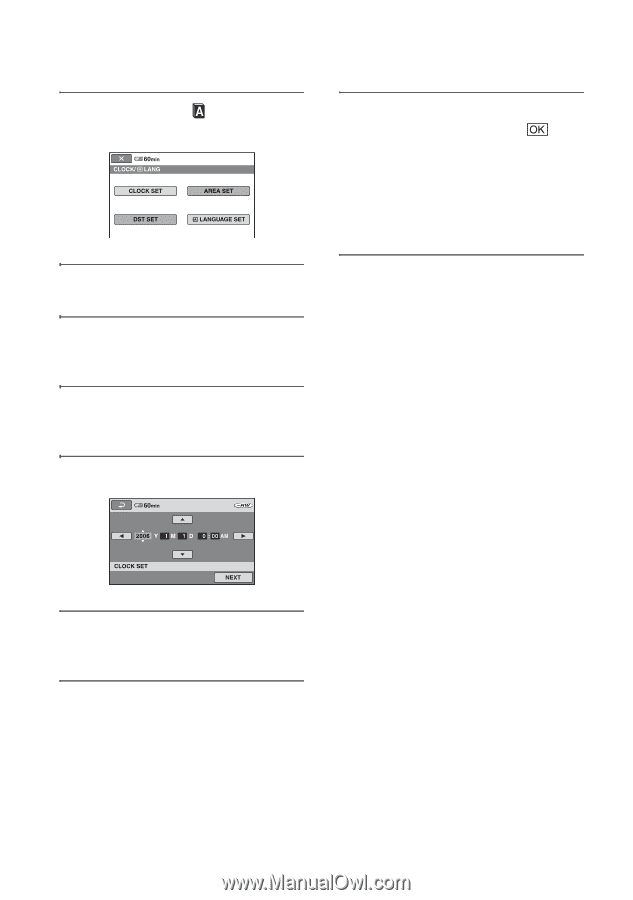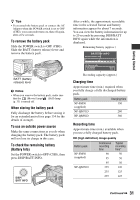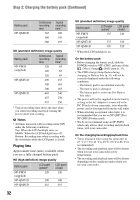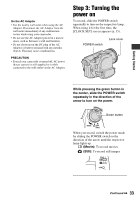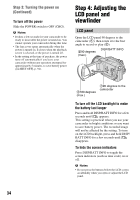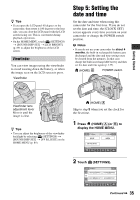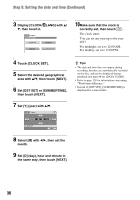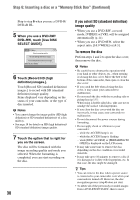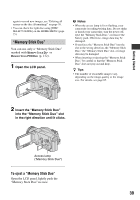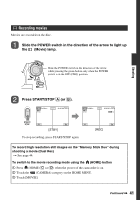Sony HDR UX1 Operating Guide - Page 36
Step 5: Setting the date and time Continued, Set [DST SET] or [SUMMERTIME]
 |
UPC - 027242698918
View all Sony HDR UX1 manuals
Add to My Manuals
Save this manual to your list of manuals |
Page 36 highlights
Step 5: Setting the date and time (Continued) 3 Display [CLOCK/ LANG] with v/ V, then touch it. 10Make sure that the clock is correctly set, then touch . The clock starts. You can set any year up to the year 2037. For midnight, set it to 12:00 AM. For midday, set it to 12:00 PM. 4 Touch [CLOCK SET]. 5 Select the desired geographical area with v/V, then touch [NEXT]. 6 Set [DST SET] or [SUMMERTIME], then touch [NEXT]. z Tips • The date and time does not appear during recording, but they are automatically recorded on the disc, and can be displayed during playback (see page 88 for [DATA CODE]). • Refer to page 128 for information concerning "World time difference." • Instead of [DST SET], [SUMMERTIME] is displayed for some models. 7 Set [Y] (year) with v/V. 8 Select [M] with b/B, then set the month. 9 Set [D] (day), hour and minute in the same way, then touch [NEXT]. 36