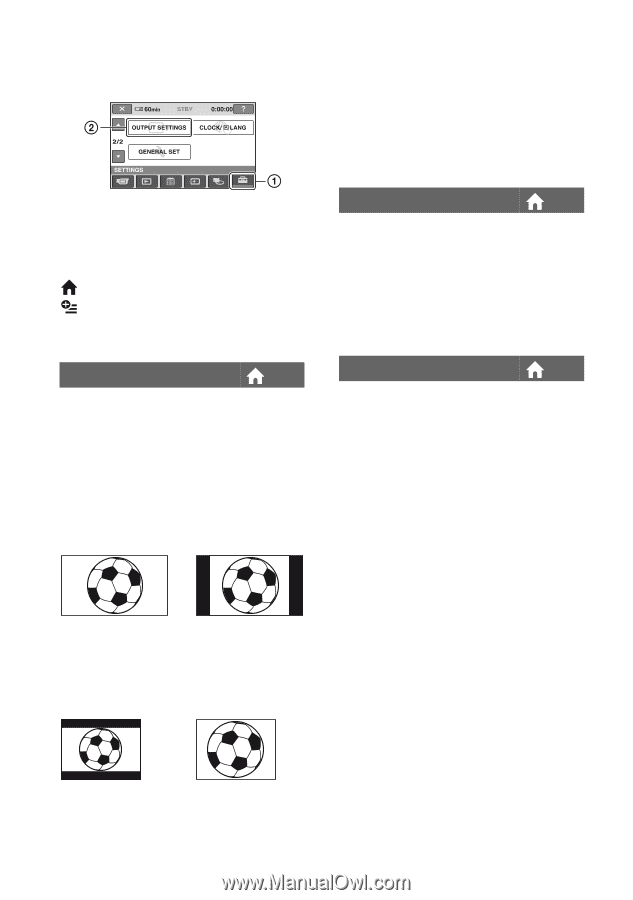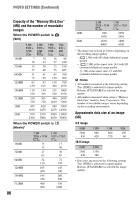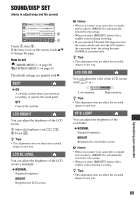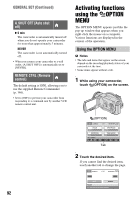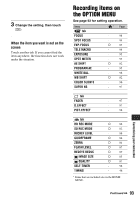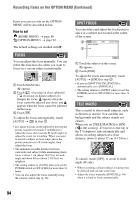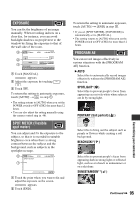Sony HDR UX1 Operating Guide - Page 90
OUTPUT SETTINGS, (Items for when connecting other devices), TV TYPE, DISP OUTPUT, COMPONENT
 |
UPC - 027242698918
View all Sony HDR UX1 manuals
Add to My Manuals
Save this manual to your list of manuals |
Page 90 highlights
OUTPUT SETTINGS (Items for when connecting other devices) Touch 1, then 2. If the item is not on the screen, touch v/V to change the page. How to set (HOME MENU) t page 80 (OPTION MENU) t page 92 The default settings are marked with B. TV TYPE You need to convert the signal depending on the TV connected when playing back the image. The recorded images are played back as following illustrations. B 16:9 Select to view your images on a 16:9 (wide) TV. Wide (16:9) images 4:3 images • When you connect your camcorder to a TV compatible with the ID-1 system, or via an S VIDEO jack, set [TV TYPE] to [16:9]. The TV automatically switches the aspect ratio according to the playback picture. Refer also to the manual supplied with your TV. DISP OUTPUT B LCD PANEL Shows displays such as the time code on the LCD screen and in the viewfinder. V-OUT/PANEL Shows displays such as the time code on the TV screen, LCD screen, and in the viewfinder. COMPONENT Select [COMPONENT] when connecting your camcorder to a TV with the component input jack. 480i Select when connecting your camcorder to a TV with the component input jack. B 1080i/480i Select when connecting your camcorder to a TV that has the component input jack and is capable of displaying the 1080i signal. 4:3 Select to view your images on a 4:3 standard TV. Wide (16:9) images 4:3 images b Notes • Aspect ratio of the image recorded with HD (high definition) image quality is 16:9. 90