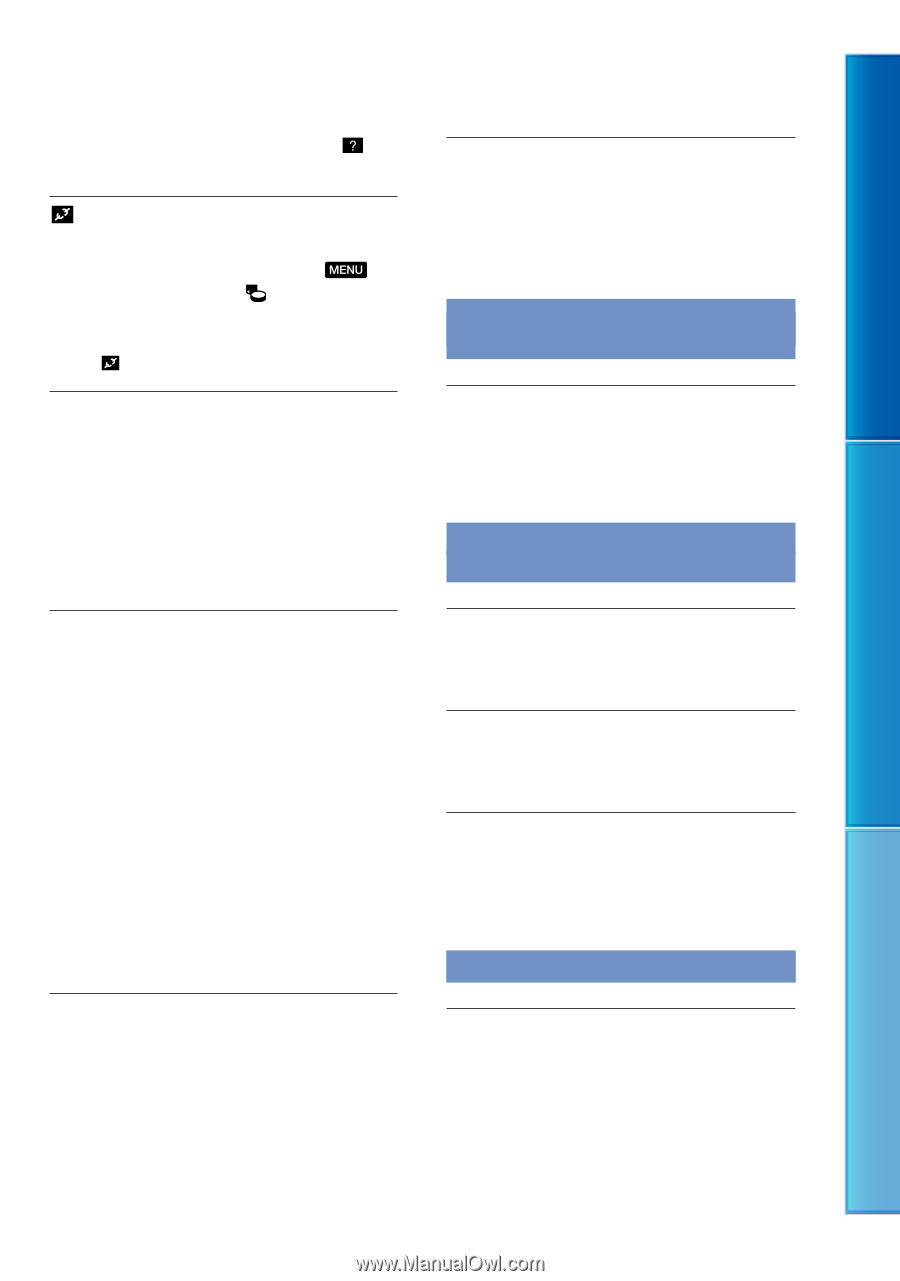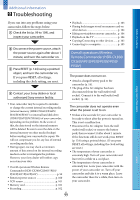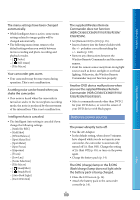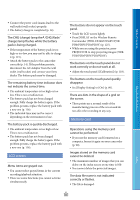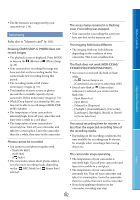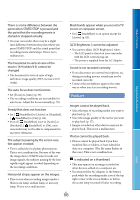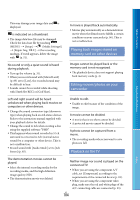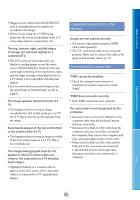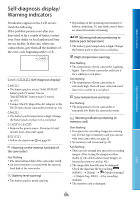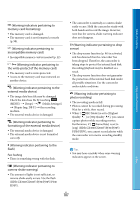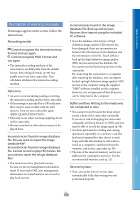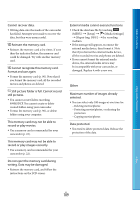Sony HDR-XR160 Handycam® Handbook - Page 104
Playing back images stored on, memory card on other devices, Editing movies/photos on your, camcorder - delete videos
 |
UPC - 027242820081
View all Sony HDR-XR160 manuals
Add to My Manuals
Save this manual to your list of manuals |
Page 104 highlights
Table of Contents This may damage your image data and is displayed. is indicated on a thumbnail. The image data base file may be damaged. Check the data base file by touching (MENU) [Setup] [ (Media Settings)] [Repair Img. DB F.] the recording medium. If it still appears, delete the image with (p. 51). No sound or only a quiet sound is heard during playback. Turn up the volume (p. 31). When you record sound with [Micref Level] (p. 85) set to [Low], the recorded sound may be difficult to hear. Sounds cannot be recorded while shooting with [Smth Slw REC] or [Golf Shot]. A movie is played back automatically. Movies play automatically as a demonstration movie when the filmed movie fulfills a certain condition on your camcorder (p. 96). This is not a malfunction. Playing back images stored on memory card on other devices Images cannot be played back or the memory card is not recognized. The playback device does not support playing back memory cards (p. 4). Editing movies/photos on your camcorder Enjoy Useful Functions Left and right sound will be heard unbalanced when playing back movies on computers or other devices. Change the sound conversion type (downmix type) when playing back on 2ch stereo devices. Refer to the instruction manual supplied with your playback device for details. Change the sound to 2ch when creating a disc using the supplied software "PMB." This happens when sound recorded in 5.1ch surround is converted to 2ch (normal stereo sound) by a computer or other device. This is not a malfunction. Record sound with [Audio Mode] set to [2ch Stereo] (p. 85). Unable to edit. Unable to edit because of the condition of the image. A movie cannot be divided. A movie that is too short cannot be divided. A protected movie cannot be divided. A photo cannot be captured from a movie. The recording media where you want to save photos is full. Playback on the TV Index The demonstration movies cannot be played. Select the internal recording media for the recording media, and the high definition image quality (HD). The demonstration movie was deleted. Neither image nor sound is played on the connected TV. When you are using the component A/V cable, set [Component] according to the requirements of the connected device (p. 93). When you are using the component video plug, make sure the red and white plugs of the A/V connecting cable are connected (p. 33). US 104