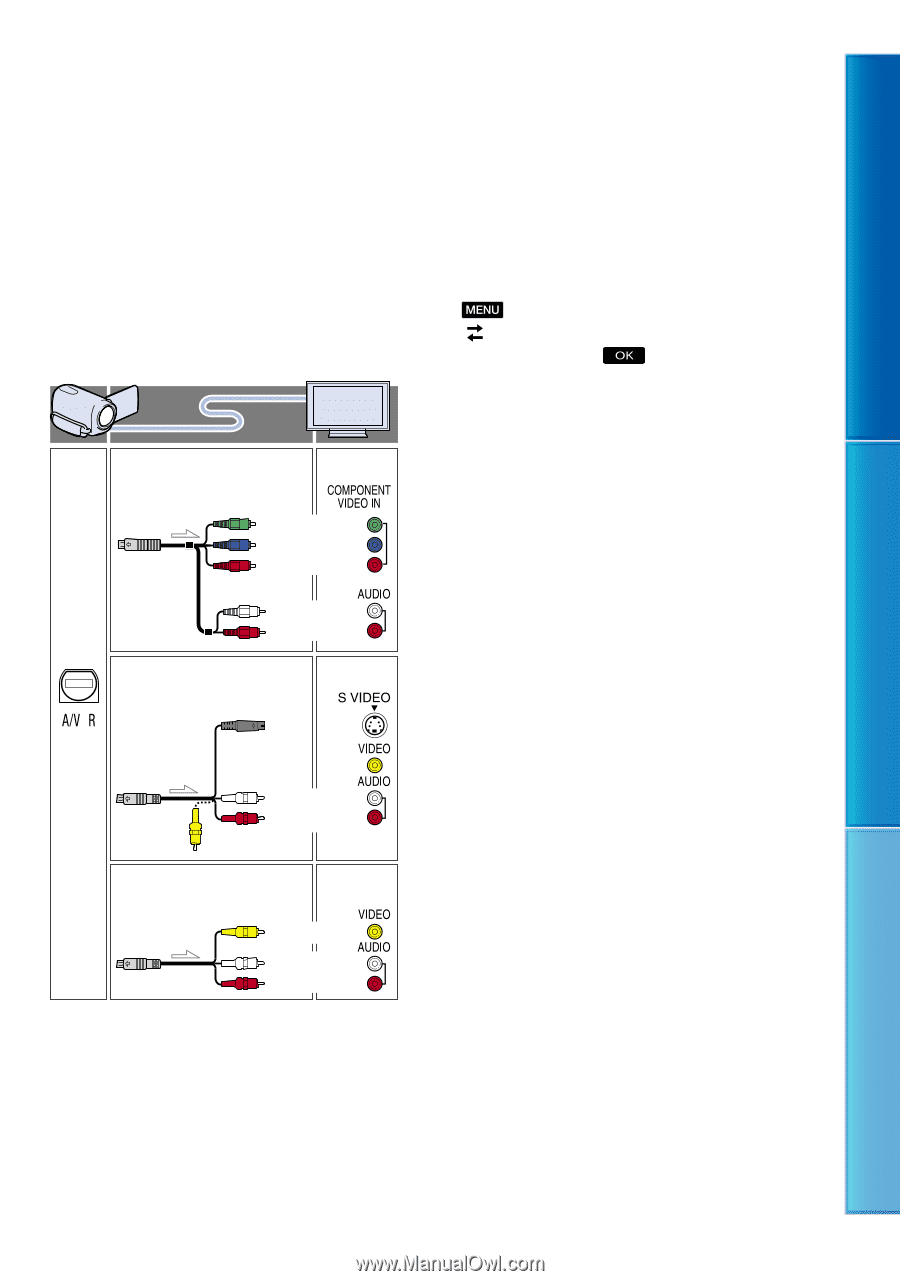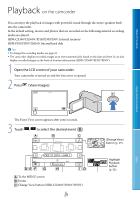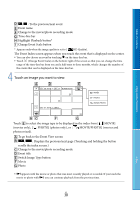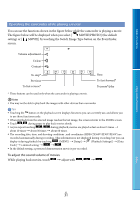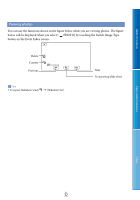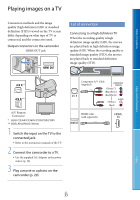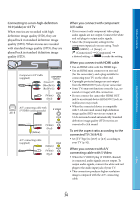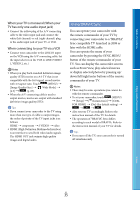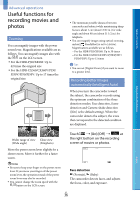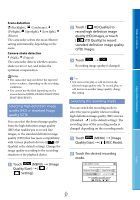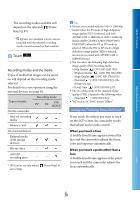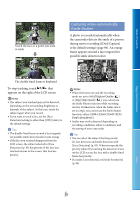Sony HDR-XR160 Handycam® Handbook - Page 34
connected TV 16:9/4:3, When you connect with A/V - hdmi cable
 |
UPC - 027242820081
View all Sony HDR-XR160 manuals
Add to My Manuals
Save this manual to your list of manuals |
Page 34 highlights
Table of Contents Enjoy Useful Functions Connecting to a non-high-definition 16:9 (wide) or 4:3 TV When movies are recorded with high definition image quality (HD), they are played back in standard definition image quality (STD). When movies are recoded with standard image quality (STD), they are played back in standard definition image quality (STD). Component A/V Cable (supplied) (Green) Y (Blue)PB/CB (Red)PR/CR (White) (Red) A/V connecting cable with S VIDEO (sold separately) (Yellow) (White) (Red) A/V connecting cable (supplied) (Yellow) (White) (Red) When you connect with component A/V cable If you connect only component video plugs, audio signals are not output. Connect the white and red plugs to output audio signals. Select the [Component] setting for the component input jack you are using. Touch (MENU) [Setup] [ (Connection)] [Component] a desired setting to make the setting. When you connect with HDMI cable Use an HDMI cable with the HDMI logo. Use an HDMI mini connector on one end (for the camcorder), and a plug suitable for connecting your TV on the other end. Copyright-protected images are not output from the HDMI OUT jack of your camcorder. Some TVs may not function correctly (e.g., no sound or image) with this connection. Do not connect the camcorder HDMI OUT jack to an external device HDMI OUT jack, as malfunction may result. When the connected device is compatible with 5.1ch surround sound, high definition image quality (HD) movies are output in 5.1ch surround sound automatically. Standard definition image quality (STD) movies are converted to 2ch sound. To set the aspect ratio according to the connected TV (16:9/4:3) Set [TV Type] to [16:9] or [4:3] according to your TV (p. 92). When you connect with A/V connecting cable with S-Video When the S VIDEO plug (S VIDEO channel) is connected, audio signals are not output. To output audio signals, connect the white and red plugs to the audio input jack of your TV. This connection produces higher resolution images compared with the A/V connecting cable. Index US 34