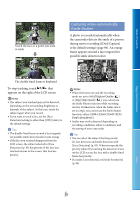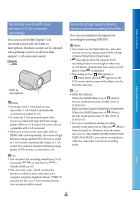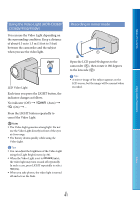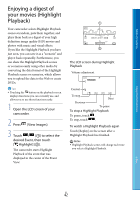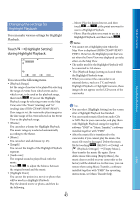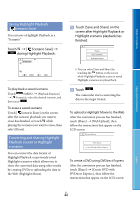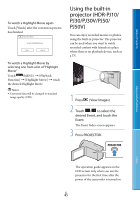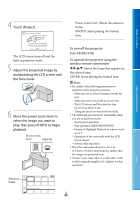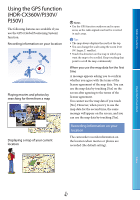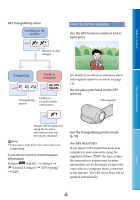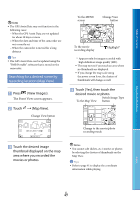Sony HDR-XR160 Handycam® Handbook - Page 44
Saving Highlight Playback (Scenario Save)
 |
UPC - 027242820081
View all Sony HDR-XR160 manuals
Add to My Manuals
Save this manual to your list of manuals |
Page 44 highlights
Table of Contents Saving Highlight Playback ( Scenario Save) You can save a Highlight Playback as a "Scenario." Touch [ Scenario Save] during Highlight Playback. Touch [Save and Share] on the screen after Highlight Playback or Highlight scenario playback has finished. Enjoy Useful Functions To play back a saved scenario Touch (MENU) [Playback Function] [ Scenario], select the desired scenario, and then touch . To erase a saved scenario Touch [ Scenario Erase] on the screen after the scenario playback you want to erase has finished, or touch while playing the scenario you want to erase, then select [Erase]. Converting and sharing Highlight Playback scenes or Highlight scenarios You can convert the data format of Highlight Playback or previously saved Highlight scenarios which allows you to share the converted data using other media by creating DVDs or uploading the data to the Web (Highlight Movie). You can select [Save and Share] by touching the button on the screen while Highlight Playback scenes or saved Highlight scenarios are played back. Touch . The camcorder starts converting the data to the target format. To upload a Highlight Movie to the Web After the conversion process has finished, touch [Share] [Web Upload], then follow the instructions that appear on the LCD screen. To create a DVD using DVDirect Express After the conversion process has finished, touch [Share] [Create DVD with DVDirect Express.], then follow the instructions that appear on the LCD screen. US 44 Index