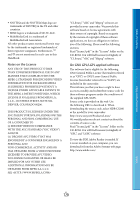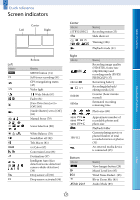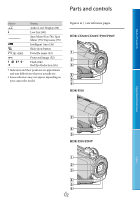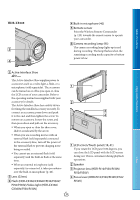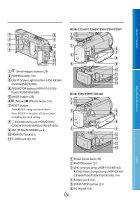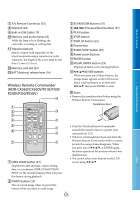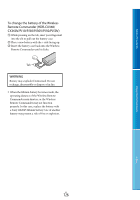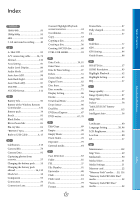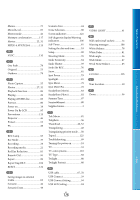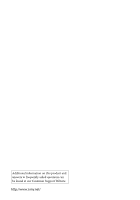Sony HDR-XR160 Handycam® Handbook - Page 125
Wireless Remote Commander, HDR-CX360/CX360V/PJ10/PJ30, PJ30V/PJ50/PJ50V, A/V Remote Connector 33 - release date
 |
UPC - 027242820081
View all Sony HDR-XR160 manuals
Add to My Manuals
Save this manual to your list of manuals |
Page 125 highlights
Table of Contents A/V Remote Connector (33) Grip belt (24) Built-in USB Cable (15) Memory card access lamp (23) While the lamp is lit or flashing, the camcorder is reading or writing data. Tripod receptacle Attach a tripod (sold separately) to the tripod receptacle using a tripod screw (sold separately: the length of the screw must be less than 5.5 mm (7/32 in.)). Memory card slot (23) BATT (battery) release lever (16) Wireless Remote Commander (HDR-CX360/CX360V/PJ10/PJ30/ PJ30V/PJ50/PJ50V) SCAN/SLOW buttons (31 Previous/Next) buttons (31) PLAY button STOP button DISPLAY button (25) Transmitter START/STOP button (25) Power zoom buttons PAUSE button VISUAL INDEX button (29) Displays an Index screen during playback. ENTER buttons When you press any of these buttons, the orange frame appears on the LCD screen. Select a desired button or an item with then press ENTER to enter. Notes Remove the insulation sheet before using the Wireless Remote Commander. Insulation sheet Enjoy Useful Functions Index DATA CODE button (91) Displays the date and time, camera setting data, or coordinates (HDR-CX360V/PJ30V/ PJ50V) of the recorded images when you press this button during playback. Point the Wireless Remote Commander towards the remote sensor to operate your camcorder (p. 123). When no commands have been sent from the Wireless Remote Commander within a certain period, the orange frame disappears. When you press any of or ENTER again, the frame appears at the position where it was displayed last. You cannot select some buttons on the LCD screen using PHOTO button (27) The on-screen image when you press this button will be recorded as a still image. US 125