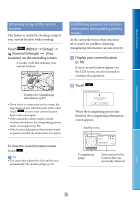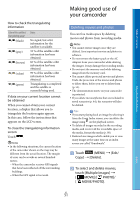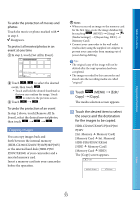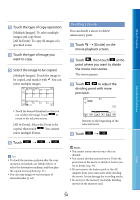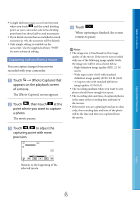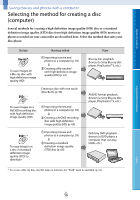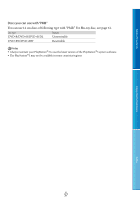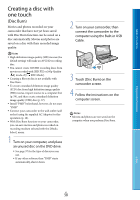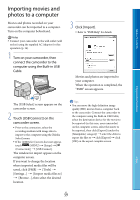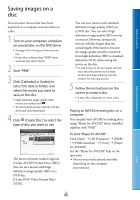Sony HDR-XR160 Handycam® Handbook - Page 55
Capturing a photo from a movie, Photo Capture]
 |
UPC - 027242820081
View all Sony HDR-XR160 manuals
Add to My Manuals
Save this manual to your list of manuals |
Page 55 highlights
Table of Contents A slight difference may occur from the point where you touch and the actual dividing point, as your camcorder selects the dividing point based on about half-second increments. If you divide movies that are included in saved scenarios (p. 44), the scenarios will be deleted. Only simple editing is available on the camcorder. Use the supplied software "PMB" for more advanced editing. Capturing a photo from a movie You can capture images from movies recorded with your camcorder. Touch [Photo Capture] that appears on the playback screen of a movie. The [Photo Capture] screen appears. Touch , then touch at the point where you want to capture a photo. The movie pauses. Touch / to adjust the capturing point with more precision. Touch . When capturing is finished, the screen returns to pause. Notes The image size is fixed based on the image quality of the movie. If the movie was recorded with one of the following image quality levels, the image size will be set as shown below. High definition image quality (HD): 2.1 M (16:9) Wide aspect ratio (16:9) with standard definition image quality (STD): 0.2 M (16:9) 4:3 aspect ratio with standard definition image quality: 0.3 M (4:3) The recording medium where you want to save photos should have enough free space. The recording date and time of captured photos is the same as the recording date and time of the movies. If the movie you are capturing from has no data code, the recording date and time of the photo will be the date and time you captured from the movie. Enjoy Useful Functions Index Returns to the beginning of the selected movie US 55