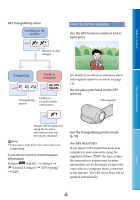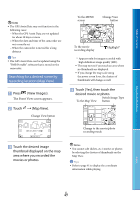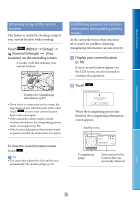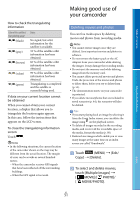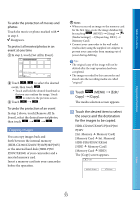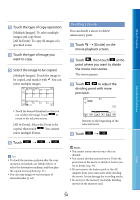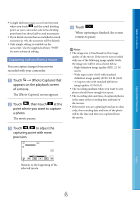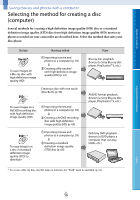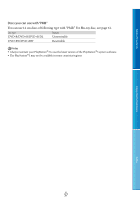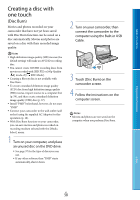Sony HDR-XR160 Handycam® Handbook - Page 53
Copying images, Touch, Copy], Touch the desired item to select, the source and the destination - how to delete files
 |
UPC - 027242820081
View all Sony HDR-XR160 manuals
Add to My Manuals
Save this manual to your list of manuals |
Page 53 highlights
Table of Contents Enjoy Useful Functions To undo the protection of movies and photos Touch the movie or photo marked with in step 3. disappears. To protect all movies/photos in an event at one time In step 2, touch [Set All In Event]. Touch / to select the desired event, then touch . Touch and hold the desired thumbnail so that you can confirm the image. Touch to return to the previous screen. Touch . To undo the protection of an event In step 2 above, touch [Remove All In Event], select the desired movies/photos, then touch . Copying images You can copy images back and forth between the internal memory (HDR‑CX360/CX360V/PJ10/PJ30/PJ30V) or the internal hard disk (HDR-PJ50/ PJ50V/XR160) of your camcorder and a inserted memory card. Insert a memory card into your camcorder before the operation. Notes When you record an image on the memory card for the first time, create the image database file by touching (MENU) [Setup] [ (Media Settings)] [Repair Img. DB F.] [Memory Card]. Connect your camcorder to the wall outlet (wall socket) using the supplied AC Adaptor to prevent your camcorder from running out of power during dubbing. Tips The original copy of the image will not be deleted after the copy operation has been completed. The images recorded by this camcorder and stored onto the recording media are called "original." Touch (MENU) [Edit/ Copy] [Copy]. The media selection screen appears. Touch the desired item to select the source and the destination for the images to be copied. HDR-CX360/CX360V/PJ10/PJ30/ PJ30V [Int. Memory Memory Card] [Memory Card Int. Memory] HDR-PJ50/PJ50V/XR160 [HDD Memory Card] [Memory Card HDD] The [Copy] screen appears. Index US 53