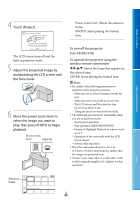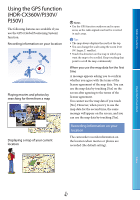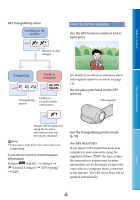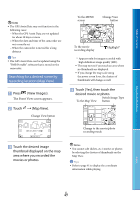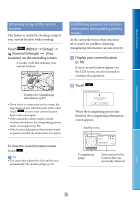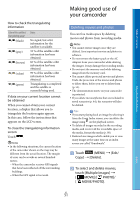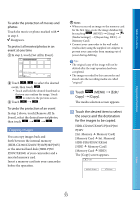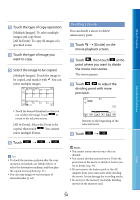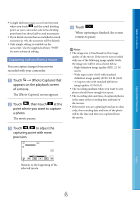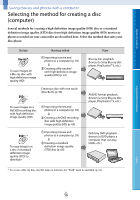Sony HDR-XR160 Handycam® Handbook - Page 51
Making good use of your camcorder, Deleting movies and photos - no image error
 |
UPC - 027242820081
View all Sony HDR-XR160 manuals
Add to My Manuals
Save this manual to your list of manuals |
Page 51 highlights
Table of Contents Enjoy Useful Functions How to check the triangulating information Color of the satellites/ triangulating gauge / (black) / (gray) / (brown) / (ocher) / (green) Status No signal, but orbit information for the satellite is available. 33 % of the satellite orbit information has been obtained. 66 % of the satellite orbit information has been obtained. 99 % of the satellite orbit information has been obtained. Triangulating is completed and the satellite is currently being used. If data on your current location cannot be obtained When you cannot obtain your current location, a display that allows you to triangulate the location again appears. In this case, follow the instructions that appears on the LCD screen. To close the triangulating information screen Touch . Notes In the following situations, the current location of the camcorder shown on the map may be different from the actual location. The margin of error can be as wide as several hundred meters. When the camcorder receives GPS signals that have been reflected off the surrounding buildings. When the GPS signal is too weak. Making good use of your camcorder Deleting movies and photos You can free media space by deleting movies and photos from recording media. Notes You cannot restore images once they are deleted. Save important movies and photos in advance. Do not remove the battery pack or the AC Adaptor from your camcorder while deleting the images. It may damage the recording media. Do not eject the memory card while deleting images from the memory card. You cannot delete protected movies and photos. Undo the protection of the movies and photos to delete them, before you try to delete them (p. 53). The demonstration movie on your camcorder is protected. If you delete movies/photos that are included in saved scenarios (p. 44), the scenarios will also be deleted. Tips If you start playing back an image by selecting it from the Event Index screen, you can delete the image using on the playback screen. To delete all images recorded in the recording media, and recover all the recordable space of the media, format the media (p. 90). Reduced-size images which enable you to view many images at the same time on an index screen are called "thumbnails." Touch (MENU) [Edit/ Copy] [Delete]. To select and delete movies, touch [Multiple Images] [ MOVIE]/[ PHOTO]/ [ MOVIE/PHOTO]. Index US 51