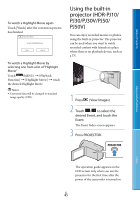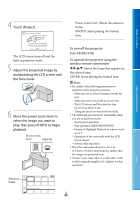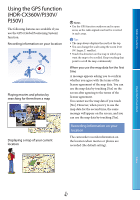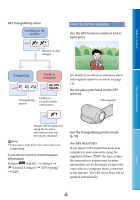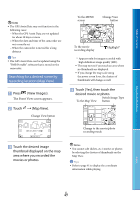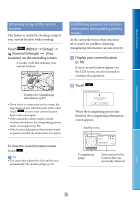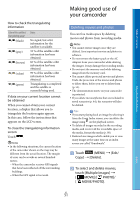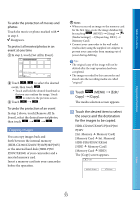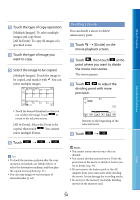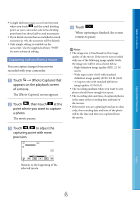Sony HDR-XR160 Handycam® Handbook - Page 50
Obtaining a map of the current location
 |
UPC - 027242820081
View all Sony HDR-XR160 manuals
Add to My Manuals
Save this manual to your list of manuals |
Page 50 highlights
Table of Contents Enjoy Useful Functions Obtaining a map of the current location This feature is useful for checking a map of your current location while traveling. Touch (MENU) [Setup] [ (General Settings)] [Your Location] on the recording screen. A marker (red) that indicates your current location Displays the triangulating information (p.50) If you touch a certain point on the screen, the map shows an area with that point at the center. Touch to move your current location back to the center again. If the camcorder cannot acquire current location information, the triangulating priority mode screen appears (p. 50). If the location information that was previously acquired is invalid, the marker does not appear. Establishing priorities for location information (triangulating priority mode) As the camcorder turns other functions off to search for satellites, obtaining triangulating information can take priority. Display your current location (p. 50). If your current location appears on the LCD screen, you do not need to continue this operation. Touch . When the triangulating process has finished, the triangulating information screen appears. Satellite icons To close the current location screen Touch . Tips The camcorder adjusts the clock and the area automatically (the default setting) (p. 97). Triangulating gauge Information for the location that was previously obtained. Index US 50