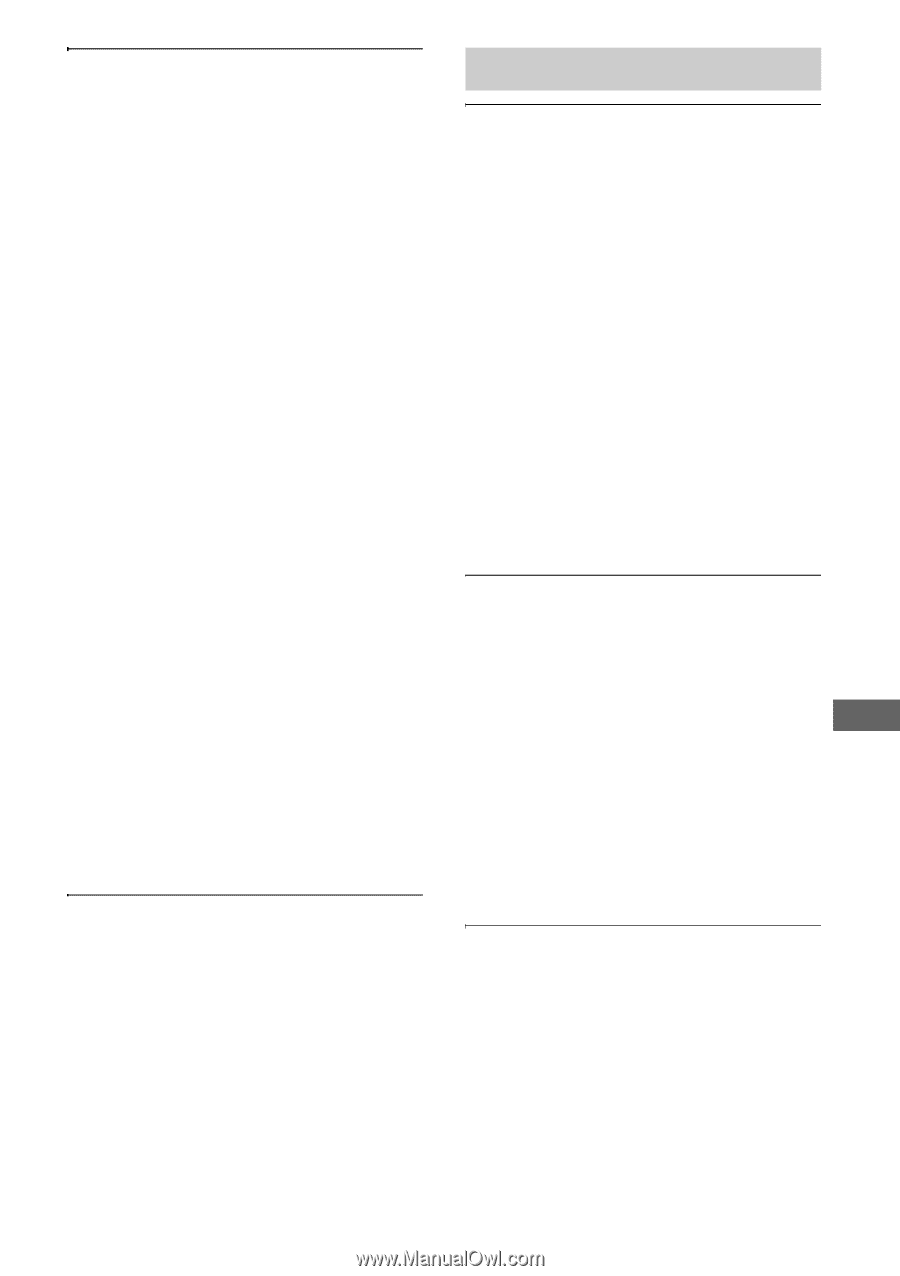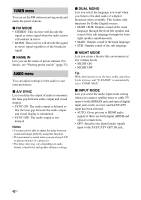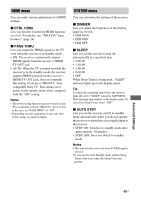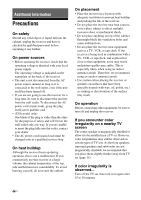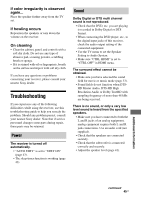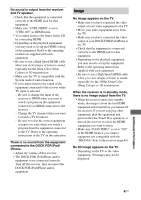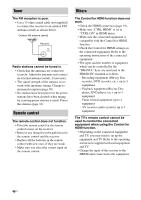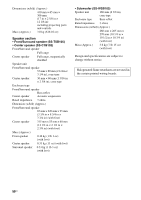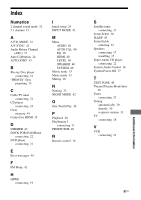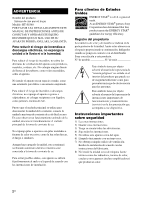Sony HT-SS380 Operating Instructions - Page 47
Image, Additional Information - iphone
 |
UPC - 027242808317
View all Sony HT-SS380 manuals
Add to My Manuals
Save this manual to your list of manuals |
Page 47 highlights
No sound is output from the receiver and TV speaker. • Check that the equipment is connected correctly to the HDMI jack for that equipment. • Make sure "CTRL HDMI" is set to "CTRL ON" in HDMI menu. • You cannot listen to the Super Audio CD by connecting HDMI. • Depending on the playback equipment, you may need to set up the HDMI setting of the equipment. Refer to the operating instructions supplied with each equipment. • Be sure to use a High Speed HDMI cable when you view images or listen to sound, especially for the Deep Color (Deep Colour) or 3D transmission. • Make sure the TV is compatible with the System Audio Control function. • If you cannot listen to the sound of the equipment connected to the receiver while TV input is selected - Be sure to change the input of the receiver to HDMI when you want to watch a program on the equipment connected via HDMI connection to the receiver. - Change the TV channel when you want to watch a TV broadcast. - Be sure to select the correct equipment or input you want when you watch a program from the equipment connected to the TV. Refer to the operating instructions of the TV on this operation. There is no sound from the equipment connected to the DOCK FOR iPod/ iPhone. • Adjust the volume of this receiver. • The DOCK FOR iPod/iPhone and/or equipment is not connected correctly. Turn off the receiver, then reconnect the DOCK FOR iPod/iPhone and/or equipment. Image No image appears on the TV. • Make sure you have connected the video output of your video equipment to the TV. • Move your audio equipment away from the TV. • Make sure you have connected the video output of your DOCK FOR iPod/iPhone to the TV. • Check that the equipment is connected correctly to the HDMI jack for that equipment. • Depending on the playback equipment, you may need to set up the equipment. Refer to the operating instructions supplied with each equipment. • Be sure to use a High Speed HDMI cable when you view images or listen to sound, especially for the 1080p, Deep Color (Deep Colour) or 3D transmission. When the receiver is in standby mode, there is no image output from the TV. • When the receiver enters into standby mode, the image is from the last HDMI equipment selection before you turned off the receiver. If you are enjoying other equipment, play the equipment and perform the One-Touch Play operation, or turn on the receiver to select the HDMI equipment you want to enjoy. • Make sure "PASS THRU" is set to "ON" in the HDMI menu if you connect equipment not compatible with the "BRAVIA" Sync to the receiver (page 43). No 3D image appears on the TV. • Depending on the TV or the video equipment, 3D images may not be displayed. Additional Information 47US