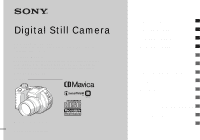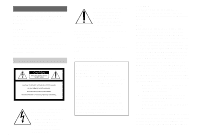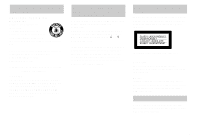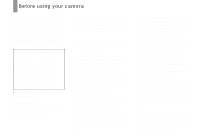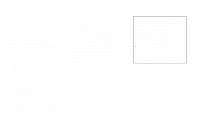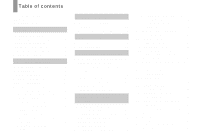Sony MVC-CD500 Operating Instructions
Sony MVC-CD500 - Digital Still Camera Mavica Cd Recordable Manual
 |
View all Sony MVC-CD500 manuals
Add to My Manuals
Save this manual to your list of manuals |
Sony MVC-CD500 manual content summary:
- Sony MVC-CD500 | Operating Instructions - Page 1
Digital Still Camera Operating Instructions Before operating the unit, please read this manual thoroughly, and retain it for future reference. Owner's Record The model and serial numbers are located on the bottom. Record the serial number in the space provided below. Refer to these numbers whenever - Sony MVC-CD500 | Operating Instructions - Page 2
alert the user to the presence of important operating and maintenance (servicing) instructions in the literature SONY Model No.: MVC-CD500 Responsible Party: Sony Electronics Inc. Address: 680 Kinderkamack Road, Oradell, NJ 07649 USA Telephone No.: 201-930-6972 This device complies with Part - Sony MVC-CD500 | Operating Instructions - Page 3
fuse cover, please contact your nearest Sony service station. Attention for the Customers in Europe This product has been tested and found compliant with the limits sets out in the EMC Directive for using connection cables shorter than 3 meters (9.8 feet). This statement is indicated under the lens - Sony MVC-CD500 | Operating Instructions - Page 4
shake or strike the camera In addition to malfunctions and inability to record images, this may render the discs unusable or image data breakdown, damage or loss may occur. LCD screen, LCD finder (only models with an LCD finder) and lens • The LCD screen and the LCD finder are manufactured using - Sony MVC-CD500 | Operating Instructions - Page 5
in all cases in this manual. About the Carl Zeiss lens This camera is equipped with a Carl Zeiss lens which is capable of reproducing fine images. The lens for this camera uses the MTF* measurement system for cameras developed jointly by Carl Zeiss, in Germany, and Sony Corporation, and offers the - Sony MVC-CD500 | Operating Instructions - Page 6
during shooting 30 Inserting the date and time on a still image 31 6 Viewing still images Viewing images on the LCD screen of your camera 32 Viewing images on a TV screen 34 Deleting still images Deleting images 36 Formatting a CD-RW 39 Before advanced operations How to setup and operate - Sony MVC-CD500 | Operating Instructions - Page 7
display 109 Additional information Number of images that can be saved or shooting time 110 Menu items 112 SET UP items 116 Precautions 119 On discs 120 On "InfoLITHIUM" battery pack .........121 Specifications 123 The LCD screen 125 Index Index 129 7 - Sony MVC-CD500 | Operating Instructions - Page 8
This digital still camera is capable of recording still images and movies onto 8 cm CD-R/CD-RW discs. Capture images with your computer You can easily copy images onto your computer through a CD-ROM drive or the USB cable, and view and modify images on your computer using application software. When - Sony MVC-CD500 | Operating Instructions - Page 9
(29, 116) E Self-timer lamp (27) F Battery cover (11) G Lens H Tripod receptacle (bottom surface) qf qg qh I Flash emitter (27) J Advanced accessory shoe (67) K Hook for lens cap/shoulder strap L Disc cover OPEN lever (18) M ACC (Accessory) jack (67) N Lens cap O (USB) jack (93) P A/V OUT (MONO - Sony MVC-CD500 | Operating Instructions - Page 10
screen D LCD screen E ACCESS lamp (18) F DISPLAY/LCD BACK LIGHT ON/ OFF button (30) G AE LOCK button (54) H FOCUS button (47, 50) I (Exposure) button (51) 0 qa qs qd qf qg qh qj qk ql J Mode dial (16) : To shoot still images in auto adjustment mode P: To shoot still images in programmed mode S: To - Sony MVC-CD500 | Operating Instructions - Page 11
all the way, then close the cover. • The battery pack is easily inserted by pushing the battery eject lever at the front of the battery compartment up. 3 AC Adaptor , Open the DC IN jack cover and connect the AC Adaptor (supplied) to the DC IN jack of your camera. Connect the DC plug with the - Sony MVC-CD500 | Operating Instructions - Page 12
2 To wall outlet (wall socket) Power cord (mains lead) To remove the battery pack 1 Battery remaining indicator The battery remaining indicator on the LCD screen shows the remaining shooting or viewing time. 60min 5.0M 101 4 M AF 4 AC Adaptor , Connect the power cord (mains lead) to the AC - Sony MVC-CD500 | Operating Instructions - Page 13
: - The surrounding temperature is low - The flash is used - The camera has been turned on and off many times - The zoom is used frequently - [LCD Backlight] is set to [Bright] in the SET UP settings - The battery power is low. The battery capacity decreases as you use it more and more and as time - Sony MVC-CD500 | Operating Instructions - Page 14
the DC IN jack cover and connect the AC Adaptor (supplied) to the DC IN jack of your camera. Connect the DC plug with the v mark facing up. • Connect the AC Adaptor to an easily accessible wall outlet (wall socket) close by. If any trouble occurs while using the adaptor, immediately shut off the - Sony MVC-CD500 | Operating Instructions - Page 15
turn on your camera for the first time, the Clock Set screen appears (page 16). Turning off the power Slide the POWER switch in the direction of the arrow again. The POWER lamp goes out, and the camera turns off. • Do not remove the battery pack or the AC Adaptor with the lens portion extended, as - Sony MVC-CD500 | Operating Instructions - Page 16
LCD screen. Clock Set Y/M/D M/D/Y D/M/Y 2003 / OK 1/ 1 12 : 00 OK AM Cancel 3 , Select the desired date display format with v/V on the control button, then press z. Select from [Y/M/D] (year/month/day), [M/D/Y] (month/day/year) or [D/M/Y] (day/month/year). • If the rechargeable button battery - Sony MVC-CD500 | Operating Instructions - Page 17
Getting started Clock Set Y/M/D M/D/Y D/M/Y 2003 / OK 1/ 1 12 : 00 OK AM Cancel 4 , Select the year, month, day, hour or minute item you want to set with b/B on the control button. The item to be set is indicated with v/V. Clock Set Y/M/D M/D/Y D/M/Y 2003 / OK 7/ 1 12 : 00 OK AM Cancel - Sony MVC-CD500 | Operating Instructions - Page 18
off the power at this time, as the image data may be damaged or the disc may become unusable. • While the camera is writing data on a disc, the disc cover OPEN lever is locked. • After you change the disc, "Repairing Data" may appear on the LCD screen and it may take about 10 minutes to prepare the - Sony MVC-CD500 | Operating Instructions - Page 19
turn on the power. "Initialize Place on level surface" appears on the LCD screen. To cancel initialization Select [Cancel] with V on the control button, then press z. After canceling the initialization, open and close the disc cover, then perform the procedure from step 1. • You can also carry out - Sony MVC-CD500 | Operating Instructions - Page 20
Setting the still image size 5.0M 5.0M 4.5M(3:2) 3.1M 1.2M VGA Image Size 1 , Set the mode dial to and turn the setting is complete, press (Image Size) so that the Image Size setup disappears from the LCD screen. • The image size selected here is maintained even when the power is turned off. 20 - Sony MVC-CD500 | Operating Instructions - Page 21
still save fewer images in your disc. Choose an image size of images that can be saved in a supplied CD-R2) (Units: images) Quality3) Image size Sony models are played back on this camera, the display may differ from the actual image size. • When the images are viewed on the LCD screen of the camera - Sony MVC-CD500 | Operating Instructions - Page 22
The name of the folder where the image will be recorded appears on the LCD screen for approximately five seconds. • This camera can create new folders and select folders to be stored in the disc (page 43). 22 2 , Hold the camera steadily with both hands and position the subject in the center of the - Sony MVC-CD500 | Operating Instructions - Page 23
. Also do not turn off the power, remove the battery pack, or open the disc cover at this time, as the data may be damaged or the disc may become unusable. Mode dial for still image shooting When shooting still images with your camera, you can choose from the following shooting methods. (Auto - Sony MVC-CD500 | Operating Instructions - Page 24
the shot and focus again. • The subject is distant from the camera and dark. • The contrast between the subject and its background is poor to the AF response and the battery consumption. See page 47 for details. Checking the last image you shot - Quick Review 60min Review 5.0M 101 8/8 101-0029 - Sony MVC-CD500 | Operating Instructions - Page 25
lens portion while it is operating. • The zoom magnification cannot be changed while shooting movies (page 80). Smart zoom Digital smart zoom does not work. • When using the smart zoom, the image on the LCD screen may look rough. However, this phenomenon has no effect on the recorded image. • AF - Sony MVC-CD500 | Operating Instructions - Page 26
the zoom is set all the way to the T side: Approx. 20 cm (7 7/8 inches) from the lens surface 1 , Set the mode dial to , and press B ( ) on the control button. The (macro) indicator appears on the screen. • If the menu is currently displayed, press MENU first so that the menu disappears. • You can - Sony MVC-CD500 | Operating Instructions - Page 27
still images 1 , Turn the mode dial to , and press V ( ) on the control button. The (self-timer) indicator appears on the LCD screen. again. The indicator disappears from the LCD screen. • If you press the shutter button while standing in front of the camera, the focus and the exposure may - Sony MVC-CD500 | Operating Instructions - Page 28
-in flash or cause the lens shadow to appear. • This setting is maintained even when the power is turned off. To reduce the red-eye phenomenon when shooting live subjects Set [Red Eye Reduction] to [On] in the SET UP settings (page 116). indicator appears on the LCD screen, and the flash pre - Sony MVC-CD500 | Operating Instructions - Page 29
still images Recording images with the hologram AF The hologram AF is fill light to focus more easily on a subject in dark surroundings. When not using this function, set [Hologram AF] to [Off] in the SET UP settings (page 116). ON appears on the screen • When [Conversion Lens] is set to no problems - Sony MVC-CD500 | Operating Instructions - Page 30
Indicators on the screen during shooting Indicators on 60min 5.0M 101 96 M AF DISPLAY/LCD BACK LIGHT ON/OFF Each time you press DISPLAY/LCD BACK LIGHT ON/OFF, the display changes in the following order. r Histogram on 60min 5.0M 101 96 M AF r Indicators off M AF r Backlight off 30 • - Sony MVC-CD500 | Operating Instructions - Page 31
be removed later. • The date and time do not appear on the LCD screen during shooting, instead, " " appears in the upper left corner of the LCD screen. The actual date and time appear in red during playback only. 2 , Select (Camera 1) with v on 1 the control button, then press B. Select [Date/Time - Sony MVC-CD500 | Operating Instructions - Page 32
Viewing still images Viewing images on the LCD screen of your camera Single (single-image) screen 60min VGA 101 8/9 Index (nine-image) screen 101-0008 2003 7 4 10:30PM BACK/NEXT VOLUME SINGLE DISPLAY MOVE Index (triple-image) screen Aperture Value: F2.8 Shutter Speed: 1/30 Exposure - Sony MVC-CD500 | Operating Instructions - Page 33
10:30PM SINGLE DISPLAY BACK/NEXT 2 , Select the desired still image with b/B on the control button. b : To display the preceding image B : To display the next image , Press the zoom W (index) button once. The display switches to the Index (nineimage) screen. To display the next (previous) index - Sony MVC-CD500 | Operating Instructions - Page 34
off both your camera and the TV before connecting the camera and the TV with the A/V connecting cable. • We recommend using the AC Adaptor (supplied) to operating instructions supplied with the TV. 101-0002 2003 7 4 10:30PM BACK/NEXT VOLUME 3 , Set the mode dial to , and turn on the camera. Press - Sony MVC-CD500 | Operating Instructions - Page 35
If you want to view images on a TV screen, you need a TV with a video input jack and the A/V connecting cable (supplied). The color system of the TV must match that of your digital still camera. Check the following lists: NTSC system Bahama Islands, Bolivia, Canada, Central America, Chile, Colombia - Sony MVC-CD500 | Operating Instructions - Page 36
even if you delete images. • When using a CD-RW, the disc remaining space increases only if you delete the last image you shot while is indicated on the LCD screen. If you modify an image, or open and close the disc cover, disappears. • If the disc remaining space is not sufficient, you may not be - Sony MVC-CD500 | Operating Instructions - Page 37
Deleting still images Deleting images in index (nine-image) mode Delete Exit Select All In Folder Delete Exit Select All In Folder SELECT MOVE TO NEXT 1 , While an index (nine-image) screen (page 33) is displayed, press (Delete). 2 , Select [Select] with b/B on the control button, then - Sony MVC-CD500 | Operating Instructions - Page 38
[OK] with B on the control button, then press z. When the message "Disc access" disappears, the images have been deleted. To cancel deleting Select [Exit] the control button, then press z. 1 , While an index (triple-image) screen (page 33) is displayed, set the image you want to delete to the - Sony MVC-CD500 | Operating Instructions - Page 39
image has been deleted. To cancel deleting Select [Exit] with V on the control button, then press z. 1 , Place the CD-RW you want to format in the disc tray. Set the mode dial to SET UP, and turn on the camera. • A CD-R cannot be formatted. • Formatting is performed to delete all the images on the - Sony MVC-CD500 | Operating Instructions - Page 40
, then press z. "Format Place on level surface" appears on the LCD screen. To cancel formatting Select [Cancel] with V on the control button, CD-RW. • A CD-RW can be formatted about 300 times. • A CD-RW formatted using other equipment than this camera cannot be used with this camera. Format the disc - Sony MVC-CD500 | Operating Instructions - Page 41
MENU. Changing the items in the SET UP screen a Set the mode dial to SET UP. The SET UP screen appears. Camera 1 1 Moving Image : 2 AF Mode : want to set. The frame of the selected item turns yellow. 1 Setup 1 LCD Brightness: 2 LCD Backlight: 1 Beep: Language: 2 Clock Set: 1 2 OK OK Cancel c - Sony MVC-CD500 | Operating Instructions - Page 42
the jog dial The jog dial is used to change the setting values when shooting with the manual adjustment modes (shutter speed priority mode, aperture priority mode, manual exposure mode), EV adjustment, focusing manually or choosing AF range finder frame. Mode dial To select the item a Turn the jog - Sony MVC-CD500 | Operating Instructions - Page 43
image quality Mode dial: P/S/A/M/SCN You can select the still image quality from [Fine] or [Standard]. Mode dial (page 60). Creating or selecting a folder Mode dial: SET UP Your camera can create multiple folders within a disc. You can select the folder used to store images. When not creating a - Sony MVC-CD500 | Operating Instructions - Page 44
. Changing the recording folder a Set the mode dial to SET UP. b Select 2 (Disc Tool 2) with v/ V, [Change REC. Folder] with B/v/V, and [OK] with B/v, then press z. The recording folder selection screen appears. Select REC. Folder 2/2 102 Folder Name: No. Of Files: Created: 102MSDCF 0 2003 - Sony MVC-CD500 | Operating Instructions - Page 45
Advanced still image shooting Shooting with Program Shift - Program Shift Mode F5.6 800 60min P 5.0MFINE 101 96 M AF 0EV F8.0 400 Shooting with the manual adjustments Mode dial: S/A/M You can manually adjust the shutter speed and aperture values according to the purpose of shooting. 60min M 5. - Sony MVC-CD500 | Operating Instructions - Page 46
• You cannot make manual adjustments when shooting movies. • If the proper exposure is not obtained after making the settings, the setting value indicators on the screen may flash when the shutter button is pressed halfway down. You can shoot in this condition, but we recommend that you adjust the - Sony MVC-CD500 | Operating Instructions - Page 47
You can manually adjust the shutter speed and aperture values to achieve the desired shooting condition according to your purpose. 60min M 5.0MFINE 101 4 M AF 0EV F5.6 50 The difference between the set value and the appropriate exposure determined by the camera is displayed on the screen as the - Sony MVC-CD500 | Operating Instructions - Page 48
function lets you shoot in the desired image composition. Take care to hold the camera steady so that the subject does not deviate from the range finder frame. a Set and you choose Multipoint AF, the distance to the center of the screen is estimated as an average, so the AF works even with a - Sony MVC-CD500 | Operating Instructions - Page 49
held halfway down and AF lock is complete, the focus is locked. The factory setting is Monitoring AF. • Battery consumption may be faster than in Single AF mode. Continuous AF The camera adjusts the focus before the shutter button is pressed and held halfway down, and then continues to adjust the - Sony MVC-CD500 | Operating Instructions - Page 50
Shooting techniques When shooting with the subject at the edge of the frame, the camera may focus on the center instead of on the subject at the edge of the frame. In a case like this, use AF lock to focus - Sony MVC-CD500 | Operating Instructions - Page 51
lens (not supplied). Adjusting the exposure - EV adjustment Mode dial: P/S/A/SCN/ This lets you adjust the exposure value which is set by automatic adjustment. You can select values ranging from +2.0EV to -2.0EV in steps of 1/3EV. Mode dial Jog dial DISPLAY/LCD BACK LIGHT ON/OFF Advanced still - Sony MVC-CD500 | Operating Instructions - Page 52
be effective. Shooting techniques Normally, the camera automatically adjusts the exposure. If the image below, we recommend that you adjust the exposure manually. When shooting a back-lit subject or a being affected by the brightness of the LCD screen. 60min P 5.0M FINE 101 4 S AF 0EV - Sony MVC-CD500 | Operating Instructions - Page 53
also appears when you press DISPLAY/LCD BACK LIGHT ON/OFF while playing back a single image (page 32) or during Quick Review (page 24). • The histogram - When rotating a still image • The histogram before recording represents the histogram of the image displayed on the screen at that time. A - Sony MVC-CD500 | Operating Instructions - Page 54
Spot metering ( ) Light is measured only for the specific region where the subject is located. This lets you adjust the exposure to the subject even when the subject is backlit or there is strong contrast between the subject and the background. Position the spot metering cross hair on one point of - Sony MVC-CD500 | Operating Instructions - Page 55
. Portion of the image used to determine the exposure Shooting three images with the exposure shifted - Exposure Bracket Mode dial: /P/S/A/M/SCN The camera records three images in succession, each with the exposure value shifted. The exposure compensation value can be set between ±1.0EV from the - Sony MVC-CD500 | Operating Instructions - Page 56
a Set the mode dial to SET UP. The SET UP screen appears. b Select (Camera 2) with v/V 2 and [Bracket Step] with B/v, then press B. c and these settings are also used for the other images. • When the exposure is manually adjusted (page 51), the adjusted value is used for the center value. • The - Sony MVC-CD500 | Operating Instructions - Page 57
, you can manually adjust the white Fluorescent). • When the flash strobes, the manual setting is canceled, and the image is object such as a piece of paper filling the screen under the same lighting conditions as you will Do not shake or strike the camera during quick flashing the indicator. • - Sony MVC-CD500 | Operating Instructions - Page 58
When you select the one-push white balance mode, the screen momentarily turns blue. • When flash mode is set to The human eye can resolve these problems, but digital still cameras cannot recognize the correct colors without adjustments. Normally, the camera makes these adjustments automatically, but - Sony MVC-CD500 | Operating Instructions - Page 59
Motion Mode dial: You can shoot a number of consecutive still images (GIF animation). The GIF format has a small file shot the desired number of frames. f Press z. All the frame images are recorded on the disc. To delete some or all of the frame images while making a Clip Motion recording 1 Press - Sony MVC-CD500 | Operating Instructions - Page 60
frame you shot is deleted. • Note that all images are not recorded on the disc until you carry out step 6. • For the number of images that can be recorded Motion on the index screen, the image may appear different from the actual image. • GIF files not created on this camera may not be displayed - Sony MVC-CD500 | Operating Instructions - Page 61
back images recorded in Multi Burst mode using this camera. • For the number of images that can be press the shutter button in this mode, the camera records three images in succession. Shutter Mode dial mode, the images are not displayed on the screen. Compose the image before pressing the shutter - Sony MVC-CD500 | Operating Instructions - Page 62
Writing data takes more time than in normal recording mode. • For the number of images you can record in TIFF mode, see page 110. Shooting still images for e-mail - E-Mail Mode dial: /P/S/A/M/SCN In E-mail mode, a small-size image (320×240) that is suitable for e-mail transmission is also recorded - Sony MVC-CD500 | Operating Instructions - Page 63
normal mode Select [Normal] in step 3. • For instructions on how to attach images to an e-mail message, consult the User's Manual for your e-mail software. • For the number of images you can record in E-mail mode, see page 110. Shooting still images with audio files - Voice Mode dial: /P/S/A/M/SCN - Sony MVC-CD500 | Operating Instructions - Page 64
shoot landscapes, etc. Portrait mode Backgrounds blur away, and the subject is sharpened. Snow mode When shooting snowy scenes or other places where the whole screen appears white, use this mode to prevent sunken colors and record clear and sharp images. • The flash is set to (Forced flash) or (No - Sony MVC-CD500 | Operating Instructions - Page 65
effects - Picture Effect Mode dial: P/S/A/M/SCN/ You can digitally process images to obtain special effects. Solarize The light contrast is like an illustration. Sepia The picture is sepiatoned like an old photograph. Advanced still image shooting MENU a Set the mode dial to SCN. b Press MENU - Sony MVC-CD500 | Operating Instructions - Page 66
camera memory, letting you confirm whether or not to save the images you have recorded on a disc. If you delete an unwanted image before recording, the disc you select [Record] "Recording" appears on the screen, and the image will be recorded on the disc. If you select [Delete] Select [Delete], then - Sony MVC-CD500 | Operating Instructions - Page 67
can carry out this operation even when the mode dial is set to (Clip Motion). Using the Sony HVL-F32X Flash You can mount the Sony HVL-F32X flash on the advanced accessory shoe of your camera. The HVL-F32X is also equipped with automatic flash level adjustment and AF fill light shooting functions - Sony MVC-CD500 | Operating Instructions - Page 68
that supports advanced accessory shoe. a Mount the external flash to the advanced accessory shoe. b Set the mode dial to SET UP. c Select (Camera 2) with v/V, 2 [Hot Shoe] with B/V, [On] with B/v, then press z. d Turn on the external flash. For details, please consult the operating instructions - Sony MVC-CD500 | Operating Instructions - Page 69
image viewing Advanced still image viewing Selecting the folder and playing back images select [Cancel]. When multiple folders are created in the disc When the first or last image in the folder is displayed, the following indicators appear on the screen. : Moves to the previous folder. : Moves to - Sony MVC-CD500 | Operating Instructions - Page 70
Enlarging a portion of a still image Mode dial: You can enlarge a part of an image up to five button while a nonenlarged image is displayed, the LCD screen switches to the index screen (page 33). • You can enlarge the images displayed with the Quick Review function (page 24) by performing steps c - Sony MVC-CD500 | Operating Instructions - Page 71
image size of 3:2. • You cannot trim uncompressed (TIFF) images. • You cannot trim images displayed with Quick Review. • If you trim an image, the disc remaining space will decrease. • If the disc remaining space is not sufficient, you may be unable to trim an image. Playing back successive images - Sony MVC-CD500 | Operating Instructions - Page 72
to the playback image size. 72 Rotating still images - Rotate Mode dial: You can cameras. • When viewing images on a computer, the image rotation information may not be reflected depending on the application software. • If you rotate an image, the disc remaining space will decrease. • If the disc - Sony MVC-CD500 | Operating Instructions - Page 73
still displayed on the LCD screen. • When Multi Burst images are played back on a computer or on a camera without the Multi Burst function, the 16 frames you shot will be displayed at the same time as part - Sony MVC-CD500 | Operating Instructions - Page 74
To return to the normal playback Press z in step 4. The playback starts from the frame displayed on the LCD screen. To delete shot images When using this mode, you cannot delete only certain frames. When you delete images, all 16 of the frames are deleted - Sony MVC-CD500 | Operating Instructions - Page 75
Still image editing Protecting images - Protect Mode dial: This function protects images against accidental erasure. Mode dial Control button MENU Zoom button • If you protect an image, the disc remaining space will decrease. If you cancel the protection, the disc (nine-image) screen. b Press MENU - Sony MVC-CD500 | Operating Instructions - Page 76
then press z. In index (triple-image) mode a Set the mode dial to , then press the zoom W (index) twice to display the index (triple-image) screen. b Display the image you want to protect in the center position with b/B. c Press MENU. The menu appears. d Select [Protect] with v/V, then press z. The - Sony MVC-CD500 | Operating Instructions - Page 77
. • If you resize an image, the disc remaining space will decrease. • If the disc remaining space is not sufficient, you may not be able to resize an image. Choosing images to print - Print (DPOF) mark Mode dial: You can mark still images shot with your camera that you want to have printed. This - Sony MVC-CD500 | Operating Instructions - Page 78
a print mark. • Make sure to finalize the disc before having images printed at a shop that supports the DPOF standard (page 85). In single-image dial to , then press the zoom W (index) to display the index (nine-image) screen. b Press MENU. The menu appears. c Select [DPOF] with B, then press z. - Sony MVC-CD500 | Operating Instructions - Page 79
Still image editing g Press MENU. h Select [OK] with B, then press z. image) mode a Set the mode dial to , then press the zoom W (index) twice to display the index (triple-image) screen. b Display the image you want to mark in the center position with b/B. c Press MENU. The menu appears. d Select - Sony MVC-CD500 | Operating Instructions - Page 80
the screen and the camera starts disc is full. e Press the shutter button fully down again to stop recording. Indicators during shooting The screen indicators are not recorded. Each time you press DISPLAY/LCD BACK LIGHT ON/OFF, the status of the LCD screen changes as follows: Indicators off t LCD - Sony MVC-CD500 | Operating Instructions - Page 81
: Indicators off t LCD backlight off tAll indicators on. A histogram is not displayed. For a detailed description of the indicators, see page 128. • The procedure for viewing movies on a TV is the same as that for viewing still images (page 34). • The movies recorded using earlier Sony models may be - Sony MVC-CD500 | Operating Instructions - Page 82
even if you delete images. • When using a CD-RW, the disc remaining space only increases if you delete the last image you shot while is indicated on the LCD screen. If you modify an image, or open and close the disc cover, disappears. • If the disc remaining space is not sufficient, you may not be - Sony MVC-CD500 | Operating Instructions - Page 83
then press the zoom W (index) twice to display an index (triple-image) screen. b Display the movie you want to delete in the center position with b/B. c d Select [Delete] with v, then press z. When the message "Disc access" disappears, the middle-positioned movie has been deleted. To cancel - Sony MVC-CD500 | Operating Instructions - Page 84
.0/v10.1/v10.2) Only USB connection is possible. You cannot view the contents of discs using the CD-ROM drive. USB connector: Provided as standard Display: 800 × 600 dots or resumes from the suspend or sleep mode, communication between your camera and your computer may not recover at the same time. - Sony MVC-CD500 | Operating Instructions - Page 85
it from the camera. • The CD-ROM drive must support MultiRead in order to read discs that have been finalized. Control button a Set the mode dial to SET UP, and turn on the power. The SET UP screen appears on the LCD screen. • During finalization, we recommend using the AC Adaptor to prevent the - Sony MVC-CD500 | Operating Instructions - Page 86
cannot cancel it. Canceling finalization (Unfinalize) (CD-RW only) a Place the CD-RW you want to unfinalize in the disc tray. Set the mode dial to . Unfinalize Place on level surface Ready? O K Cancel OK "Unfinalize Place on level surface" appears on the LCD screen. • You can also carry out this - Sony MVC-CD500 | Operating Instructions - Page 87
operating instructions for the CD-ROM drive. • The reverse side of the disc is the recordable surface. • "SONY" is printed on the reverse side of the adaptor and the surface is lustrous. • Do not expose the adaptor to direct sunlight or heat sources. • The adaptor can be used only with Mavica discs - Sony MVC-CD500 | Operating Instructions - Page 88
as to whether your drive supports MultiRead. • This section describes how to view images through a CD-ROM drive using Windows Me as an example. The required operations may differ depending on your OS. • You can use the "ImageMixer Ver. 1.5 for Sony" software to view images on your computer - Sony MVC-CD500 | Operating Instructions - Page 89
file storage destinations and image file names Image files recorded with your camera are grouped as folders in the disc. Example: For Windows Me users 311 Folder containing image data recorded using a camera without the folder creation function Folder containing image data recorded with this - Sony MVC-CD500 | Operating Instructions - Page 90
up to 999MSDCF File name DSC0ssss.JPG DSC0ssss.JPE DSC0ssss.MPG DSC0ssss.TIF CLP0ssss.GIF CLP0ssss.THM MBL0ssss.GIF MBL0ssss.THM MOV0ssss.MPG File meaning • Still image files shot in - Normal mode - Bracket mode (page 55) - Burst 3 mode (page 61) • Image files shot in Multi Burst mode (page 60 - Sony MVC-CD500 | Operating Instructions - Page 91
not connect your camera to your computer at this time. The model selection screen appears. If it does not appear, double-click (My Computer) t (ImageMixer) in that order. b Click [CD Mavica] on the model selection screen. The installing menu screen appears. c Click [PTP Manager USB Driver] on the - Sony MVC-CD500 | Operating Instructions - Page 92
- Windows 98/98SE/2000/Me/XP You can use the "ImageMixer Ver. 1.5 for Sony" software to copy, view and edit images. For details, see the software's help files. a Click [ImageMixer] on the installing menu screen. Select the desired language, then click [OK]. The PTP Manager installation starts. When - Sony MVC-CD500 | Operating Instructions - Page 93
outlet (wall socket) b Turn on your computer and the camera. c Open the jack cover, and connect the supplied USB cable to the (USB) jack of the camera. • For further details on the AC Adaptor, see page 14. SONY • For further details on the disc, see page 18. Enjoying images on your computer 93 - Sony MVC-CD500 | Operating Instructions - Page 94
the LCD screen of the camera. * During communication, the access indicators turn red. It may take some time for your computer to recognize the disc. 94 PDisconnecting the USB cable from your computer or removing the disc from your camera during USB connection Windows 98/98SE/2000/Me Users 1 Click - Sony MVC-CD500 | Operating Instructions - Page 95
PTP] with a mark. 3 If the device is installed, remove it. 1 Click [ Sony PTP]. (When using Windows 2000, rightclick [ Sony PTP].) 2 Click [Remove] (or [Uninstall] in Windows 2000). The "Confirm Device Removal" screen appears. 3 Click [OK]. The device is deleted. Try PTP Manager installation again - Sony MVC-CD500 | Operating Instructions - Page 96
The "Scanner and Camera Wizard" screen appears. b Click [Next]. The images stored on the disc are displayed. c Click Sony" software to view and edit images on your computer. For details, see the software's help files. Creating a Video CD You can create Video CDs using commercially available 12 cm CD - Sony MVC-CD500 | Operating Instructions - Page 97
Mac OS X users can view images through a USB connection. a Connect your camera to your computer For details, see page 93. b Connect the USB cable For details, see page 94. c Copy the images using Image Capture Image Capture starts up automatically. Follow the instructions appearing on the screen and - Sony MVC-CD500 | Operating Instructions - Page 98
Troubleshooting If you experience trouble with your camera, try the following solutions. 1 First check the items on the tables below. If code displays "C:ss:ss" appear on the screen, the selfdiagnosis display function is working (page 109). 2 Should your camera still not work properly, press the - Sony MVC-CD500 | Operating Instructions - Page 99
three minutes when using a battery pack, the camera turns off automatically to prevent wearing down the battery (page 15). • The battery pack is discharged. p Turn on the camera again (page 15) or use the AC Adapter (page 14). p Replace it with a charged battery pack (page 11). Troubleshooting 99 - Sony MVC-CD500 | Operating Instructions - Page 100
not visible on the screen. The image is out of focus. Zoom does not work. Smart zoom does not function. The image is too dark. The image is too bright. Cause • The power was turned off with the LCD backlight turned off the last time you used the camera. • The mode dial is - Sony MVC-CD500 | Operating Instructions - Page 101
Solution p This is not a malfunction. • The camera is functioning to increase the visibility of the LCD screen by temporarily brightening the image under conditions of low illumination. • No disc has been inserted. • The disc is full. • The disc has not been initialized. • You cannot record images - Sony MVC-CD500 | Operating Instructions - Page 102
Your camera cannot play back images. • The mode dial is not set to . • Your camera cannot play back image files copied from the hard disk of • The video output signal setting of your camera in p Change the setting (pages 41 and 118). appear on the TV screen. the SET UP settings is incorrect. • - Sony MVC-CD500 | Operating Instructions - Page 103
Deleting/Editing Images Symptom Cause Solution Your camera cannot delete an image. • The image is protected. • The disc remaining space is not sufficient. p Cancel the protection (page 75). p In Windows 2000, log on as Administrator (authorized Administrators) (page 91). Troubleshooting 103 - Sony MVC-CD500 | Operating Instructions - Page 104
Ver. 1.5 for Sony" application software, click on HELP. - p Consult the computer or software manufacturer. • The disc has not been finalized. p Finalize the disc (page 85). • Vibration caused an error during recording. p You may be able to view the image if you connect the camera to your - Sony MVC-CD500 | Operating Instructions - Page 105
You are playing back the file directly from the disc. You cannot print an - image. - An error message appears when you set the supplied CD-ROM in your computer. • The computer display is not set correctly. Solution p Copy the file to the hard disk of your computer and then play back the file - Sony MVC-CD500 | Operating Instructions - Page 106
an indicator on the screen. The lens gets fogged. The lens does not move when you turn off the camera. A file error occurs when you play back a file. Cause • You are not using an "InfoLITHIUM" battery pack. • The battery level is low. (The E indicator appears.) • The AC Adaptor is not connected - Sony MVC-CD500 | Operating Instructions - Page 107
may appear on the screen. Message Meaning/Corrective action Lens cap attached • The lens cap is attached. Remove the lens cap. Cover open No disc • The disc cover is open. Close the disc cover (page 18). • No disc is inserted. Insert a disc (page 18). Drive error • Trouble has occurred with - Sony MVC-CD500 | Operating Instructions - Page 108
is still 5 to 10 minutes of remaining battery time left. • A CD-R or disc that has not been finalized is inserted. • A CD-R is inserted. • A disc formatted with equipment other than your camera is inserted. Format again with your camera (page 39). • A problem with the lens caused an error. • The - Sony MVC-CD500 | Operating Instructions - Page 109
the bottom of the camera, then turn on the power again. If you are unable to solve the problem even after trying the corrective actions a few times, contact your Sony dealer or local authorized Sony service facility and inform them of the 5-digit code. Self-diagnosis display Troubleshooting 109 - Sony MVC-CD500 | Operating Instructions - Page 110
. • The numbers in the table indicate the number of images that can be recorded or the recordable time for the supplied CDR disc. Number of still images that can be saved Recording mode Normal Standard Fine E-Mail Standard Fine TIFF Standard Fine Voice* Standard Fine * When recording - Sony MVC-CD500 | Operating Instructions - Page 111
Shooting time Recording mode 640(VGA) Image size 160 (Mail) Mobile MPEG Movie 5 min. 51 sec. 89 min. 11 sec. - Clip Motion* - - 1070 Multi Burst** - - - * When recording 10 frames per Clip Motion file ** The image size is 1.2M. Normal - 505* - (Units: images) Image quality - Sony MVC-CD500 | Operating Instructions - Page 112
modified differ depending on the position of the mode dial. The screen shows only the items you can operate in each specific mode. TIFF) file in addition to the JPEG file (page 62). - Records an audio file (with a still image) in addition to the JPEG file (page 63). - Records a small-size (320×240) - Sony MVC-CD500 | Operating Instructions - Page 113
/ xNormal / - (Contrast) + / xNormal / - Description - Records a uncompressed (TIFF) file in addition to the JPEG file (page 62). - Records an audio file (with a still image) in addition to the JPEG file (page 63). - Records a small-size (320×240) JPEG file in addition to the selected image size - Sony MVC-CD500 | Operating Instructions - Page 114
When the mode dial is set to (when [Moving Image] is set to [Clip Motion] in the SET UP settings) Item (Metering Mode) WB (White Bal) ± (Flash Level) PFX (P.Effect) Setting Spot / Center / xMulti / WB / / / / / xAuto High / xNormal / Low Solarize / Sepia / Neg. Art /xOff Description Adjusts the - Sony MVC-CD500 | Operating Instructions - Page 115
the folder containing the image you want to play back (page 69). Protects images against accidental erasure (page 75). Marks the print (DPOF) mark on still images you want to print (page 77). - Sets the slide show interval (page 71). (Only in single-image mode.) x5 sec / 10 sec / 30 sec - Sony MVC-CD500 | Operating Instructions - Page 116
SET UP items Set the mode dial to SET UP. The SET UP screen appears. Factory settings are indicated with x. 1 (Camera 1) Item Moving Image AF Mode Smart Zoom Date/Time Red Eye Reduction Hologram AF Setting xMPEG Movie / Clip Motion / Multi Burst Single / xMonitor / Cont xOn / - Sony MVC-CD500 | Operating Instructions - Page 117
work. Also, note that the VAD-S70 adaptor ring needed to mount the conversion lens to your camera is not sold in some countries and disc to allow viewing through a CD-ROM drive (page 85). Formats a CD-RW (page 39). Initializes a disc (page 19). Cancels the last executed finalization (page 86) (CD - Sony MVC-CD500 | Operating Instructions - Page 118
files in sequence even if the disc is changed or the recording LCD backlight. Selecting [Bright] makes the screen bright and easy to see when using the camera outdoors or in other bright locations, but also uses up the battery charge faster. Displayed only when using your camera with the battery - Sony MVC-CD500 | Operating Instructions - Page 119
This may cause the camera to malfunction, and in some cases this malfunction cannot be repaired. On cleaning Cleaning the LCD screen Wipe the screen surface with an LCD cleaning kit (not supplied) to remove fingerprints, dust, etc. Cleaning the DC plug Clean the DC plug of the AC Adaptor with a dry - Sony MVC-CD500 | Operating Instructions - Page 120
still use the camera as long as you do not record the date and time. Charging method Connect the camera to a wall outlet (mains) using the AC Adaptor, or install a charged battery pack, and leave the camera for 24 hours or more with the power off. On discs Cleaning the disc • Do not clean a disc - Sony MVC-CD500 | Operating Instructions - Page 121
or the disc may be scratched. On "InfoLITHIUM" battery pack What is the "InfoLITHIUM" battery pack? The "InfoLITHIUM" battery pack is a lithium-ion battery pack that has functions for communicating information related to operating conditions between your camera and the AC Adaptor. The "InfoLITHIUM - Sony MVC-CD500 | Operating Instructions - Page 122
procedure once per year to maintain proper function. 1 Fully charge the battery. 2 Discharge on your camera. 3 Remove the battery from your camera and store it in a dry, cool place. Battery life • The battery life is limited. Battery capacity decreases little by little as you use it more and more - Sony MVC-CD500 | Operating Instructions - Page 123
LCD backlight on) 3.0 W Operating temperature 0°C to 40°C (32°F to 104°F) Storage temperature -20°C to +60°C (4°F to +140°F) Dimensions 138.5×95.7×103.1 mm (5 1/2×3 7/8×4 1/8 inches) (W/H/D, excluding maximum protrusions) Mass Approx. 606 g (1 lb 5 oz) (including battery pack NP-FM50, disc, and lens - Sony MVC-CD500 | Operating Instructions - Page 124
x Accessories • AC Adaptor (1) • Power cord (mains lead) (1) • USB cable (1) • NP-FM50 battery pack (1) • A/V connecting cable (1) • 8 cm CD adaptor (1) • Mavica disc (2) (CD-R (1), CD-RW (1)) • Shoulder strap (1) • Lens cap (1) • Lens cap strap (1) • CD-ROM (SPVD-010) (1) • Operating instructions - Sony MVC-CD500 | Operating Instructions - Page 125
The LCD screen When shooting still images 1 qd 2 Battery remaining indicator (12) E White balance indicator (57)/ Mode dial indicator/ Flash mode indicator (27)/ Red-eye reduction indicator (28)/ Conversion lens X Light amount warning indicator Y Menu/Guide menu (41) • Pressing MENU switches the - Sony MVC-CD500 | Operating Instructions - Page 126
(65) F Low battery warning indicator (108) G AF range finder frame (48) H Spot metering cross hair (54) I Image size indicator (80) J Recording time [maximum recordable time] indicator/ Conversion lens indicator (117) K Recording folder indicator (43) L Remaining disc capacity indicator M AF - Sony MVC-CD500 | Operating Instructions - Page 127
When playing back still images 7 8 1 9 60min VGA 101 indicator (69) I Recording folder indicator J Remaining disc capacity indicator K Image number/Number of images recorded in P Recording date of the playback image (31)/Menu/Guide menu (41) Page numbers in parentheses indicate the location - Sony MVC-CD500 | Operating Instructions - Page 128
/ Playback folder indicator (69) F Image number/Number of images recorded in selected folder G Remaining disc capacity indicator H Counter (81) I Playback image (81) J Menu/Guide menu (41) 128 5 6 7 8 9 q; Page numbers in parentheses indicate the location of additional important information - Sony MVC-CD500 | Operating Instructions - Page 129
118 Bracket 55 Brightness image 51, 55 LCD screen 118 Burst 61 C Changing the recording folder 44 Charging battery pack 11, 121 charging time 12 , 41 Conversion lens 117 Copying images 94, 97 Creating a new folder 44 D DC plug 11, 14 Deleting images 36, 82 Disc cleaning 120 finalizing - Sony MVC-CD500 | Operating Instructions - Page 130
folder 44 Formatting a CD-RW 39 G GIF LCD screen 81 MPEG Movie 80 MPG 90 Multi Burst 60 N NR slow shutter 46 NTSC system 35, 118 P PAL system 35, 118 Picture effect 65 Power AC Adaptor 14 battery pack 11 on/off 15 Precautions 119 Print (DPOF) mark 77 Protect 75 Q Quick Review - Sony MVC-CD500 | Operating Instructions - Page 131
63 Shutter speed priority mode 46 Slide show 71 Smart zoom 25 Still image shooting auto adjustment mode 22 EV adjustment 51 image size 20 system 35 U Unfinalizing a disc 86 USB 91, 93, 97 Using your camera abroad 14 V Video CD 96 Viewing images on the LCD screen .......... 32, 81 Viewing - Sony MVC-CD500 | Operating Instructions - Page 132
308183711 Printed on 100% recycled paper using VOC (Volatile Organic Compound)-free vegetable oil based ink. Sony Corporation Printed in Japan Additional information on this product and answers to frequent asked questions can be found at our Customer Support Website.
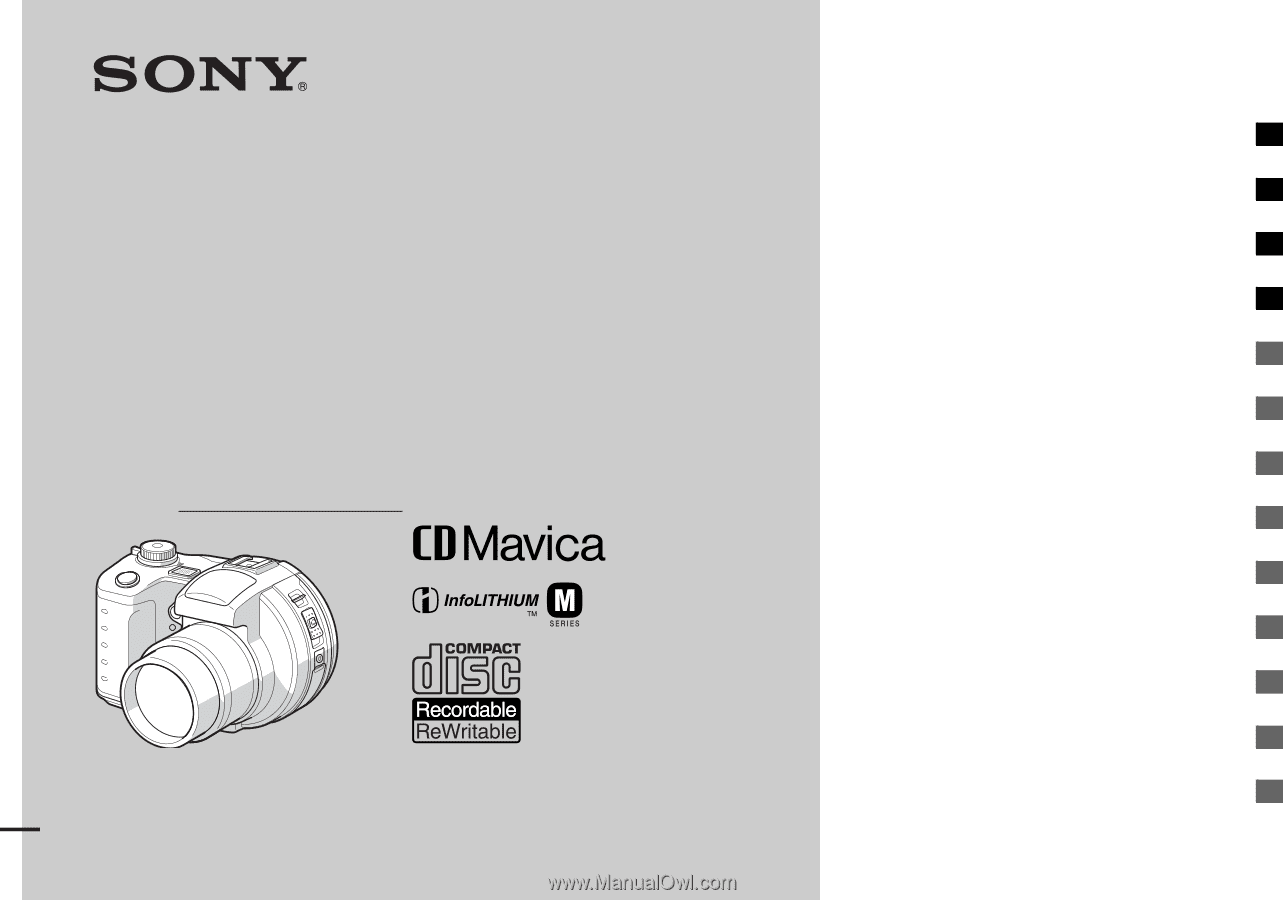
3-081-837-
11
(1)
Digital Still Camera
Operating Instructions
Before operating the unit, please read this manual thoroughly, and
retain it for future reference.
Owner’s Record
The model and serial numbers are located on the bottom. Record the
serial number in the space provided below. Refer to these numbers
whenever you call upon your Sony dealer regarding this product.
Model No. MVC-CD500
Serial No.
MVC-CD500
© 2003 Sony Corporation
Getting started
______________________
Shooting still images
________________
Viewing still images
_________________
Deleting still images
________________
Before advanced operations
___________
Advanced still image shooting
_________
Advanced still image viewing
__________
Still image editing
____________________
Enjoying movies
_____________________
Enjoying images on your computer
_____
Troubleshooting
_____________________
Additional information
_________________
Index ____________________________