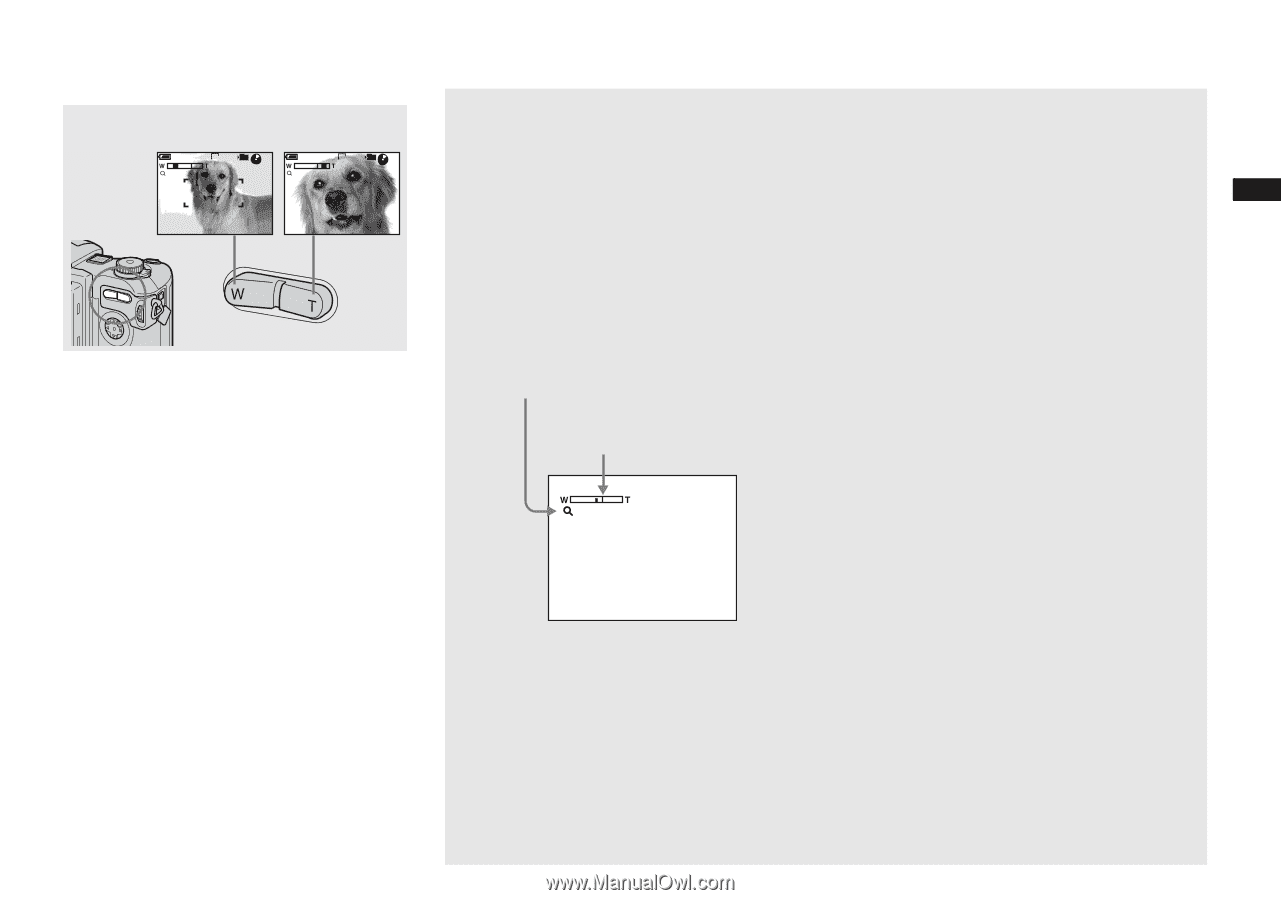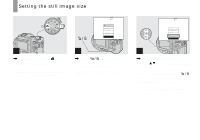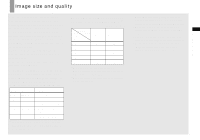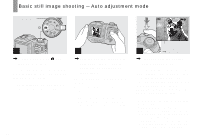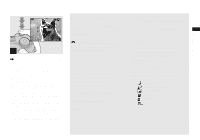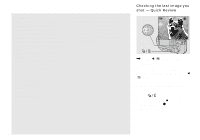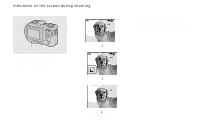Sony MVC-CD500 Operating Instructions - Page 25
Using the zoom feature - telephoto lens
 |
View all Sony MVC-CD500 manuals
Add to My Manuals
Save this manual to your list of manuals |
Page 25 highlights
Shooting still images Using the zoom feature W (wide-angle) T (telephoto) 60min x1.1 VGA 101 96 M AF 60min x3.0 VGA 101 96 M AF , Press the zoom button to choose the desired zoom position for shooting. Minimum focal distance to the subject Approx. 50 cm (19 3/4 inches) from the lens surface • The lens portion moves during zoom operation. Do not touch the lens portion while it is operating. • The zoom magnification cannot be changed while shooting movies (page 80). Smart zoom Digital processing lets you zoom in the image without deterioration. When the zoom exceeds 3×, enlargement is carried out using the smart zoom. When the smart zoom is not needed, set [Smart Zoom] to [Off] in the SET UP settings (page 116). When you press the zoom button, the zoom scaling indicator appears on the LCD screen. Zoom scaling indicator The T side of this line shows the extent of smart zoom x2.5 The maximum zoom scale depends on the image size. [3.1M]: 3.8× [1.2M]: 6.1× [VGA]: 12× When the image size is [5.0M] or [4.5M(3:2)], the smart zoom does not work. • When using the smart zoom, the image on the LCD screen may look rough. However, this phenomenon has no effect on the recorded image. • AF range finder frame is not shown when using the smart zoom. The AF range finder frame indicator flashes and the centrally-located subject has priority to focus on. 25