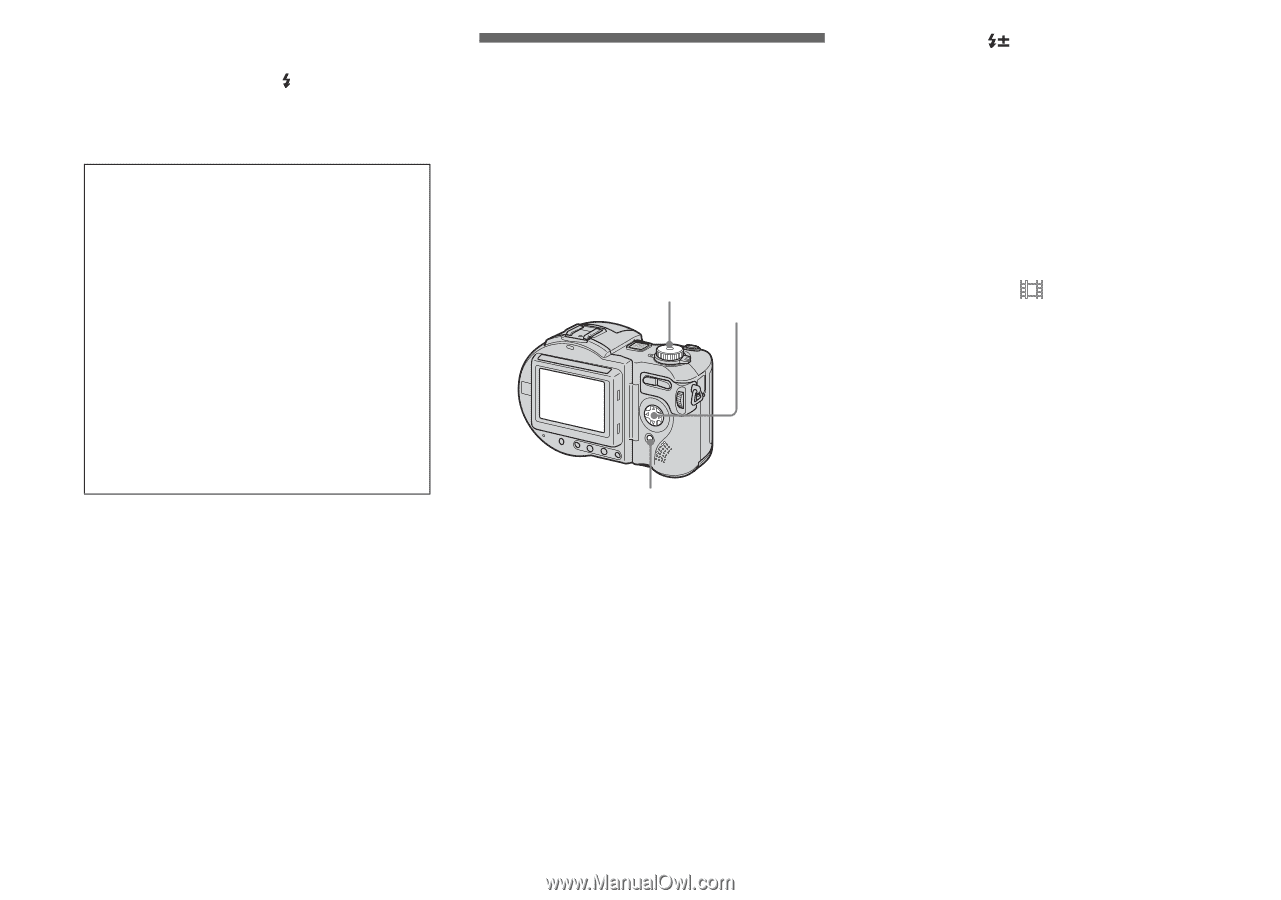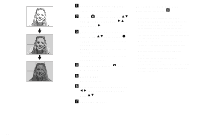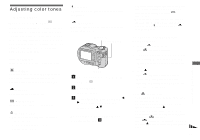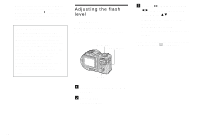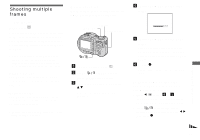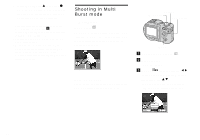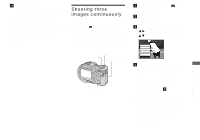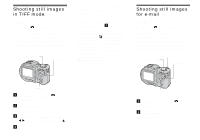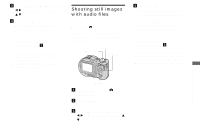Sony MVC-CD500 Operating Instructions - Page 58
Adjusting the flash level — Flash Level, Mode dial: P/S/A/M/SCN, Set the mode dial to P, S, A, M - digital still camera
 |
View all Sony MVC-CD500 manuals
Add to My Manuals
Save this manual to your list of manuals |
Page 58 highlights
• When you select the one-push white balance mode, the screen momentarily turns blue. • When flash mode is set to (Forced flash), the white balance is adjusted to the condition with the flash emitting. Shooting techniques The subject coloring is affected by the lighting conditions. For example, the entire image appears blue under sunlight in the summer, and white items gain a reddish tint under incandescent light bulbs, etc. The human eye can resolve these problems, but digital still cameras cannot recognize the correct colors without adjustments. Normally, the camera makes these adjustments automatically, but if recorded image colors appear unnatural, we recommend that you adjust the white balance. Adjusting the flash level - Flash Level Mode dial: P/S/A/M/SCN You can adjust the amount of flash light. Mode dial Control button MENU a Set the mode dial to P, S, A, M or SCN. b Press MENU. The menu appears. c Select [ ] (Flash Level) with b/B, then select the desired setting with v/V. High: Makes the flash level higher than normal. Normal: Normal setting. Low: Makes the flash level lower than normal. • You can carry out this operation even when the mode dial is set to (Clip Motion). 58