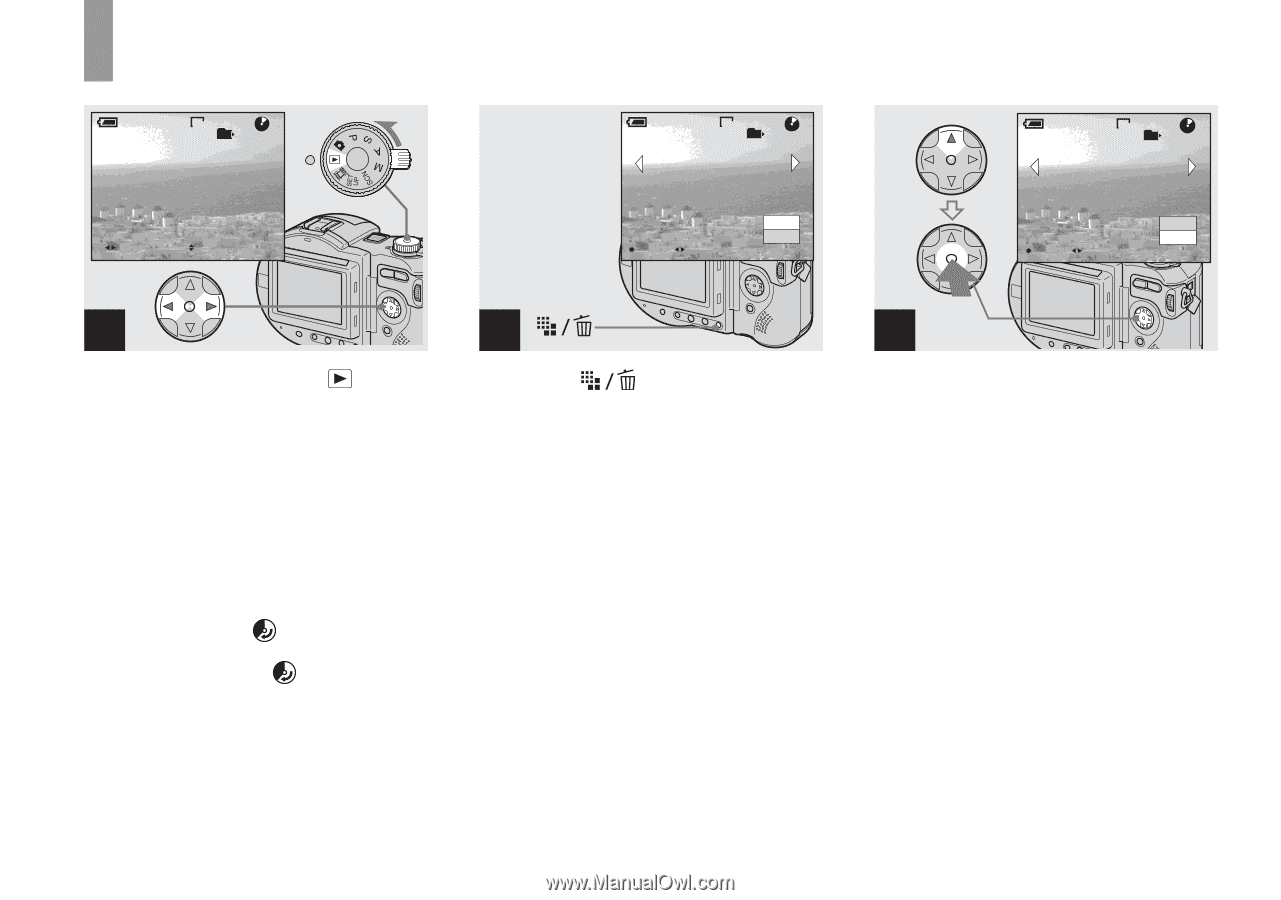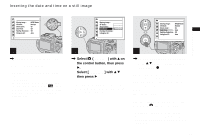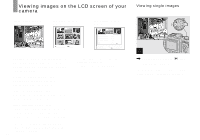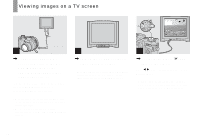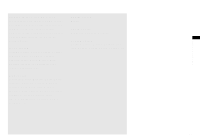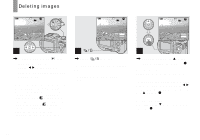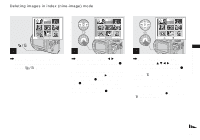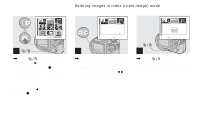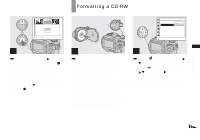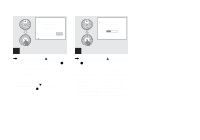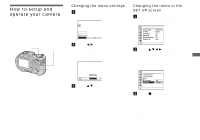Sony MVC-CD500 Operating Instructions - Page 36
Deleting still images, Select [Delete] - cd
 |
View all Sony MVC-CD500 manuals
Add to My Manuals
Save this manual to your list of manuals |
Page 36 highlights
Deleting images 60min VGA 101 2/9 Deleting still images 60min VGA 101 2/9 60min VGA 101 2/9 101-0002 2003 7 4 10:30PM BACK/NEXT VOLUME Delete Exit OK BACK/NEXT Delete OK Exit Select BACK/NEXT Delete All In FoEldexrit 1 , Set the mode dial to , and turn on the camera. Press b/B on the control button to select the image you want to delete. • When using a CD-R, the disc remaining space does not increase even if you delete images. • When using a CD-RW, the disc remaining space increases only if you delete the last image you shot while is indicated on the LCD screen. If you modify an image, or open and close the disc cover, disappears. • If the disc remaining space is not sufficient, you may not be able to delete the image. • It may take some time to delete the images. 2 , Press (Delete). The image has not yet been deleted at this point. • You cannot delete the protected image (page 75). 3 , Select [Delete] with v on the control button, then press z. When the message "Disc access" disappears, the image has been deleted. To continue and delete other images Display the image to be deleted with b/B on the control button. Then, select [Delete] with v and press z. To cancel deleting Select [Exit] with V on the control button, then press z. 36