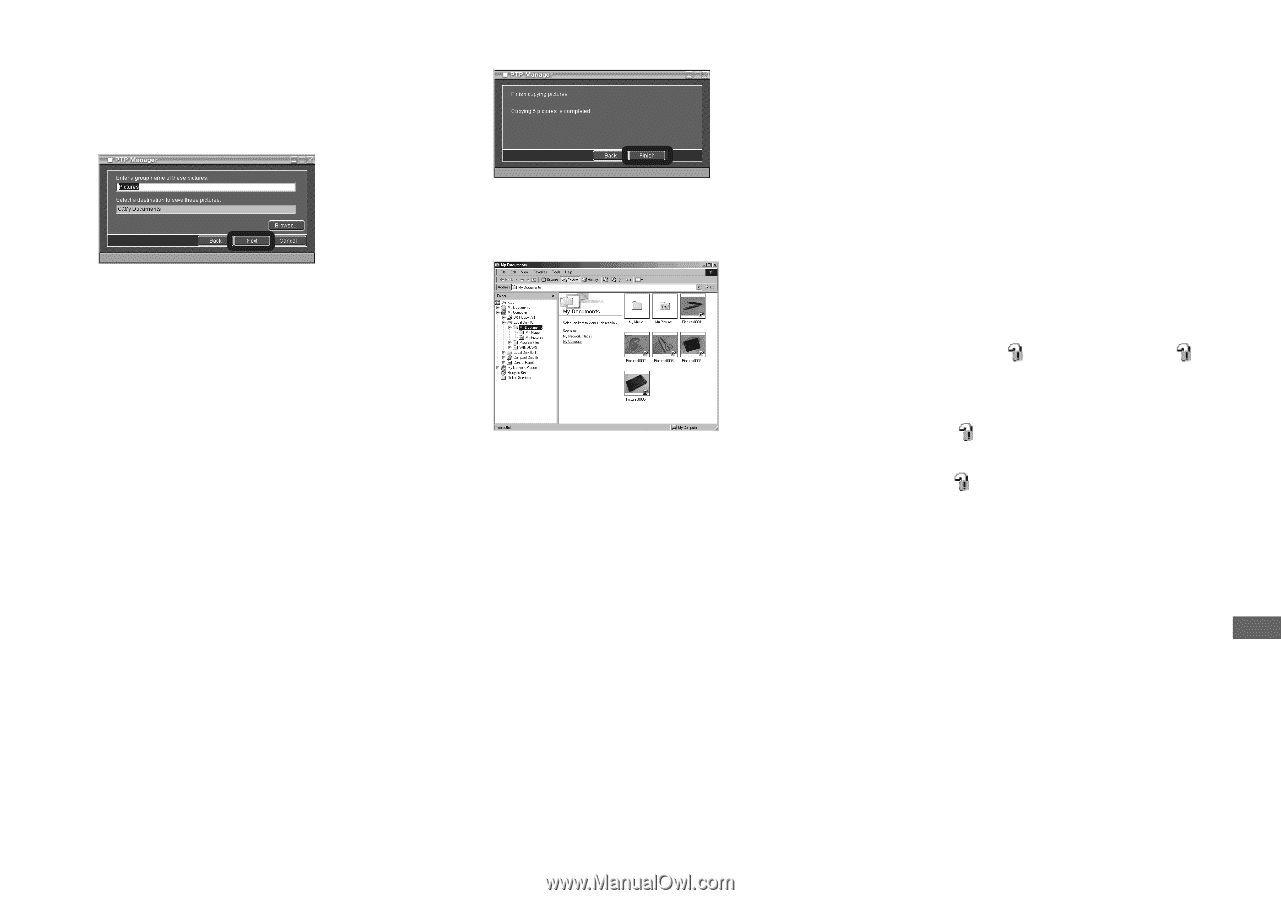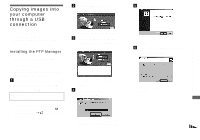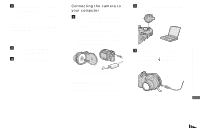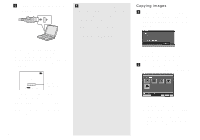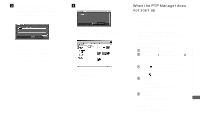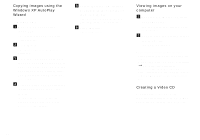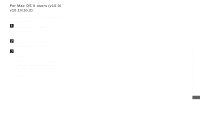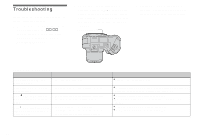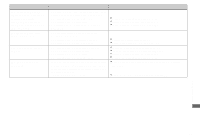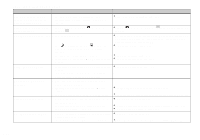Sony MVC-CD500 Operating Instructions - Page 95
When the PTP Manager does not start up, Specify the image group, names to be copied and
 |
View all Sony MVC-CD500 manuals
Add to My Manuals
Save this manual to your list of manuals |
Page 95 highlights
Enjoying images on your computer c Specify the image group names to be copied and the copy destination, then click [Next]. d Click [Finish]. Image copying starts. When the copying is completed, the copying completed message appears. • The images are copied into the "My Documents" folder as an example. The Explorer starts up and the copy destination folder opens. The images are copied to the copy destination folder. When the PTP Manager does not start up 1 Right-click [My Computer], then click [Properties]. The "System Properties" screen appears. • When using Windows 2000, click [Hardware] tab on the "System Properties" screen. 2 Check whether the other device is already installed. 1 Click [Device Manager]. 2 Check for a [ Sony PTP] with a mark. 3 If the device is installed, remove it. 1 Click [ Sony PTP]. (When using Windows 2000, rightclick [ Sony PTP].) 2 Click [Remove] (or [Uninstall] in Windows 2000). The "Confirm Device Removal" screen appears. 3 Click [OK]. The device is deleted. Try PTP Manager installation again using the supplied CD-ROM (page 91). 95