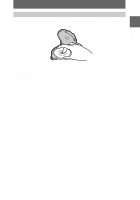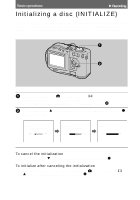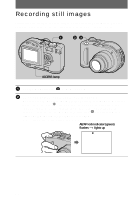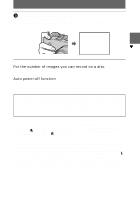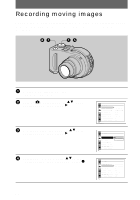Sony MVCCD300 Operating Instructions - Page 22
To turn off the LCD backlight, If you cannot get a sharp focus on a close subject - mvc cd300 parts
 |
UPC - 027242589223
View all Sony MVCCD300 manuals
Add to My Manuals
Save this manual to your list of manuals |
Page 22 highlights
Checking the last recorded image (Quick Review) You can check the last recorded image by clearing the menu from the screen (page 46) and pressing b (7) on the control button. To return to the normal recording mode: press the shutter button lightly, or press b (7) again. To delete the image: 1. Press MENU. 2. Select [DELETE] with B, then press the center z. 3. Select [OK] with v, then press the center z. Adjusting the brightness of the LCD screen Adjust the brightness with the [LCD BRIGHTNESS] item in the setup settings (page 85). This adjustment does not affect the brightness of the images recorded on the disc. To turn off the LCD backlight Press DISPLAY/LCD BACK LIGHT ON/OFF repeatedly to turn off the LCD backlight (page 23). The battery life will be longer. Using the zoom feature The lens part moves in/out while zooming. Be careful not to touch the lens. Zoom buttons W: for wide-angle (subject appears farther away) T: for telephoto (subject appears closer) If you cannot get a sharp focus on a close subject Press the zoom W button repeatedly and move closer to the subject until the focus is sharp (page 66). Minimum focal distance to the subject W side: Approx. 50 cm (19 3/4 inches) (MVC-CD200) Approx. 50 cm (19 3/4 inches) (MVC-CD300) T side: Approx. 60 cm (23 5/8 inches) (MVC-CD200) Approx. 50 cm (19 3/4 inches) (MVC-CD300) To record even closer subjects, see page 66. 22