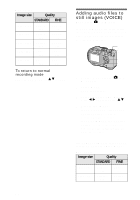Sony MVCCD300 Operating Instructions - Page 65
Image size
 |
UPC - 027242589223
View all Sony MVCCD300 manuals
Add to My Manuals
Save this manual to your list of manuals |
Page 65 highlights
6 Record the image for the first frame. 60min 160 2/10 MAKING "CLIP MOTION" Before carrying out step 8, the images are temporarily stored in memory. These images are not recorded on the disc, yet. 7 Record the image for the next frame. Image recording can be repeated up to the maximum number of recordable frames. 8 Press z. All the frame images are recorded on the disc. To delete some of the frame images or all the frame images 1 Press b (7) in step 6 or 7. The recorded frame images are played back in turn. 2 Press MENU, and select [DELETE LAST] or [DELETE ALL], then press z. 3 Select [OK] with v/V, then press z. When [DELETE LAST] is selected in step 2, each time you repeat step 3, the recorded frame is deleted from the newest one. The number of Clip Motion frames that you can record on a disc Image size NORMAL (160×120) Approx. 560* MOBILE (80×72) Approx. 1430** ∗ When recording 10 frames per Clip Motion file ∗∗ When recording 2 frames per Clip Motion file Notes • Reading and writing data takes more time than normal image recording. • Due to the limitations of the GIF format, the number of colors for Clip Motion images is reduced to 256 colors or less. Therefore, the picture quality may deteriorate for some images. • The file size is reduced in MOBILE mode, so the picture quality deteriorates. • GIF files not created on this camera may not be displayed correctly. • All the frame images are immediately recorded on the disc if the mode dial is switched or the power is turned off. B Various recording 65