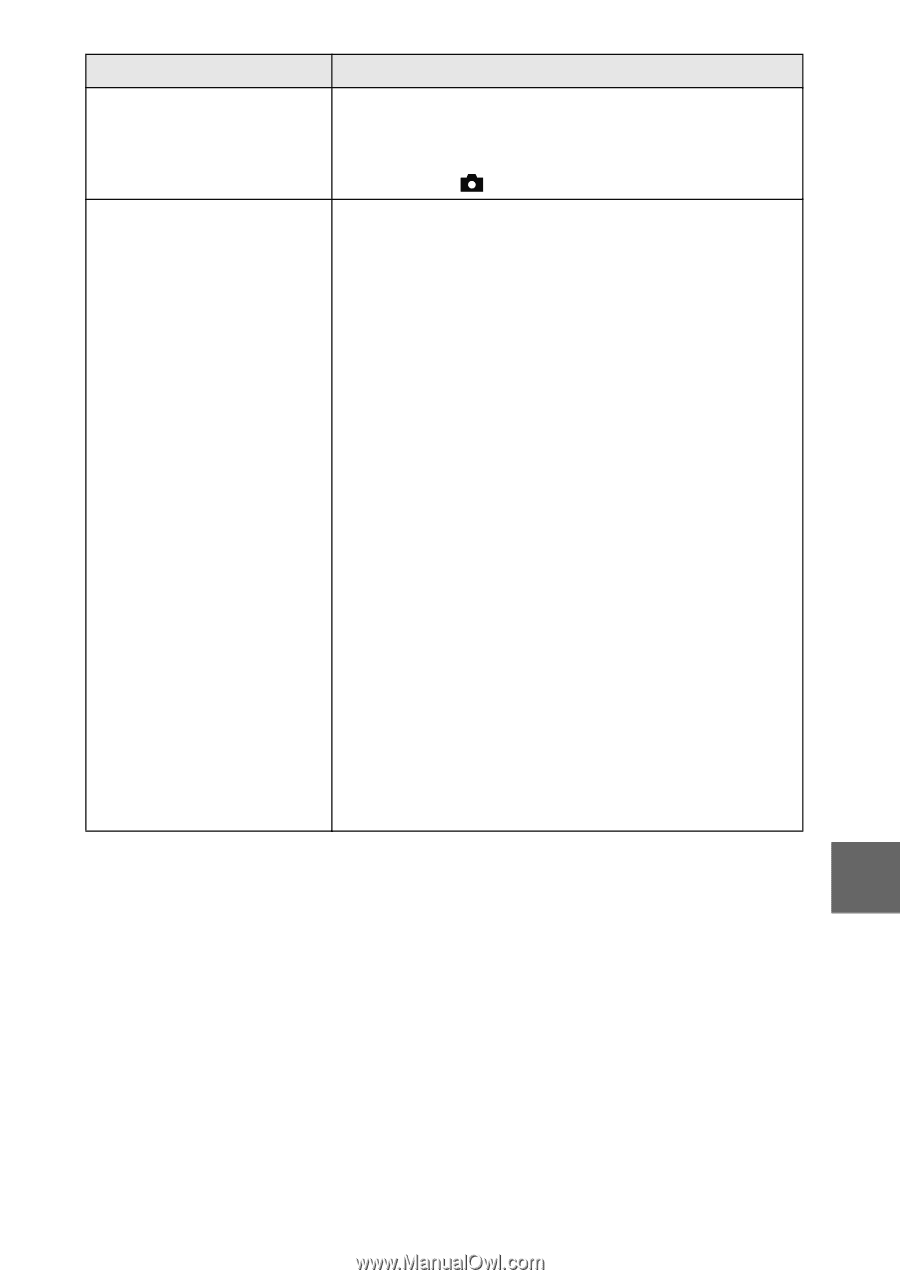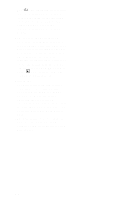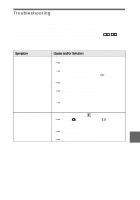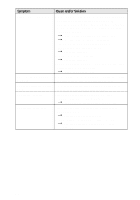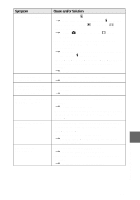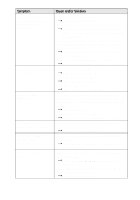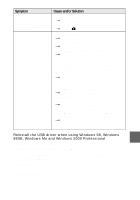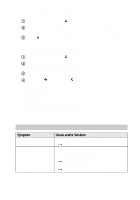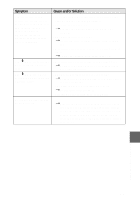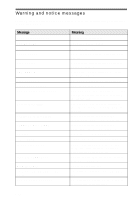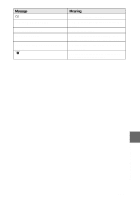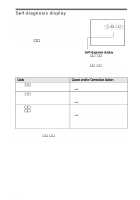Sony MVCCD300 Operating Instructions - Page 97
Reinstall the USB driver when using Windows 98, Windows, 98SE
 |
UPC - 027242589223
View all Sony MVCCD300 manuals
Add to My Manuals
Save this manual to your list of manuals |
Page 97 highlights
Symptom The TEXT mode recording cannot be properly done. Your computer does not recognize your camera. Cause and/or Solution • The subject is not under even lighting situations. tChange lighting. • The mode dial is set to S, A, M, or SCN. tSet it to . • The battery level is low. tUse the AC power adaptor (page 13). • The camera is turned off. tTurn on the camera. • The USB cable is not connected firmly. tDisconnect the USB cable, and connect it again firmly. Make sure that "USB MODE" is displayed on the LCD screen (page 38). • The USB connectors on your computer are connected to other equipment besides the keyboard, the mouse, and your camera. tDisconnect the USB cables except for the ones connected to the keyboard, the mouse, and your camera. • The USB driver is not installed. tInstall the USB driver (page 38). • [USB CONNECT] is set to [PTP] in the setup settings. tSet it to [NORMAL] (page 86). • Since the camera is connected to a computer with the USB cable before installing the USB driver, the drive is not recognized by the computer. tDelete the drive which is not recognized, then install the USB driver. For details, see the procedure below. Reinstall the USB driver when using Windows 98, Windows 98SE, Windows Me and Windows 2000 Professional Perform all steps without skipping. 1 Turn on your computer and allow Windows to load. 2 Connect the USB jack on the camera and the computer with the supplied USB cable. 3 Insert a disc. 4 Connect the AC power adaptor to your camera and then to a wall outlet (mains), and turn on the power of your camera. Additional information 97