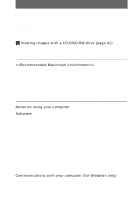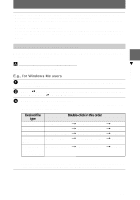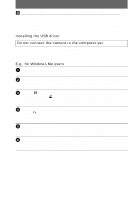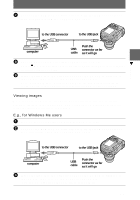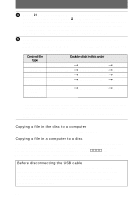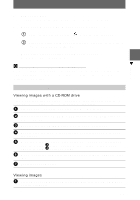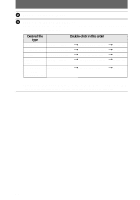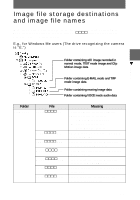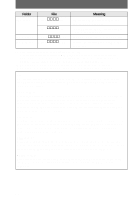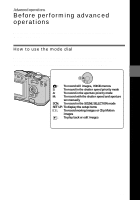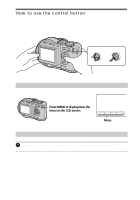Sony MVCCD300 Operating Instructions - Page 41
Viewing images with a CD-ROM drive, Viewing images - mac
 |
UPC - 027242589223
View all Sony MVCCD300 manuals
Add to My Manuals
Save this manual to your list of manuals |
Page 41 highlights
B Playback 1 Remove the disc. For details, refer to the software operating instructions of DirectCD. 2 When using Windows Me, Windows 2000 Professional: 1 Select the applicable drive from [ ] on the task bar, then stop it. 2 After the message informing you that the drive has been removed safely appears, disconnect the USB cable. When using other operating systems than above: Simply, disconnect the USB cable. C Viewing images using a CD-R/CD-RW drive You do not need to finalize the disc. You have to install DirectCD included in the supplied CD-ROM. For details on DirectCD, refer to the software operating instructions of DirectCD. Viewing images on a Macintosh computer Viewing images with a CD-ROM drive Finalize the disc beforehand (page 32). You have to install the driver, Adaptec UDF Volume Access included in the supplied CD-ROM (SPVD-006). 1 Start up your computer and allow the Mac OS to load. 2 Insert the supplied CD-ROM (SPVD-006) in the CD-ROM drive of your computer. 3 Double-click the CD-ROM drive icon to open the window. 4 Double-click the icon of the hard disk containing the OS to open the window. 5 Move the driver, "Adaptec UDF Volume Access" from the window opened in step 3 to the "System Folder" folder in the window opened in step 4 (drag and drop). 6 When "Put these items into the Extensions folder?" appears, click "OK." 7 Restart your computer. Viewing images 1 Start up your computer and insert the disc into the CD-ROM drive of your computer. 41