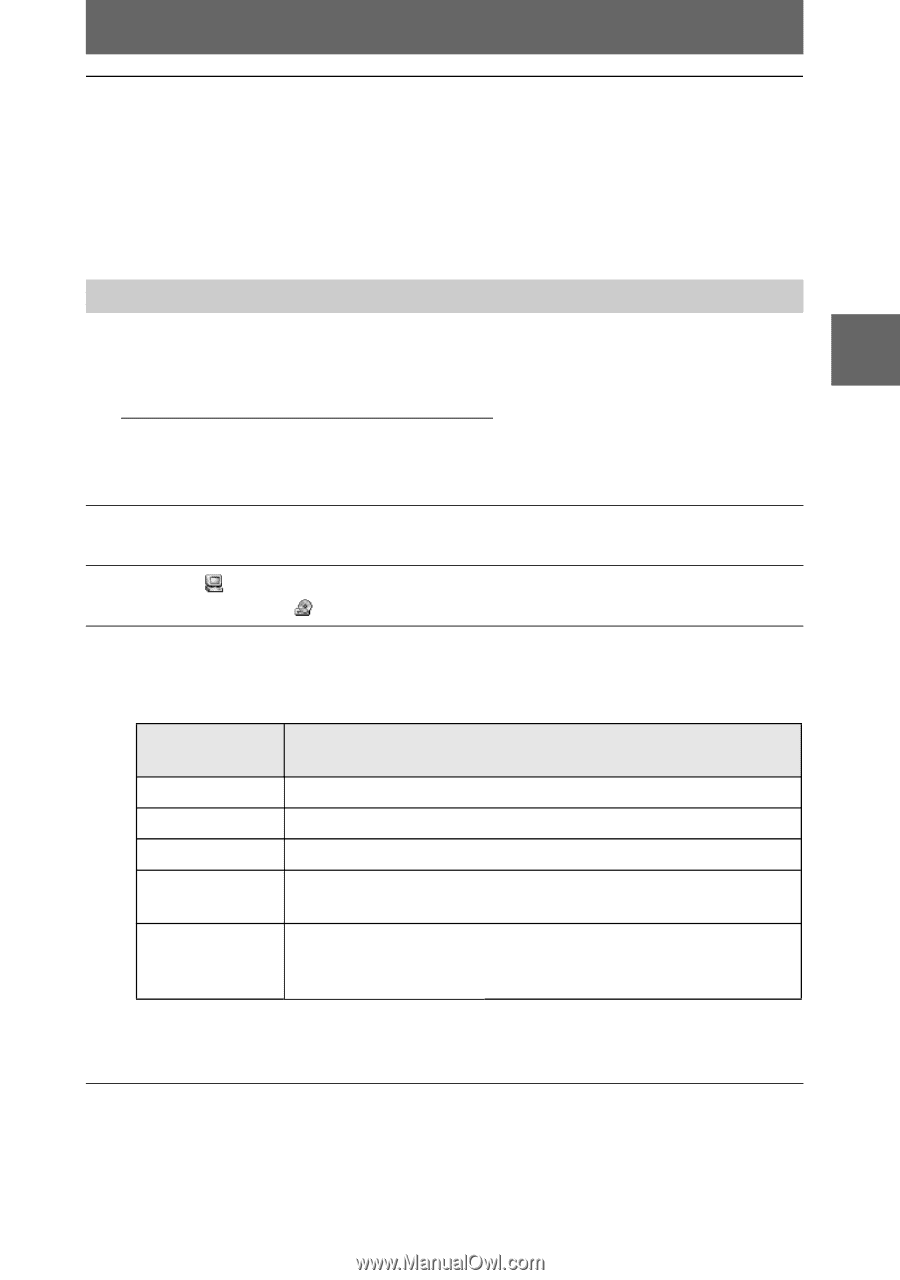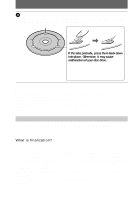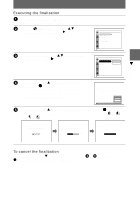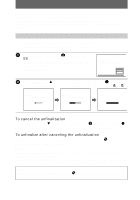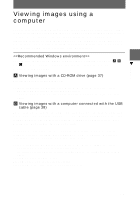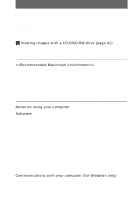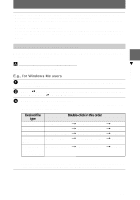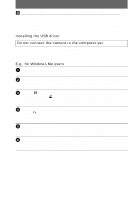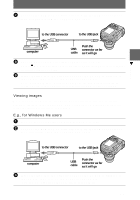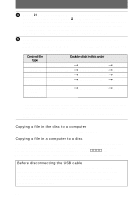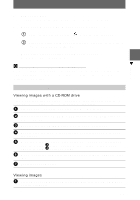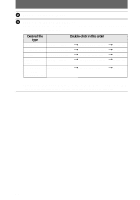Sony MVCCD300 Operating Instructions - Page 37
Desired file, Double-click in this order, E.g., for Windows Me users - user manual
 |
UPC - 027242589223
View all Sony MVCCD300 manuals
Add to My Manuals
Save this manual to your list of manuals |
Page 37 highlights
B Playback • Windows and ActiveMovie, DirectShow are either registered trademarks or trademarks of Microsoft Corporation in the United States and /or other countries. • Macintosh and Mac OS, QuickTime are either registered trademarks or trademarks of Apple Computer, Inc. • DirectCD is a trademark of Adaptec, Inc. • All other product names mentioned herein may be the trademarks or registered trademarks of their respective companies. Furthermore, "™" and "®" are not mentioned in each case in this manual. Viewing images on a Windows computer When playing back moving images, Real Player or Windows Media Player must be installed into your computer. A Viewing images with a CD-ROM drive Finalize the disc beforehand (page 32). E.g., for Windows Me users 1 Start up your computer and insert the disc into the CD-ROM drive of your computer. 2 Open [ My Computer] and double click the drive recognizing the disc (Example:[ CD-ROM (D:)]). 3 Double-click the desired data file. For the detailed folder and file names, see "Image file storage destinations and image file names" (page 43). Desired file type Double-click in this order Still image "DCIM" folder t "100MSDCF" folder t Image file Moving image* "MSSONY" folder t "MOML0001" folder t Image file Audio* "MSSONY" folder t "MOMLV100" folder t Audio file Clip Motion image "DCIM" folder t "100MSDCF" folder t Image file E-mail image "MSSONY" folder t "IMCIF100" folder Tiff image (uncompressed) t Image file ∗ Copying a file to the hard disk of your computer before viewing is recommended. If you play back the file directly from the disc, the image and sound may break off. 37