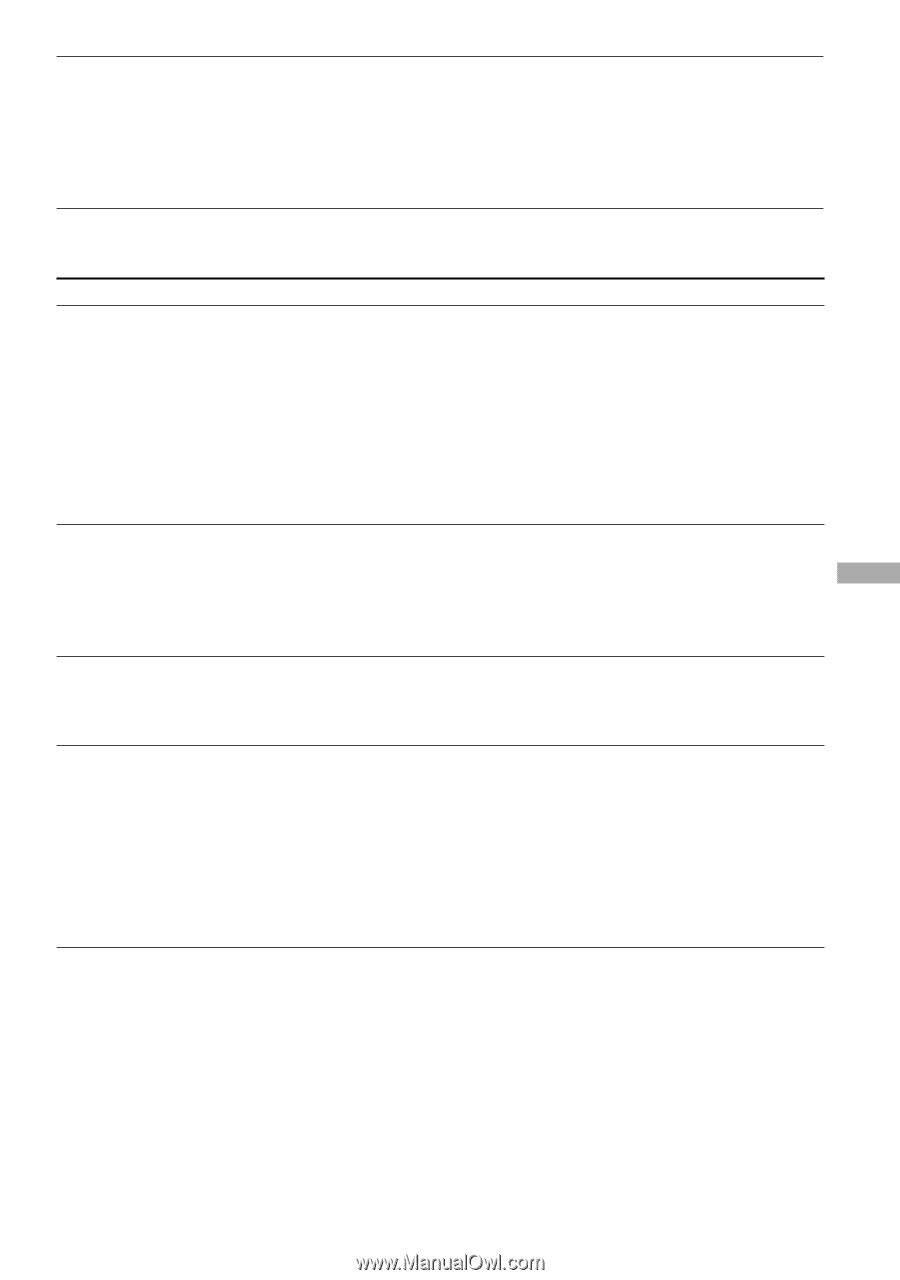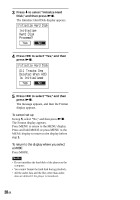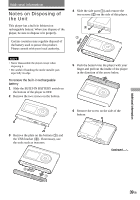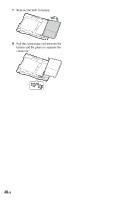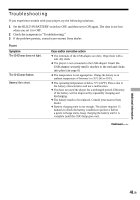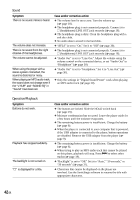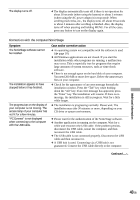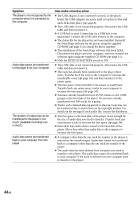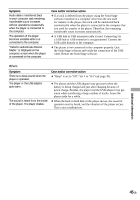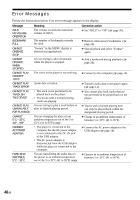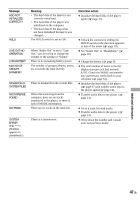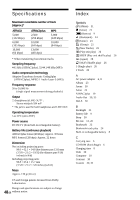Sony NW HD3 Operating Instructions - Page 101
Symptom, Case and/or corrective action, Additional Information - windows 7 compatibility
 |
UPC - 027242668720
View all Sony NW HD3 manuals
Add to My Manuals
Save this manual to your list of manuals |
Page 101 highlights
The display turns off. The display automatically turns off if there is no operation for about 30 seconds (when using the battery) or about 3 minutes (when using the AC power adaptor) in stop mode. When scrolling track titles, etc., the display turns off about 30 seconds or about 3 minutes after scrolling is finished. Also, the display turns off when pressing and holding MENU. For all the cases, press any button to turn on the display again. Connection with the computer/SonicStage Symptom The SonicStage software cannot be installed. The installation appears to have stopped before it has finished. The progress bar on the display of your computer is not moving. The access lamp of your computer has not lit for a few minutes. "PC Connect" is not displayed when connecting to the computer with the USB cable. Case and/or corrective action An operating system not compatible with the software is used ( page 10). All Windows applications are not closed. If you start the installation while other programs are running, a malfunction may occur. This is especially true for programs that require large amounts of system resources, such as virus-check software. There is not enough space on the hard disk of your computer. You need 200 MB or more free space. Delete the unnecessary files on your computer. Check for the appearance of an error message beneath the installation window. Press the "Tab" key while holding down the "Alt" key. If an error message has appeared, press the "Enter" key. The installation will resume. If there is no message, the installation is still in progress. Wait for a little while longer. The installation is progressing normally. Please wait. The installation may take 30 minutes or more, depending on your CD drive or system environment. Please wait for the authentication of the SonicStage software. Another application is running on the computer. Wait for a while and reconnect the USB cable. If the problem persists, disconnect the USB cable, restart the computer, and then reconnect the USB cable. The USB cable is not connected properly. Disconnect the USB cable and then reconnect it. A USB hub is used. Connecting via a USB hub is not guaranteed. Connect the USB cable directly to the computer. Continued Additional Information 43 GB