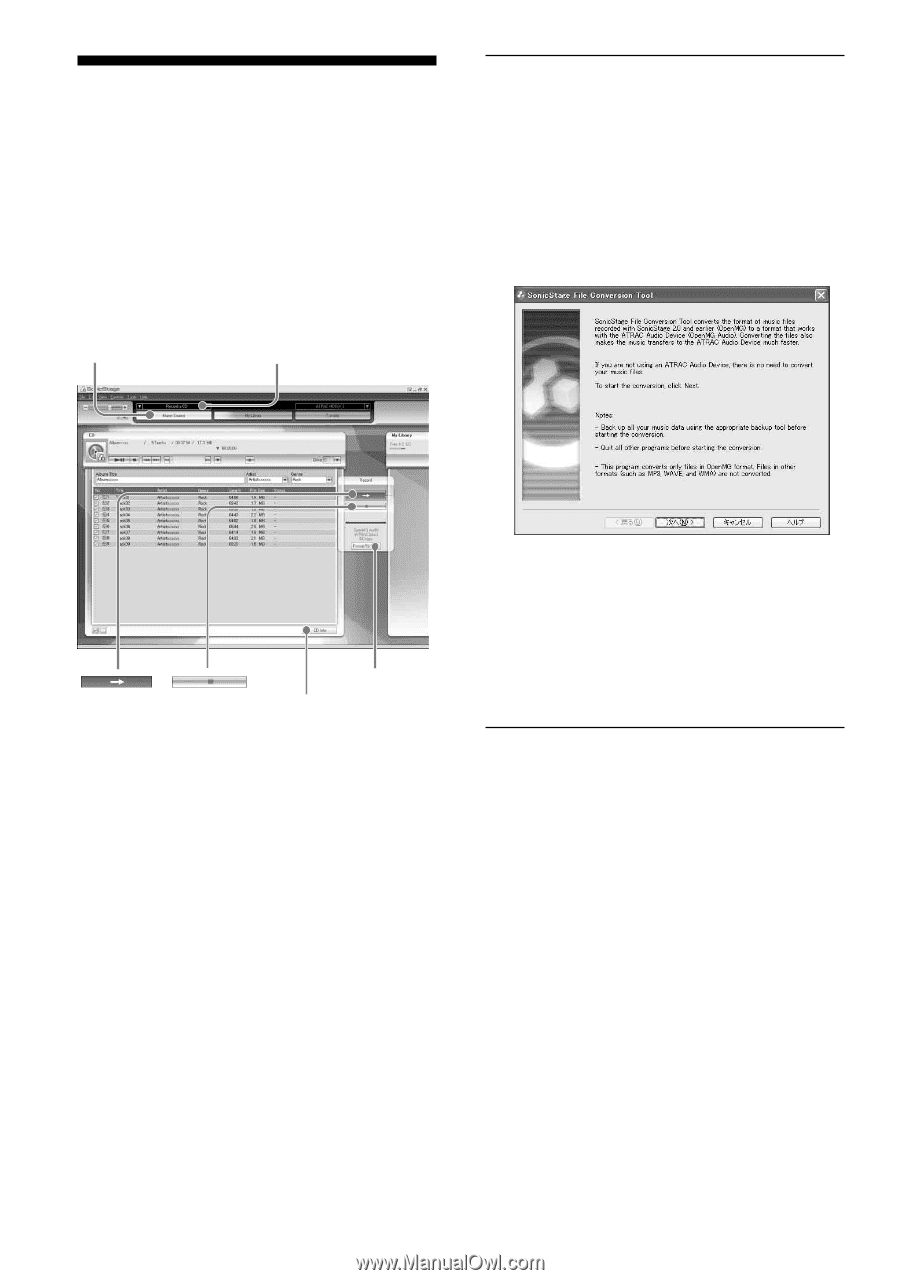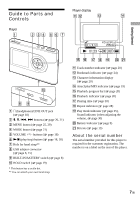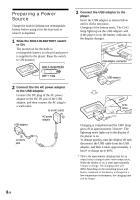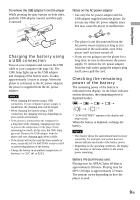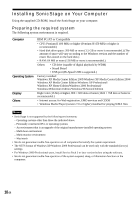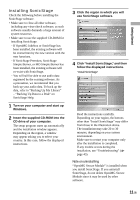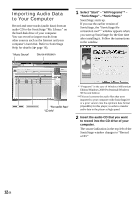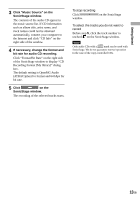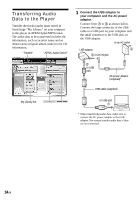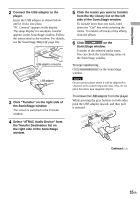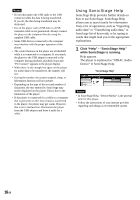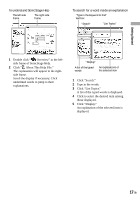Sony NW HD3 Operating Instructions - Page 70
Importing Audio Data to Your Computer, Select Start - All Programs, SonicStage - SonicStage. - hard drive
 |
UPC - 027242668720
View all Sony NW HD3 manuals
Add to My Manuals
Save this manual to your list of manuals |
Page 70 highlights
Importing Audio Data to Your Computer Record and store tracks (audio data) from an audio CD to the SonicStage "My Library" on the hard disk drive of your computer. You can record or import tracks from other sources such as the Internet and your computer's hard disk. Refer to SonicStage Help for details ( page 16). "Music Source" Source indication 1 Select "Start" - "All Programs"* - "SonicStage" - "SonicStage." SonicStage starts up. If you use the earlier version of SonicStage, the "SonicStage file conversion tool"** window appears when you start up SonicStage for the first time after installing it. Follow the instructions in the window. "Format/Bit Rate" "CD Info" * "Programs" in the case of Windows Millennium Edition/Windows 2000 Professional/Windows 98 Second Edition **This tool converts the audio files that were imported to your computer with SonicStage2.0 or a prior version into the optimum data format (OpenMG) for this player, in order to transfer audio data to the player at high speed. 2 Insert the audio CD that you want to record into the CD drive of your computer. The source indication in the top-left of the SonicStage window changes to "Record a CD." 12 GB