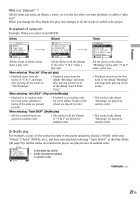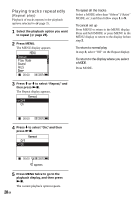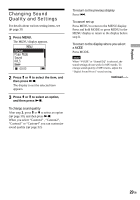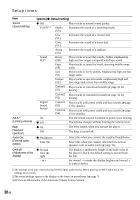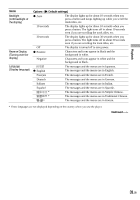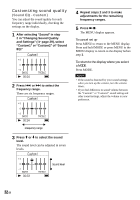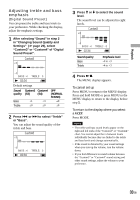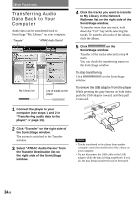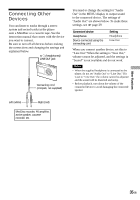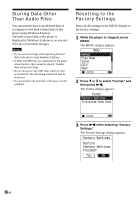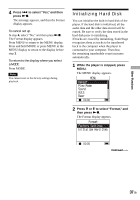Sony NW HD3 Operating Instructions - Page 90
Customizing sound quality (Sound EQ - Custom), Custom1 or Custom2 of Sound
 |
UPC - 027242668720
View all Sony NW HD3 manuals
Add to My Manuals
Save this manual to your list of manuals |
Page 90 highlights
Customizing sound quality (Sound EQ - Custom) You can adjust the sound quality for each frequency range individually, checking the settings on the display. 1 After selecting "Sound" in step 2 in "Changing Sound Quality and Settings" ( page 29), select "Custom1" or "Custom2" of "Sound EQ." 2 Press or to select the frequency range. There are six frequency ranges. 4 Repeat steps 2 and 3 to make adjustments for the remaining frequency ranges. 5 Press . The MENU display appears. To cancel set up Press MENU to return to the MENU display. Press and hold MODE or press MENU in the MENU display to return to the display before step 1. To return to the display where you select a MODE Press MODE. Notes • If the sound is distorted by your sound settings when you turn up the volume, turn the volume down. • If you feel difference in sound volume between the "Custom1" or "Custom2" sound setting and other sound settings, adjust the volume to your preference. Frequency range 3 Press or to select the sound level. The sound level can be adjusted in seven levels. Sound level 32 GB