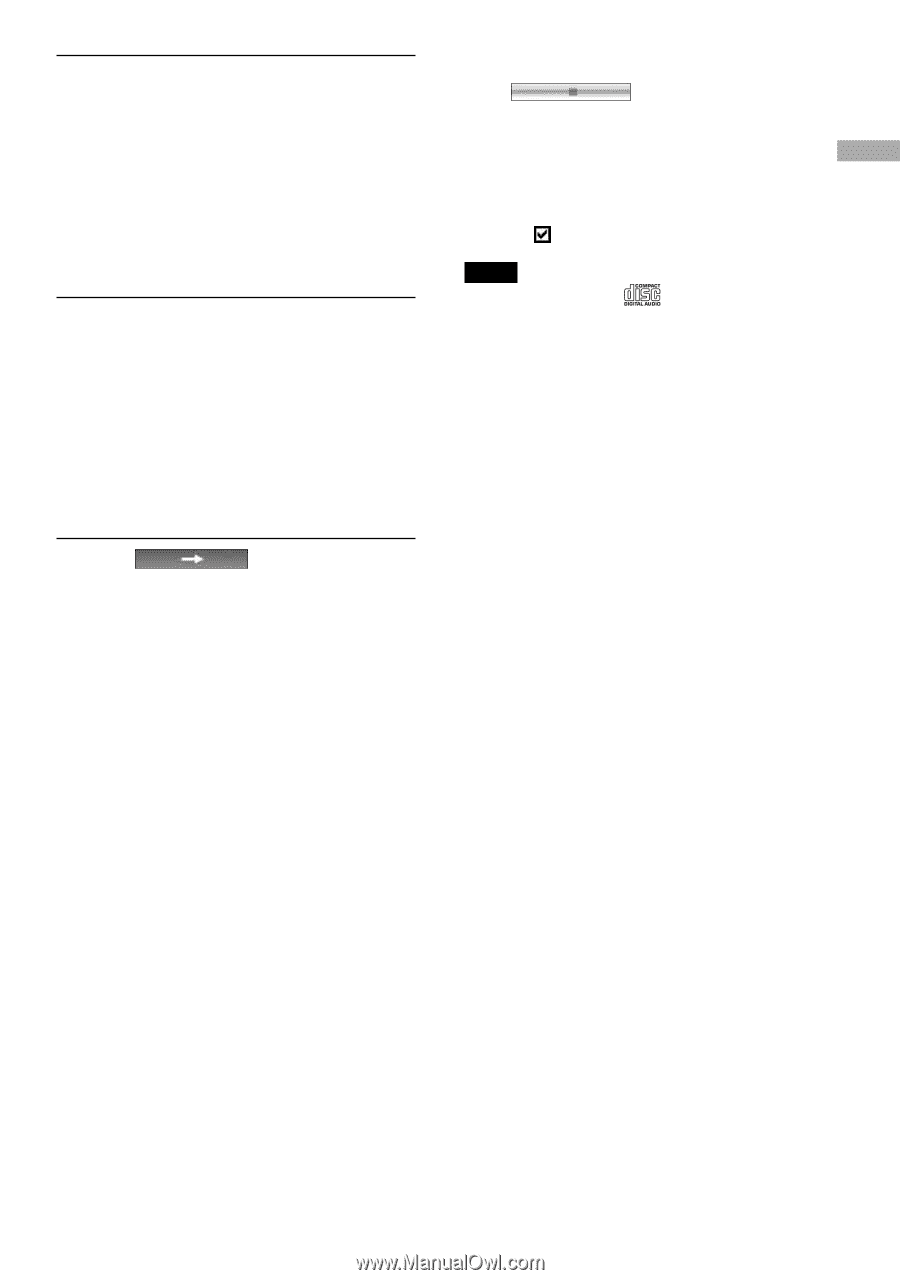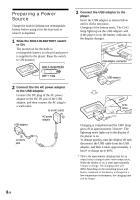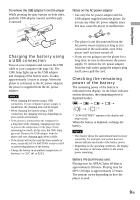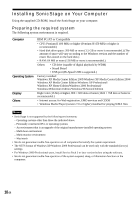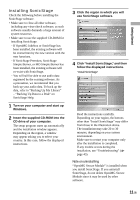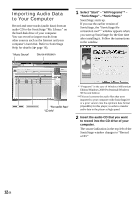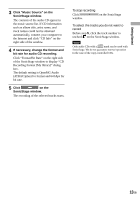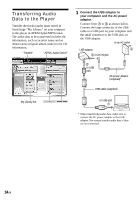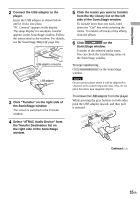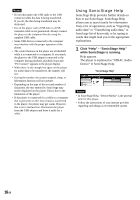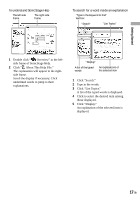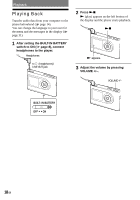Sony NW HD3 Operating Instructions - Page 71
Getting Started, Click Music Source on the, SonicStage window., If necessary, change the format - windows 7
 |
UPC - 027242668720
View all Sony NW HD3 manuals
Add to My Manuals
Save this manual to your list of manuals |
Page 71 highlights
Getting Started 3 Click "Music Source" on the SonicStage window. The contents of the audio CD appear in the music source list. If CD information such as album title, artist name, and track names could not be obtained automatically, connect your computer to the Internet and click "CD Info" on the right side of the window. 4 If necessary, change the format and bit rate for audio CD recording. Click "Format/Bit Rate" on the right side of the SonicStage window to display "CD Recording Format [My library]" dialog box. The default setting is OpenMG Audio (ATRAC3plus) for format and 64 kbps for bit rate. 5 Click on the SonicStage window. The recording of the selected tracks starts. To stop recording Click window. on the SonicStage To select the tracks you do not want to record Before step 5, click the track number to uncheck on the SonicStage window. Note Only audio CDs with a mark can be used with SonicStage. We do not guarantee normal operation in the case of the copy-controlled CDs. 13 GB