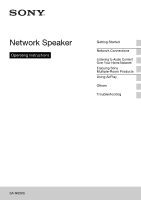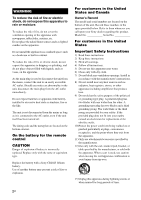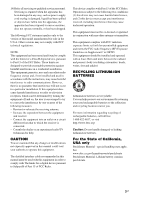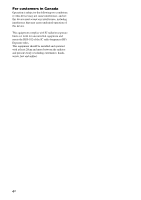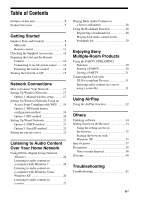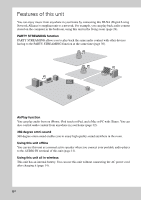Sony SA-NS500 Operating Instructions
Sony SA-NS500 Manual
 |
View all Sony SA-NS500 manuals
Add to My Manuals
Save this manual to your list of manuals |
Sony SA-NS500 manual content summary:
- Sony SA-NS500 | Operating Instructions - Page 1
Network Speaker Operating Instructions Getting Started Network Connections Listening to Audio Content Over Your Home Network Enjoying Sony Multiple-Room Products Using AirPlay Others Troubleshooting SA-NS500 - Sony SA-NS500 | Operating Instructions - Page 2
them whenever you call upon your Sony dealer regarding this product. Model No. Serial No. For customers in the United States Important Safety Instructions 1) Read these instructions. 2) Keep these instructions. 3) Heed all warnings. 4) Follow all instructions. 5) Do not use this apparatus near - Sony SA-NS500 | Operating Instructions - Page 3
servicing to qualified service personnel. Servicing not installed and used in accordance with the instructions, may cause harmful interference to radio communications. in this manual could void your authority to operate this equipment. The shielded interface cable recommended in this manual must be - Sony SA-NS500 | Operating Instructions - Page 4
For customers in Canada Operation is subject to the following two conditions: (1) this device may not cause interference, and (2) this device must accept any interference, including interference that may cause undesired operation of this device. This equipment complies with IC radiation exposure - Sony SA-NS500 | Operating Instructions - Page 5
Enjoying Sony Multiple-Room Products Using the PARTY STREAMING Function 30 Starting a PARTY 30 Joining a PARTY 31 Connecting the Unit with DLNA-compliant Devices 31 Enjoying audio content on a server using a controller 31 Using AirPlay Using the AirPlay function 32 Others Updating software 34 - Sony SA-NS500 | Operating Instructions - Page 6
from anywhere in your home by connecting this DLNA (Digital Living Network Alliance)-compliant unit to a network. For example, you can play back audio content stored on the computer in the bedroom, using this unit in the living room (page 24). PARTY STREAMING function PARTY STREAMING allows you to - Sony SA-NS500 | Operating Instructions - Page 7
manually. WPS* compliant wireless networks . Page 19 Wired networks . Page 21 * WPS is a standard for easy and secure establishment of a wireless home network. Many new wireless LAN router/access point come with this feature. 2: Listening to the music from a server You need a DLNA-compliant digital - Sony SA-NS500 | Operating Instructions - Page 8
Getting Started Guide to Parts and Controls Main unit Top A Handle Use this handle unit is in the network standby mode. Red: The unit is in the standby mode. Not lit: The unit is turned off. Note You cannot operate this unit via a home network when the unit is in the standby mode or the OPERATE ON - Sony SA-NS500 | Operating Instructions - Page 9
home network. Refer to "To set the network standby mode" (page 15). D PARTY START/CLOSE button, PARTY STREAMING indicator Press to use the PARTY STREAMING function (page 30). Indicates the PARTY the following inputs in the order shown. Home network/AirPlay/audio input H VOLUME+2)/- buttons Use to - Sony SA-NS500 | Operating Instructions - Page 10
Front J Remote sensor Receives signals from remote control. Operate the remote control aiming at this point. The remote signal reception angle of this unit is 100° from side to side, and it covers a range of over 200° from the remote sensor. 10GB - Sony SA-NS500 | Operating Instructions - Page 11
. M (LAN) port Use to connect the network (LAN) cable. N UPDATE button, indicator Press to start updating the software of the unit (page 34). Indicates the update status of the unit. Green (lit): The unit can be updated. Green (flashing): The unit is updating. Not lit: The unit does not need - Sony SA-NS500 | Operating Instructions - Page 12
ON. Use a thin object, such as a small pin. The bookmark list (page 28) and any other previously registered settings or information will be reset. Note Network settings are also reset when you press ALL RESET button. R OPERATE ON/OFF switch Switch to ON to use or charge the unit. Switch to - Sony SA-NS500 | Operating Instructions - Page 13
to switch between the following inputs in the order shown. Home network/AirPlay/audio input C BOOKMARKS buttons Use for the bookmark function ( to switch between power on and the standby mode currently selected (page 15). F PARTY button Press to use the PARTY STREAMING function (page 30). G VOLUME - Sony SA-NS500 | Operating Instructions - Page 14
adaptor (1) AC power cord (1) Network (LAN) cable (1) CD-ROM ("Network Speaker Wi-Fi Utility") (1) Operating Instructions (this manual) Preparations for listening to music via your home network (Leaflet) Preparing the Unit and the Remote Control To use this unit all in wireless The unit is charged - Sony SA-NS500 | Operating Instructions - Page 15
old battery from the battery holder and then insert a new battery. 3 Reinsert the battery holder into the remote control. To set the network standby mode 1 Set the STANDBY MODE switch to NETWORK STANDBY. 2 Press the ?/1 (on/standby) button. The ?/1 (on/standby) indicator lights up in amber. 15GB - Sony SA-NS500 | Operating Instructions - Page 16
the battery. 1 Set the STANDBY MODE switch to STANDBY. 2 Press the ?/1 (on/standby) button. The ?/1 (on/standby) indicator lights up in red. Note You cannot operate this unit via a home network when the unit is in the standby mode. Set the unit to the network standby mode when you want to operate - Sony SA-NS500 | Operating Instructions - Page 17
Refer to the instructions for a wired network (page 21). When a problem occurs while you are making the network settings Press ALL RESET button on the bottom of the unit with a pointed object (such as a small pin) (page 12). Setting Up Wireless Networks Option 1: Manual wireless setup Your computer - Sony SA-NS500 | Operating Instructions - Page 18
Notes • Install the UPnP service in advance if you are using Windows XP (page 35). • Refer to "Setting Screen on the Browser" (page 34) for details on the display of [My Network] or [Network]. • Check your set-up of the firewall of the security software if you cannot find [SA-NS500] or the browser - Sony SA-NS500 | Operating Instructions - Page 19
. Note Make sure the home network input is selected. 3 Press the WPS button on the access point. WPS button* * The position and the shape of the WPS button are different depending on the model of the access point. Tip Refer to the operating instructions of your wireless LAN router/access point for - Sony SA-NS500 | Operating Instructions - Page 20
router/access point. SSID Refer to the operating instructions of the access point. 1 Check whether your computer and wireless LAN router/ access point are turned on. 2 Connect the unit and the wireless LAN router/access point using a network (LAN) cable. [SA-NS500] or the browser does not open even - Sony SA-NS500 | Operating Instructions - Page 21
then click [Start]. Setting Up Wired Networks Network Connections An eight-digit number (PIN code) appears on the screen. 9 Enter the unit's PIN code in the wireless LAN router/access point. Tip Refer to the operating instructions for details on the wireless LAN router/access point. 10Click [OK - Sony SA-NS500 | Operating Instructions - Page 22
unit on. 5 Click [My Network] or [Network] t [SA-NS500]. The [Sony Network Device Setting] screen appears. Notes • Install the UPnP service in advance if you are using Windows XP (page 35). • Check your set-up of the firewall of the security software if you cannot find [SA-NS500] or the browser does - Sony SA-NS500 | Operating Instructions - Page 23
unit and router/ access point using a network (LAN) cable. Wireless or wired network (LAN) Network (LAN) cable 3 Turn the unit on. 4 Click [My Network] or [Network] t [SA-NS500]. The [Sony Network Device Setting] screen appears. Notes • Install the UPnP service in advance if you are using Windows - Sony SA-NS500 | Operating Instructions - Page 24
take a while to recognize each DLNA-compliant device currently used when you enjoy audio content via a home network. • This unit cannot playback files [Control Panel] and select [View network status and tasks] under [Network and Internet]. The [Network and Sharing Center] window appears. Tip If the - Sony SA-NS500 | Operating Instructions - Page 25
used. 4 Follow the instructions that appear on the display according to the environment in which the speaker is used. When the change is completed, confirm that the item under [View your active networks] has been changed to [Home network] or [Work network] in the [Network and Sharing Center] window - Sony SA-NS500 | Operating Instructions - Page 26
appears. 5 Select [SA-NS500]. depending on the select [Networking...]. The audio content is played back from this speaker. The [Network and Sharing Center] download the installer, and then install Windows Media Player 11 on your computer. Update the software version of your computer to XP Service - Sony SA-NS500 | Operating Instructions - Page 27
Home Network 5 Add a check next to [Private] and select [Next]. 6 Confirm that the [Location type] has been changed to [Private] and select [Close]. 7 Confirm that [(Private network)] is displayed in the [Network and Sharing Vista/ Windows XP. • Using the DLNA controller (page 24) • Random playback - Sony SA-NS500 | Operating Instructions - Page 28
11/12 or VAIO Media plus 1.3 (or later) installed. • Close any DLNA controller functions or devices, such as the [Play To] dialogue of Windows Media from a server at random. 1 Press INPUT on the remote control to select home network input. You can also use the INPUT button on the unit. 2 Press N - Sony SA-NS500 | Operating Instructions - Page 29
bookmark list 1 Select the home network input. 2 Press BOOKMARKS CALL on the remote control. The illumination indicator lights up in white. Notes • You cannot play back audio content using the Bookmark function when the bookmark list is empty. • Close any DLNA controller functions or devices, such - Sony SA-NS500 | Operating Instructions - Page 30
operating instructions supplied with your router/access point. You can also obtain support information about wireless LAN settings on the following website. http://www.sony.net/audio/netsettings Starting a PARTY You can start a PARTY so that other devices which support the PARTY STREAMING function - Sony SA-NS500 | Operating Instructions - Page 31
have been recognized and registered with the controller. DLNA controller Control Deliver Access Network controlled player (this unit) Server To use the PARTY STREAMING function with a DLNA controller You can use a DLNA controller that supports the PARTY STREAMING function to use the unit to start - Sony SA-NS500 | Operating Instructions - Page 32
or iPad, iTunes or AirPlay. • You cannot use the PARTY STREAMING function with audio content played back using the AirPlay function. • Set an appropriate volume level after first lowering the volume to its lowest point when you use iTunes. iTunes 2 Select "SA-NS500" on the AirPlay menu of iTunes or - Sony SA-NS500 | Operating Instructions - Page 33
Using AirPlay iTunes Tips • You can use the VOLUME+/-, N, X, ., and > buttons on the remote control. Operation from the unit's given priority. The unit starts playing back audio content of another device when it accepts control from that AirPlay-equipped device, even if this unit is being used for - Sony SA-NS500 | Operating Instructions - Page 34
t [My Network], and then double-click [SA-NS500]. Select the desired language after the "Language Setup" screen appears. System requirements for the computer • Compliant computer: IBM PC/AT or compatible computers • Operating systems: Windows 7 Ultimate Windows 7 Professional Windows 7 Home Premium - Sony SA-NS500 | Operating Instructions - Page 35
) Windows XP Home Edition • Suitable browsers Internet Explorer 7 or later Bookmarks screen You can manage the bookmark playlist using this screen Network Settings screen You can make the network settings using this screen. Starting the browser with Windows XP You have to install the UPnP service - Sony SA-NS500 | Operating Instructions - Page 36
2 Click [Add/Remove Windows Components]. 6 Click [Finish]. The Windows Components Wizard appears. 3 Click [Networking Services] t [Details...]. 4 Put a check the checkbox beside [UPnP User Interface], then click [OK]. 5 Click [Next]. The [Completing the Windows Components Wizard] window appears. - Sony SA-NS500 | Operating Instructions - Page 37
watts to rated output. Power Output (reference): Tweeter L+R 12 W + 12 W (5 ohms, 1 kHz, THD 10%) Woofer 12 W (6 ohms, 100 Hz, THD 10%) Wireless on: DC18V 1.3A When the unit in the standby mode: 0.5W or below When the unit in the network standby mode: 4.0W or below Battery life: Maximum volume level - Sony SA-NS500 | Operating Instructions - Page 38
operation • Do not open the cabinet. Refer servicing to qualified personnel only. • Should any solid object the manufacturer of your medical device before using the wireless LAN function. On cleaning • Wipe the unit on. If there is no improvement, move the speakers far away from the TV. Notes on unit - Sony SA-NS500 | Operating Instructions - Page 39
the illumination indicator. 4 Lift up the side cover, then remove the flexible cable in the direction of an arrow. 2 Remove the 2 screws using a screw driver, then lift up the top panel of the unit. 5 Remove the tape, then remove the connector. 3 Remove the flexible cable from the top panel of - Sony SA-NS500 | Operating Instructions - Page 40
data required for an Internet connection. x DLNA Abbreviation for Digital Living Network Alliance. The DLNA is a nonprofit organization that establishes design guidelines for digital content shared over networks. For details, see http://www.dlna.org/home/ x DNS Abbreviation for Domain Name System - Sony SA-NS500 | Operating Instructions - Page 41
Encryption Standard) cryptography to provide stronger security than WPA. x WPS Abbreviation for Wi-Fi Protected Setup. A wireless network standard created by the WiFi Alliance to allow you to set up a wireless network easily. A push button configuration method and a PIN code method are available - Sony SA-NS500 | Operating Instructions - Page 42
problem is listed in this "Troubleshooting" section. 2 Check the following customer support site. http://www.esupport.sony.com/ You will find the latest support the network standby mode, it turns on and starts playback automatically. Press the ?/1 (on/standby) button after setting the STANDBY MODE - Sony SA-NS500 | Operating Instructions - Page 43
the access point setting, refer to the operating instructions of the access point. The unit cannot connect to the WPS via a wireless LAN connection. • You cannot connect to a network using WPS when your access point is set to WEP. Set up your network after searching the access point using the access - Sony SA-NS500 | Operating Instructions - Page 44
from the server. Refer to the operating instructions of the server. • The servers is trying wireless LAN router/access point if it is activated. Refer to the operating manual of your wireless with iTunes is connected to your home network. • Update the AirPlay software version of the unit and the - Sony SA-NS500 | Operating Instructions - Page 45
32). • Update the software version of the unit to the latest version (page 34). • Make sure another device is not streaming to the AirPlay compatible device at speaker on the iPhone, iPod touch or iPad. Select the unit as the network speaker. BOOKMARKS Refer to "Home Network" (page 44) if the problem - Sony SA-NS500 | Operating Instructions - Page 46
do not work during initializing or starting up. • Buttons do not work while you are updating the software. • Buttons other than the ?/1 (on/standby) button do not work in the network standby or standby mode. The remote control does not work. • There are inverter fluorescent lights near the unit - Sony SA-NS500 | Operating Instructions - Page 47
Troubleshooting The built-in battery cannot be charged. • Check that the OPERATE ON/OFF switch is set to ON. • If the AC power adapter is being - Sony SA-NS500 | Operating Instructions - Page 48
countries. iPad is a trademark of Apple Inc. • The Wi-Fi Logo is a certification mark of the Wi-Fi Alliance. • DLNA®, the DLNA Logo and DLNA CERTIFIED™ are trademarks, service marks, or certification marks of the Digital Living Network Alliance. • Windows Media is either a registered trademark or - Sony SA-NS500 | Operating Instructions - Page 49
the licensor of the SONY SOFTWARE. All Sony software and third party software (other than such software subject to its own separate license) included with your PRODUCT and any updates and upgrades thereto shall be referred to herein as the "SONY SOFTWARE". You may use the SONY SOFTWARE only with the - Sony SA-NS500 | Operating Instructions - Page 50
intended for use on any product other than the PRODUCT. SONY provides no warranty that any product, software, content or data created by you or a third party will not be damaged by the SONY SOFTWARE. LIMITATION OF LIABILITY SONY, ITS SUPPLIERS AND SONY'S LICENSOR'S (for purposes of this SECTION ONLY - Sony SA-NS500 | Operating Instructions - Page 51
51GB - Sony SA-NS500 | Operating Instructions - Page 52
©2011 Sony Corporation Printed in China 4-295-601-12(1)
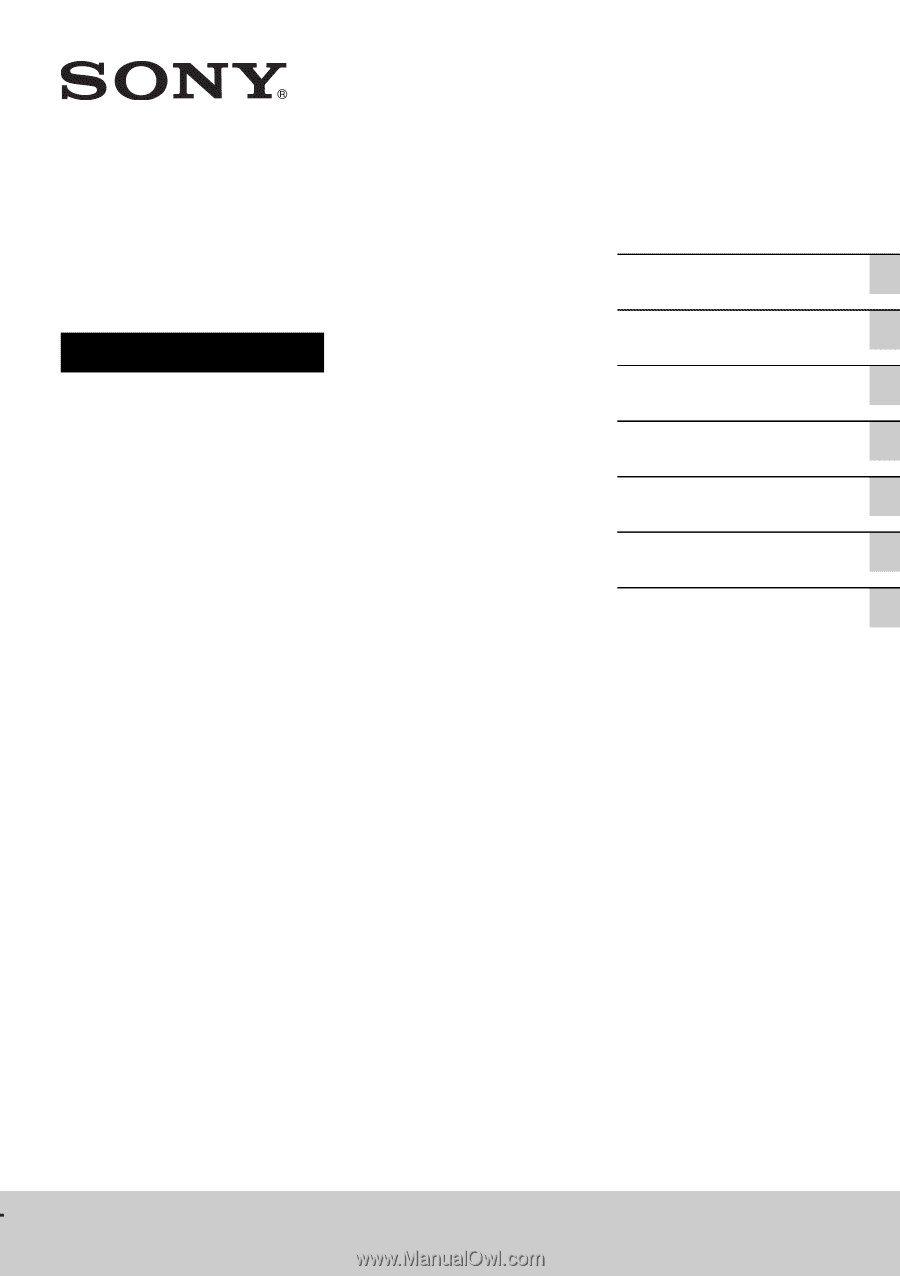
SA-NS500
Network Speaker
Operating Instructions
Getting Started
Listening to Audio Content
Over Your Home Network
Enjoying Sony
Multiple-Room Products
Using AirPlay
Network Connections
Others
Troubleshooting