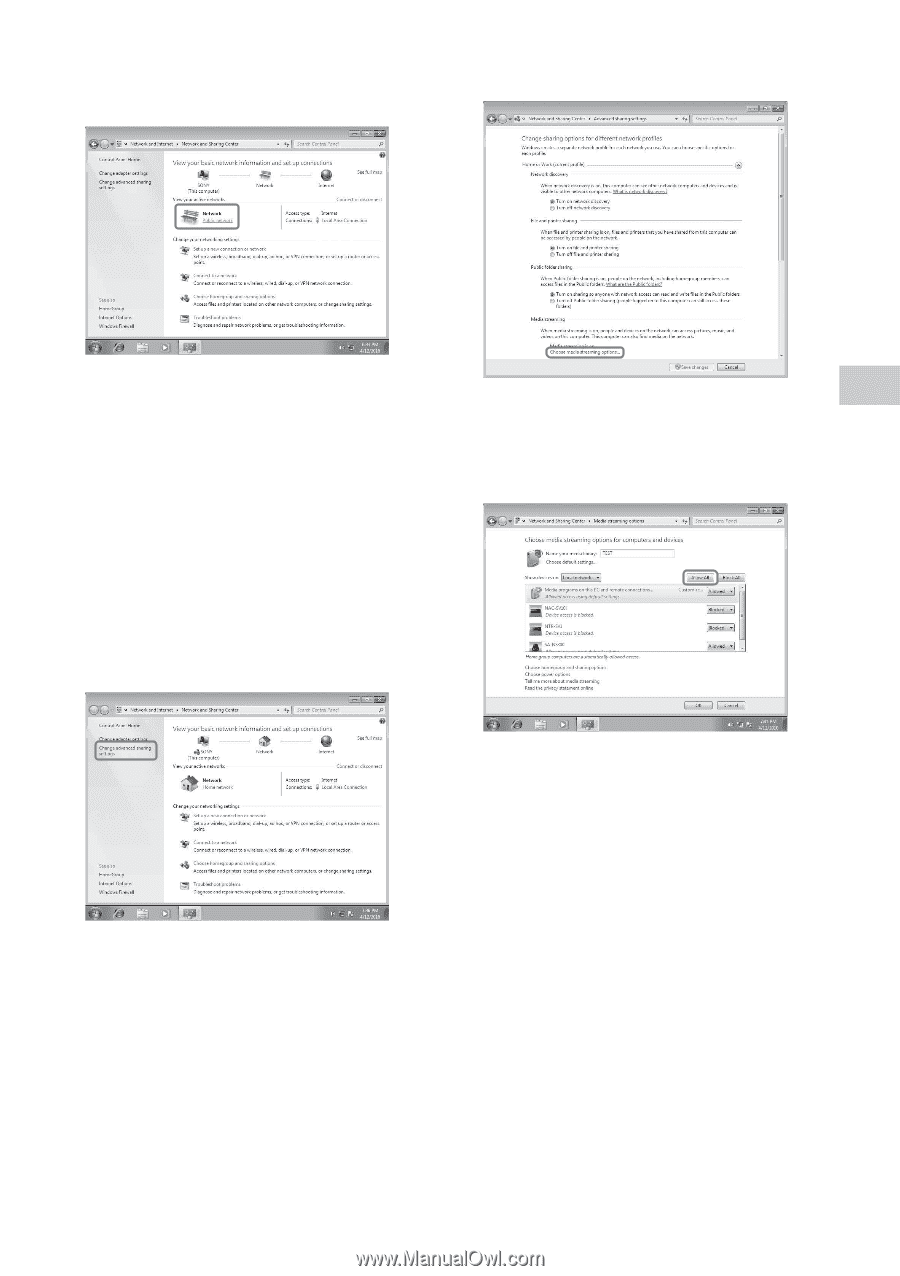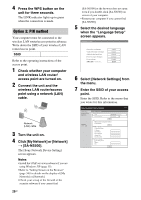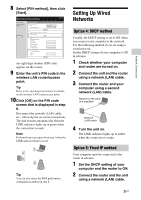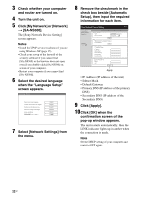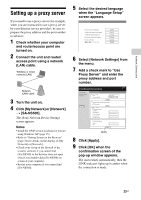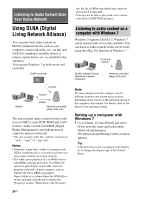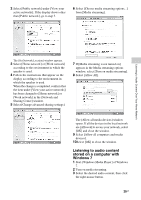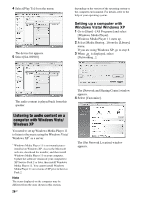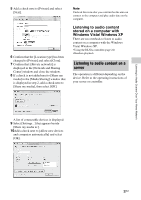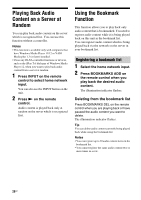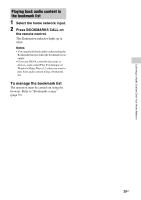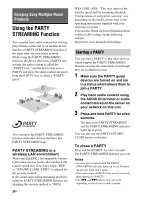Sony SA-NS500 Operating Instructions - Page 25
Listening to audio content, stored on a computer with, Windows 7 - home share speaker
 |
View all Sony SA-NS500 manuals
Add to My Manuals
Save this manual to your list of manuals |
Page 25 highlights
2 Select [Public network] under [View your active networks]. If the display shows other than [Public network], go to step 5. 6 Select [Choose media streaming options...] from [Media streaming]. Listening to Audio Content Over Your Home Network The [Set Network Location] window appears. 3 Select [Home network] or [Work network] according to the environment in which the speaker is used. 4 Follow the instructions that appear on the display according to the environment in which the speaker is used. When the change is completed, confirm that the item under [View your active networks] has been changed to [Home network] or [Work network] in the [Network and Sharing Center] window. 5 Select [Change advanced sharing settings]. 7 If [Media streaming is not turned on] appears in the Media streaming options window, select [Turn on media streaming]. 8 Select [Allow All]. The [Allow all media devices] window opens. If all the devices in the local network are [Allowed] to access your network, select [OK] and close the window. 9 Select [Allow all computers and media devices]. 10Select [OK] to close the window. Listening to audio content stored on a computer with Windows 7 1 Start [Windows Media Player] of Windows 7. 2 Turn on media streaming. 3 Select the desired audio content, then click the right mouse button. 25GB