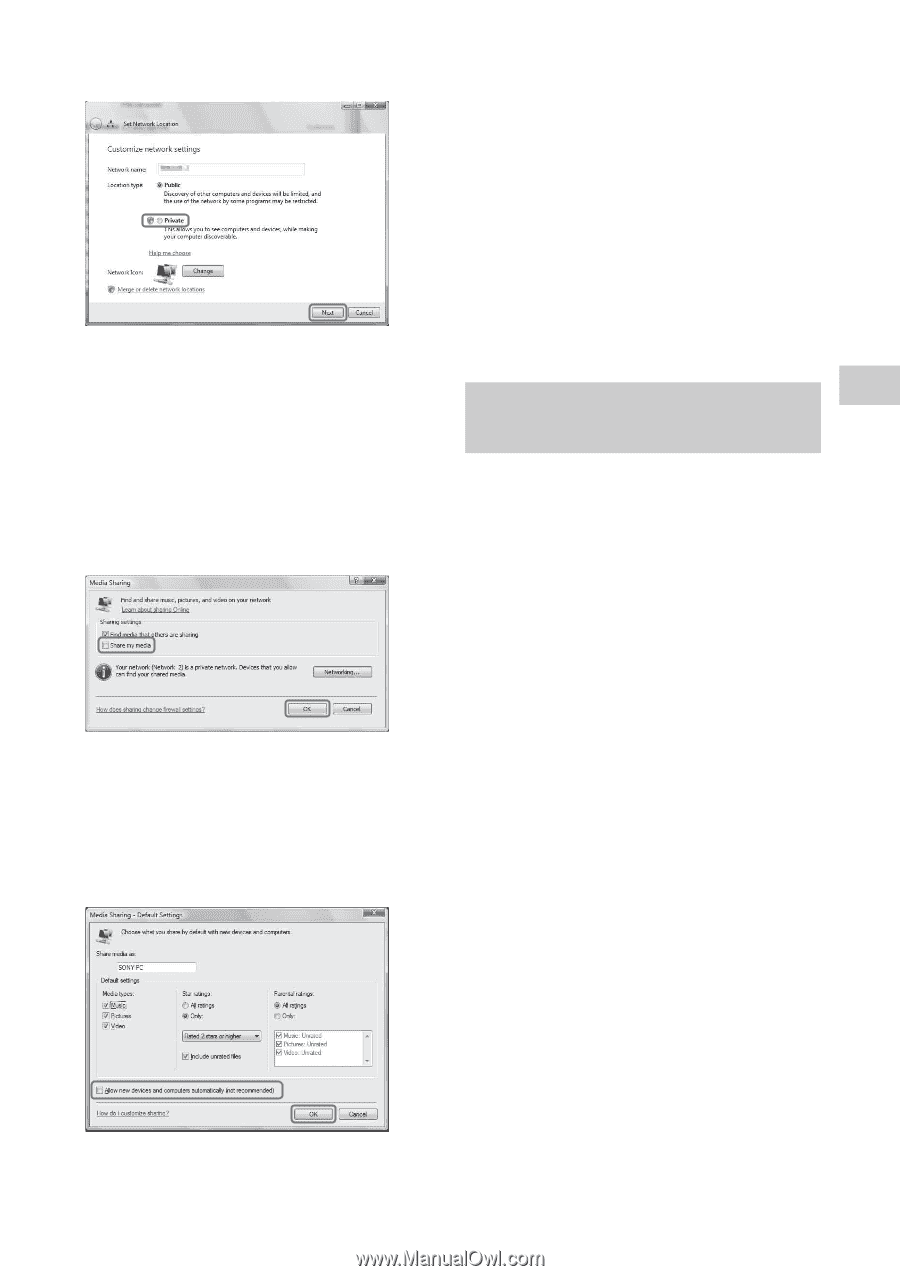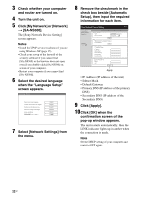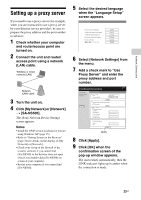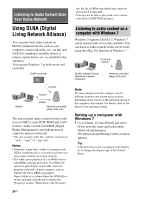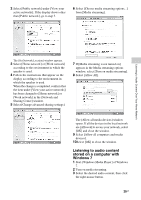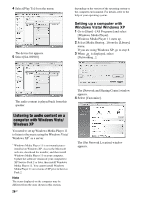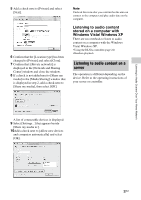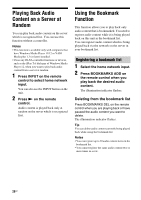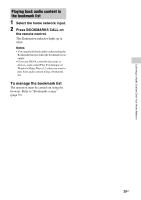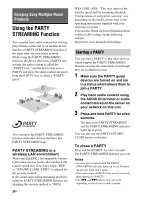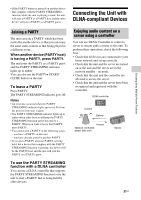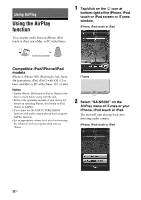Sony SA-NS500 Operating Instructions - Page 27
Listening to audio content on a server, Listening to audio content, stored on a computer
 |
View all Sony SA-NS500 manuals
Add to My Manuals
Save this manual to your list of manuals |
Page 27 highlights
Listening to Audio Content Over Your Home Network 5 Add a check next to [Private] and select [Next]. 6 Confirm that the [Location type] has been changed to [Private] and select [Close]. 7 Confirm that [(Private network)] is displayed in the [Network and Sharing Center] window and close the window. 8 If a check is not added next to [Share my media] in the [Media Sharing] window that is displayed in step 2, add a check next to [Share my media], then select [OK]. Note Uncheck this item after you confirm that the unit can connect to the computer and play audio data on the computer. Listening to audio content stored on a computer with Windows Vista/ Windows XP There are two methods to listen to audio content on a computer with the Windows Vista/ Windows XP. • Using the DLNA controller (page 24) • Random playback Listening to audio content on a server The operation is different depending on the device. Refer to the operating instructions of your server or controller. A list of connectable devices is displayed. 9 Select [Settings...] that appears beside [Share my media to:]. 10Add a check next to [Allow new devices and computers automatically] and select [OK]. 27GB