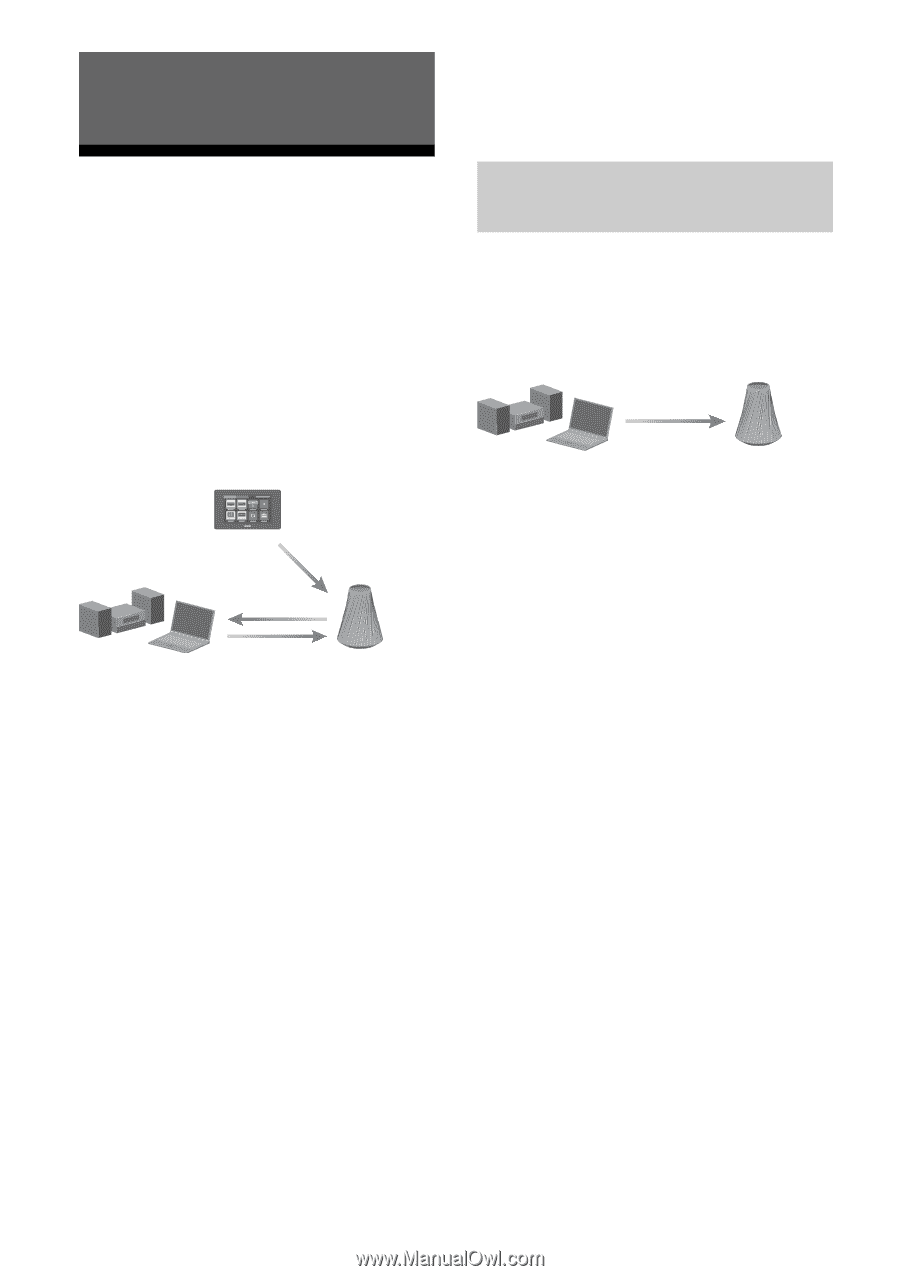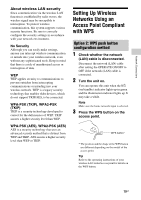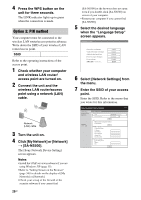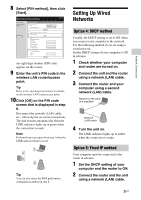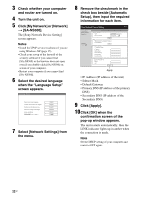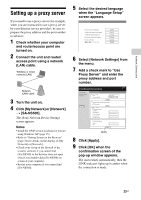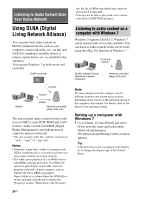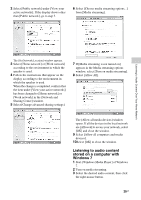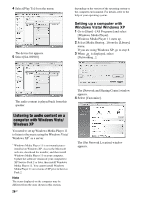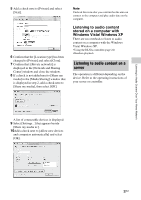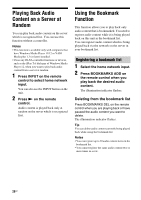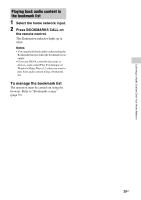Sony SA-NS500 Operating Instructions - Page 24
Listening to Audio Content Over Your Home Network, Using DLNA (Digital Living Network Alliance) - home share
 |
View all Sony SA-NS500 manuals
Add to My Manuals
Save this manual to your list of manuals |
Page 24 highlights
Listening to Audio Content Over Your Home Network Using DLNA (Digital Living Network Alliance) You can play back audio content on DLNA-compliant servers such as your computer, or network audio, etc., on this unit. A DLNA-compliant controller device (a remote control device, etc.) is needed for the operation. You can use Windows 7 as both server and controller. DLNA controller Server Control Access Deliver Network controlled player (this unit) The unit can play audio content stored on the server in MP3, Linear PCM, WMA and AAC* formats. Audio content with DRM (Digital Rights Management) copyright protection cannot be played on this unit. * The unit can play AAC files with the extension of ".m4a," ".mp4," or ".3gp" only. Notes • Generally, it may take a while to recognize each DLNA-compliant device currently used when you enjoy audio content via a home network. • This unit cannot playback files in WMA format with DRM copyright protection. If a WMA file cannot be played back on this unit, check the property of that file on your computer, and see whether the file is DRM-copyrighted. Open a folder or a volume where the WMA file is stored, and right-click the file to display the [Property] window. When there is the [Licence] 24GB tab, the file is DRM-copyrighted and cannot be played back on this unit. • You may not be able to play back some content with DLNA CERTIFIED products. Listening to audio content on a computer with Windows 7 Windows 7 supports DLNA1.5. Windows 7 can be used as both server and controller. You can listen to audio content on the server easily using the [Play To] function of Windows 7. Control & Deliver DLNA controller/Server (Windows 7-based computer) Network controlled player (this unit) Note The items displayed on the computer may be different from the ones shown in this section, depending on the version of the operating system or the computer environment. For details, refer to the help of your operating system. Setting up a computer with Windows 7 1 Go to [Start] - [Control Panel] and select [View network status and tasks] under [Network and Internet]. The [Network and Sharing Center] window appears. Tip If the desired item does not appear in the display, try to change the display type of the Control Panel.