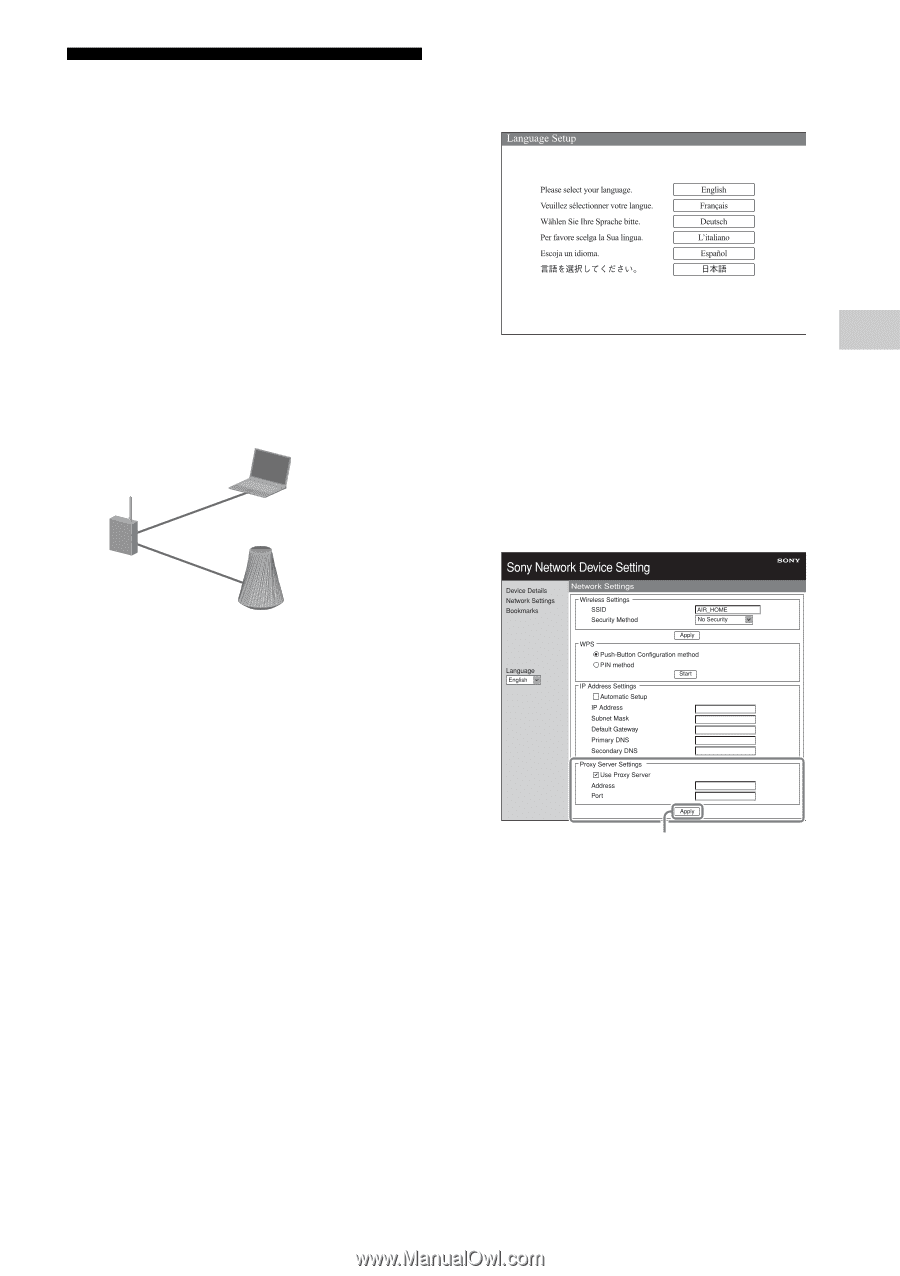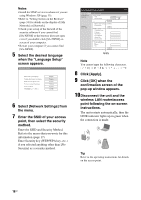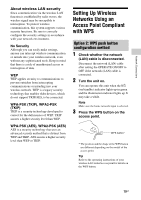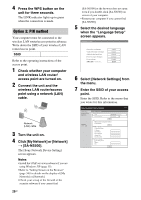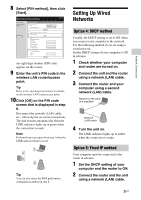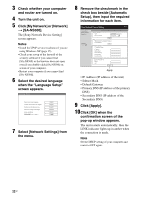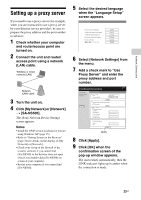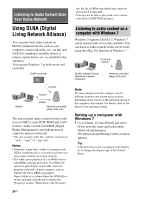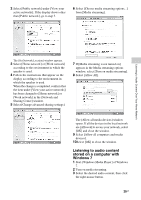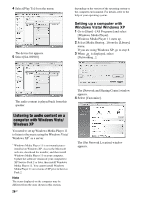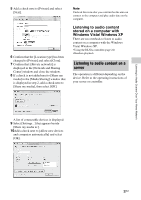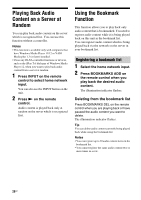Sony SA-NS500 Operating Instructions - Page 23
Setting up a proxy server
 |
View all Sony SA-NS500 manuals
Add to My Manuals
Save this manual to your list of manuals |
Page 23 highlights
Network Connections Setting up a proxy server If you need to use a proxy server (for example, when you are instructed to use a proxy server by your Internet service provider), be sure to prepare the proxy address and the port number in advance. 1 Check whether your computer and router/access point are turned on. 2 Connect the unit and router/ access point using a network (LAN) cable. Wireless or wired network (LAN) Network (LAN) cable 3 Turn the unit on. 4 Click [My Network] or [Network] t [SA-NS500]. The [Sony Network Device Setting] screen appears. Notes • Install the UPnP service in advance if you are using Windows XP (page 35). • Refer to "Setting Screen on the Browser" (page 34) for details on the display of [My Network] or [Network]. • Check your set-up of the firewall of the security software if you cannot find [SA-NS500] or the browser does not open even if you double-click [SA-NS500] on screen of your computer. • Restart your computer if you cannot find [SA-NS500]. 5 Select the desired language when the "Language Setup" screen appears. 6 Select [Network Settings] from the menu. 7 Add a check mark to "Use Proxy Server" and enter the proxy address and port number. Apply 8 Click [Apply]. 9 Click [OK] when the confirmation screen of the pop-up window appears. The unit restarts automatically, then the LINK indicator lights up in amber when the connection is made. 23GB