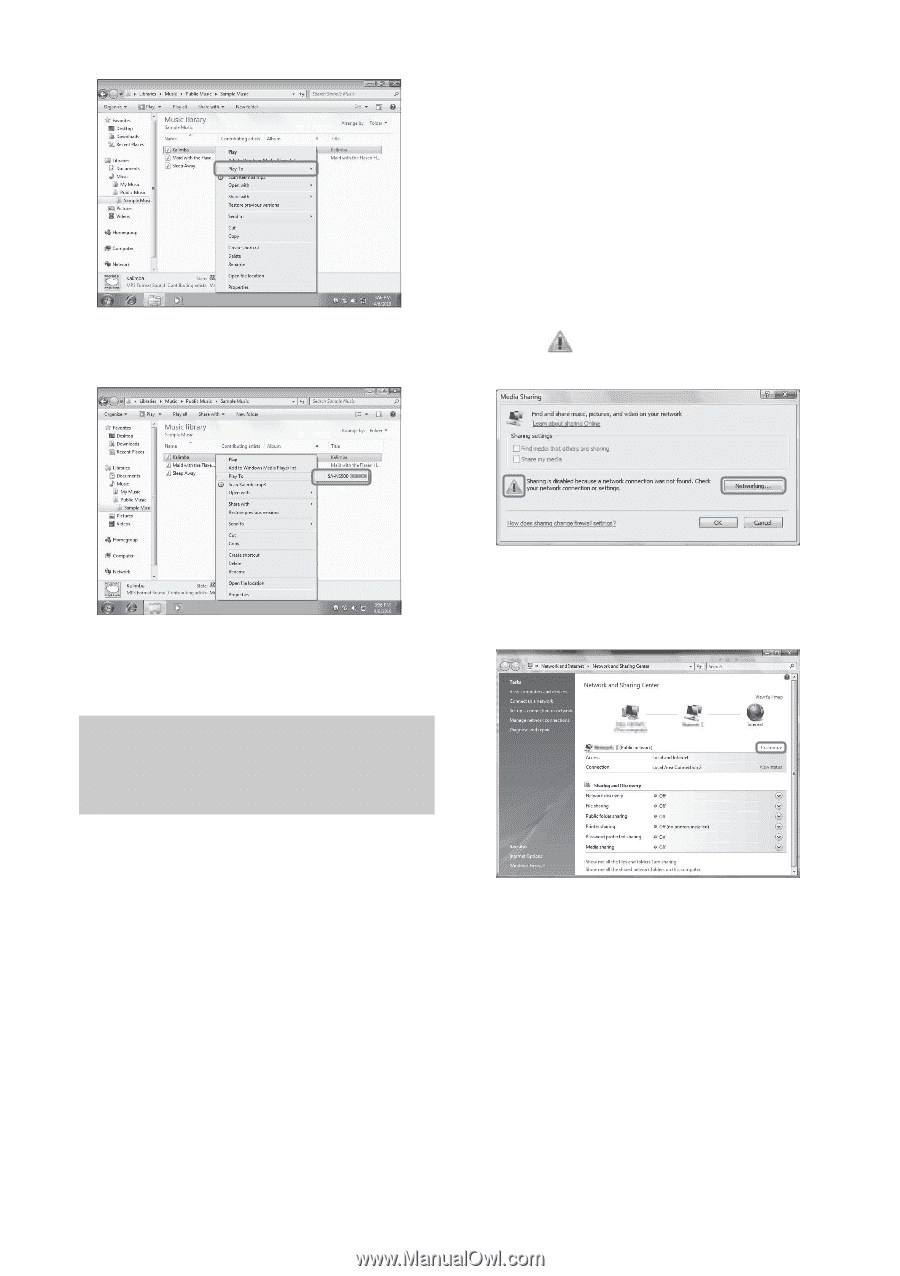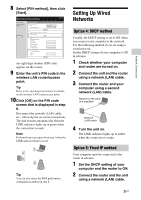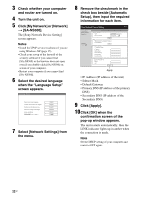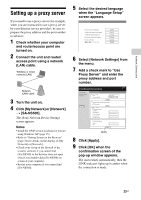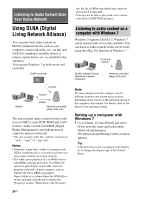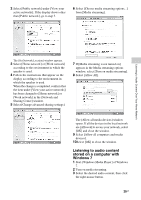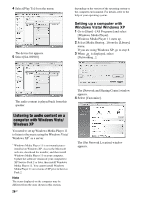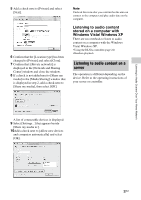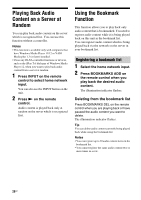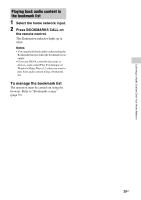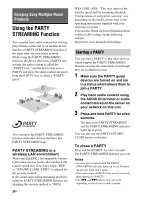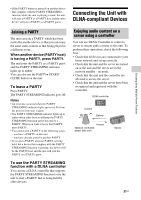Sony SA-NS500 Operating Instructions - Page 26
Listening to audio content on a computer with Windows Vista/ Windows XP - update
 |
View all Sony SA-NS500 manuals
Add to My Manuals
Save this manual to your list of manuals |
Page 26 highlights
4 Select [Play To] from the menu. The device list appears. 5 Select [SA-NS500]. depending on the version of the operating system or the computer environment. For details, refer to the help of your operating system. Setting up a computer with Windows Vista/ Windows XP 1 Go to [Start] - [All Programs] and select [Windows Media Player]. Windows Media Player 11 starts up. 2 Select [Media Sharing...] from the [Library] menu. If you are using Windows XP, go to step 8. 3 When is displayed, select [Networking...]. The audio content is played back from this speaker. The [Network and Sharing Center] window appears. 4 Select [Customize]. Listening to audio content on a computer with Windows Vista/ Windows XP You need to set up Windows Media Player 11 to listen to the music using the Windows Vista/ Windows XP* as a server. * Windows Media Player 11 is not manufacturerinstalled on Windows XP. Access the Microsoft web site, download the installer, and then install Windows Media Player 11 on your computer. Update the software version of your computer to XP Service Pack 2 or later, then install Windows Media Player 11. You cannot install Windows Media Player 11 on versions of XP prior to Service Pack 2. Note The items displayed on the computer may be different from the ones shown in this section, 26GB The [Set Network Location] window appears.